How to Change Business Information
You can request updates to your business information directly from the Business Profile page in Settings. These updates ensure your account remains accurate and compliant with banking and verification requirements.
Step-by-Step Instructions
- Go to Your Dashboard
After logging in, you’ll land on your main dashboard.
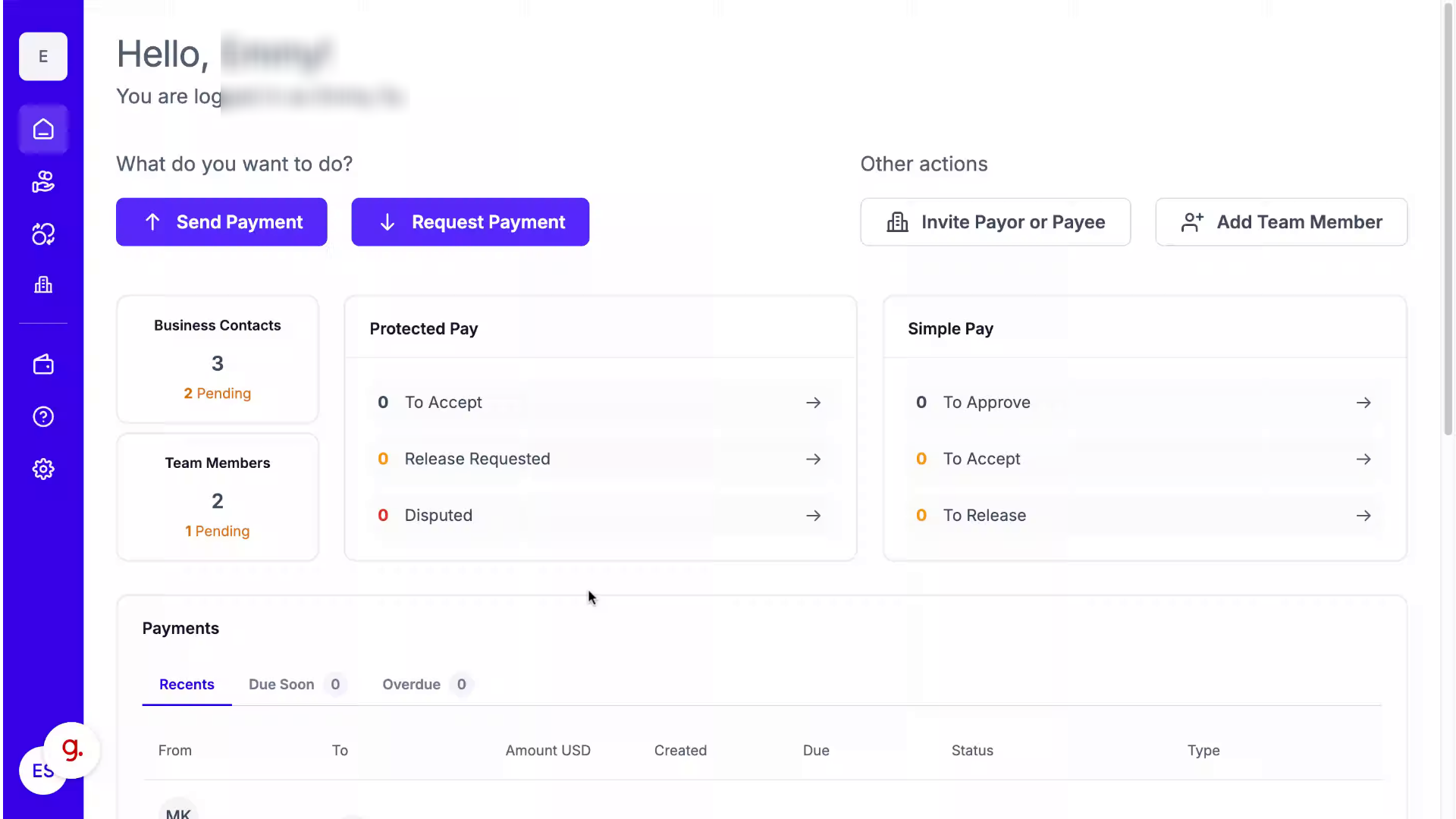
- Open Settings
From the left-hand navigation panel, click Settings.
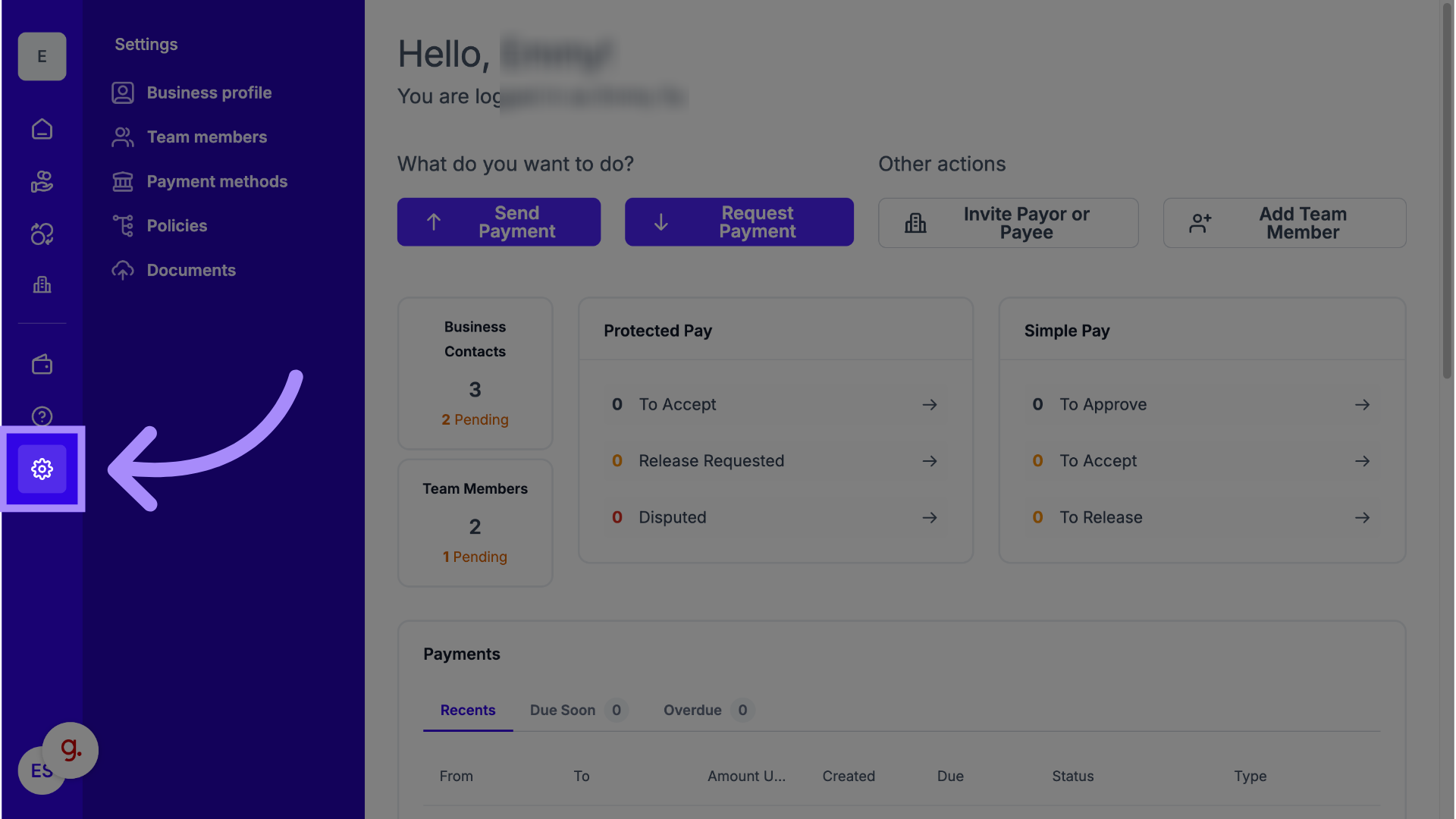
- Select Business Profile
Under Settings, choose Business Profile to view your company details.
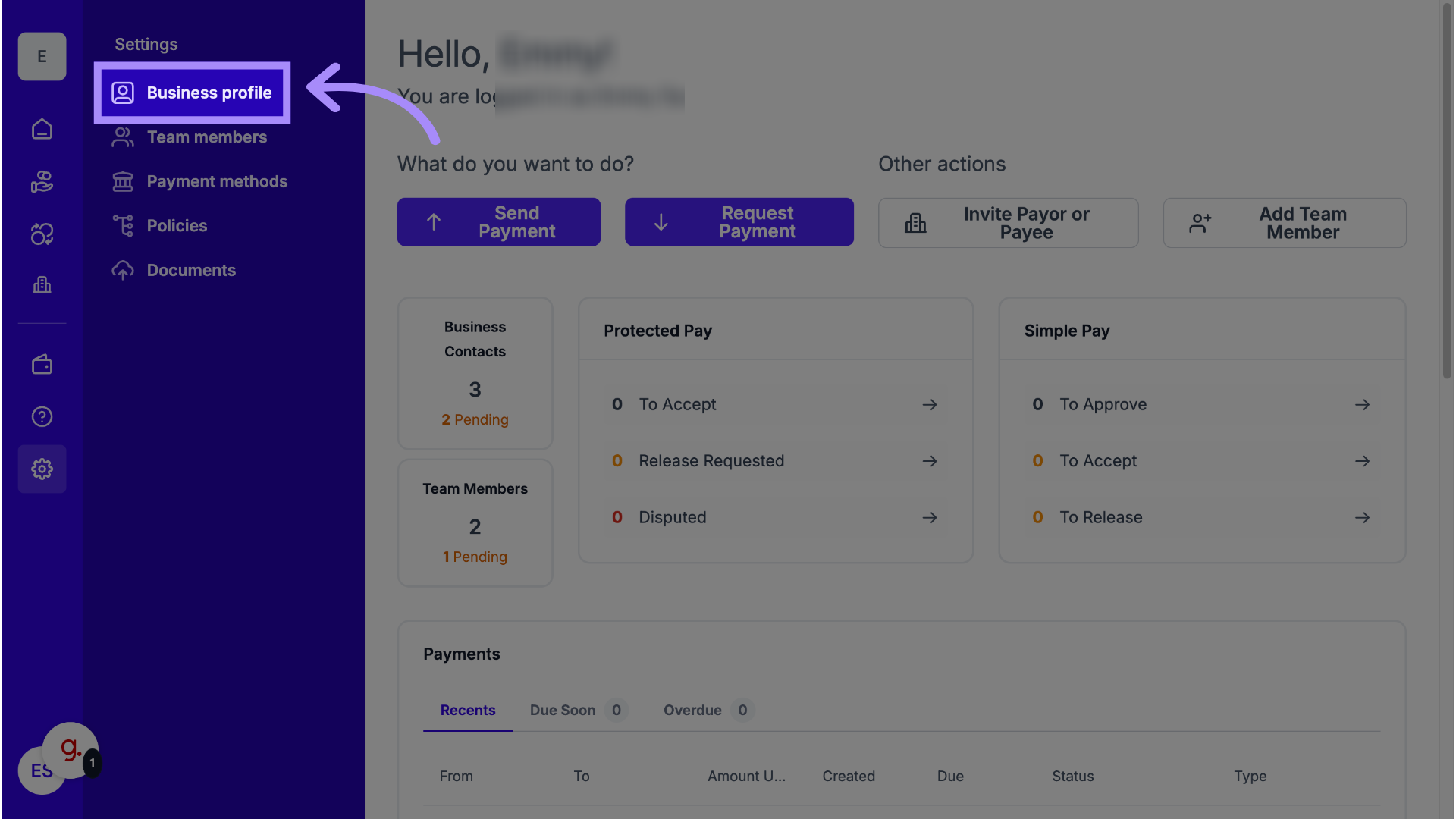
- Click “Request Update”
Select Request Update to submit a change request.
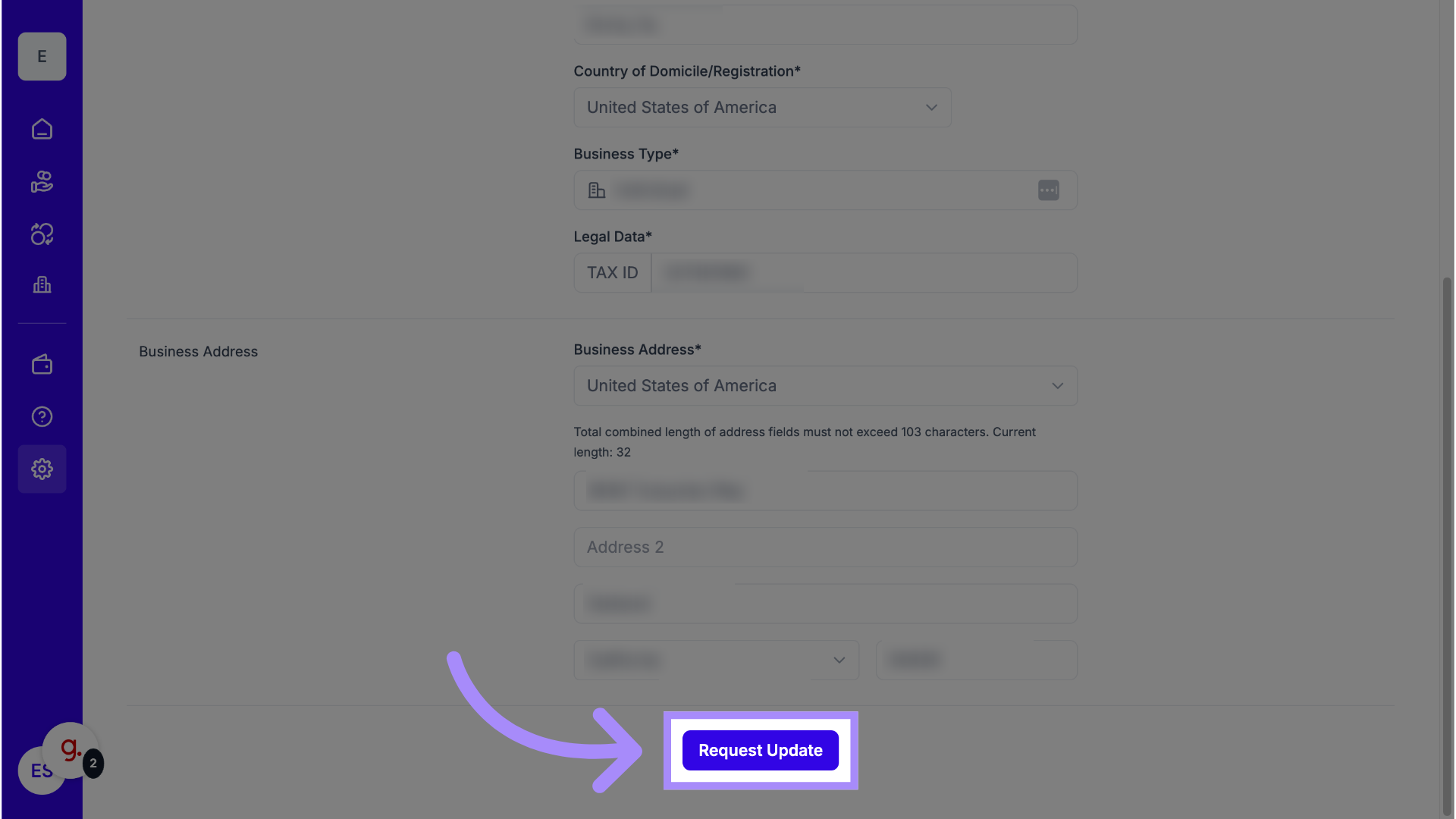
- Enter a Subject Line
In the message form, type “Change Business Info” in the subject line.
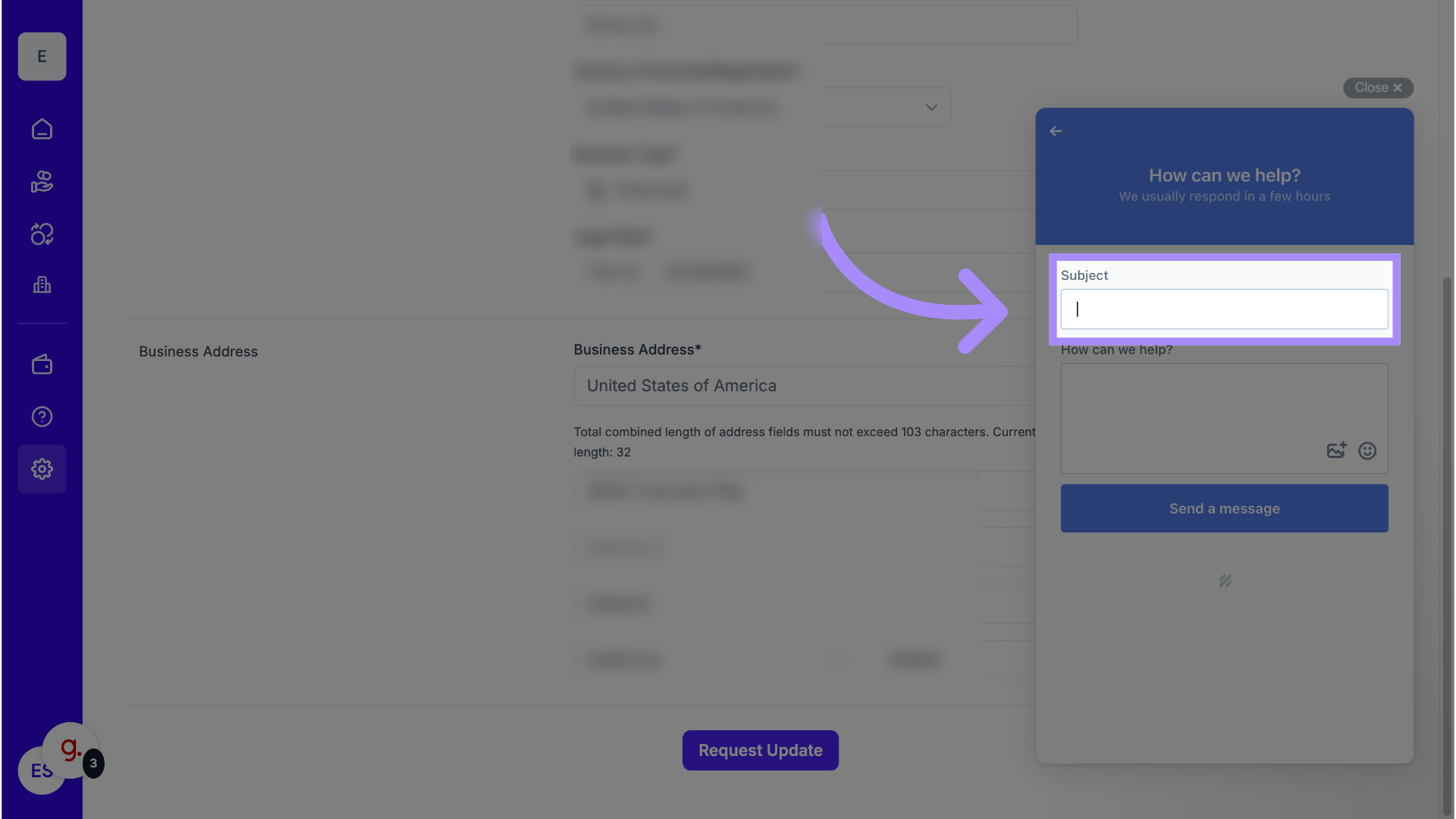
- Describe the Changes
In the description box, clearly state what information you’d like to update (for example, new address or Tax ID).
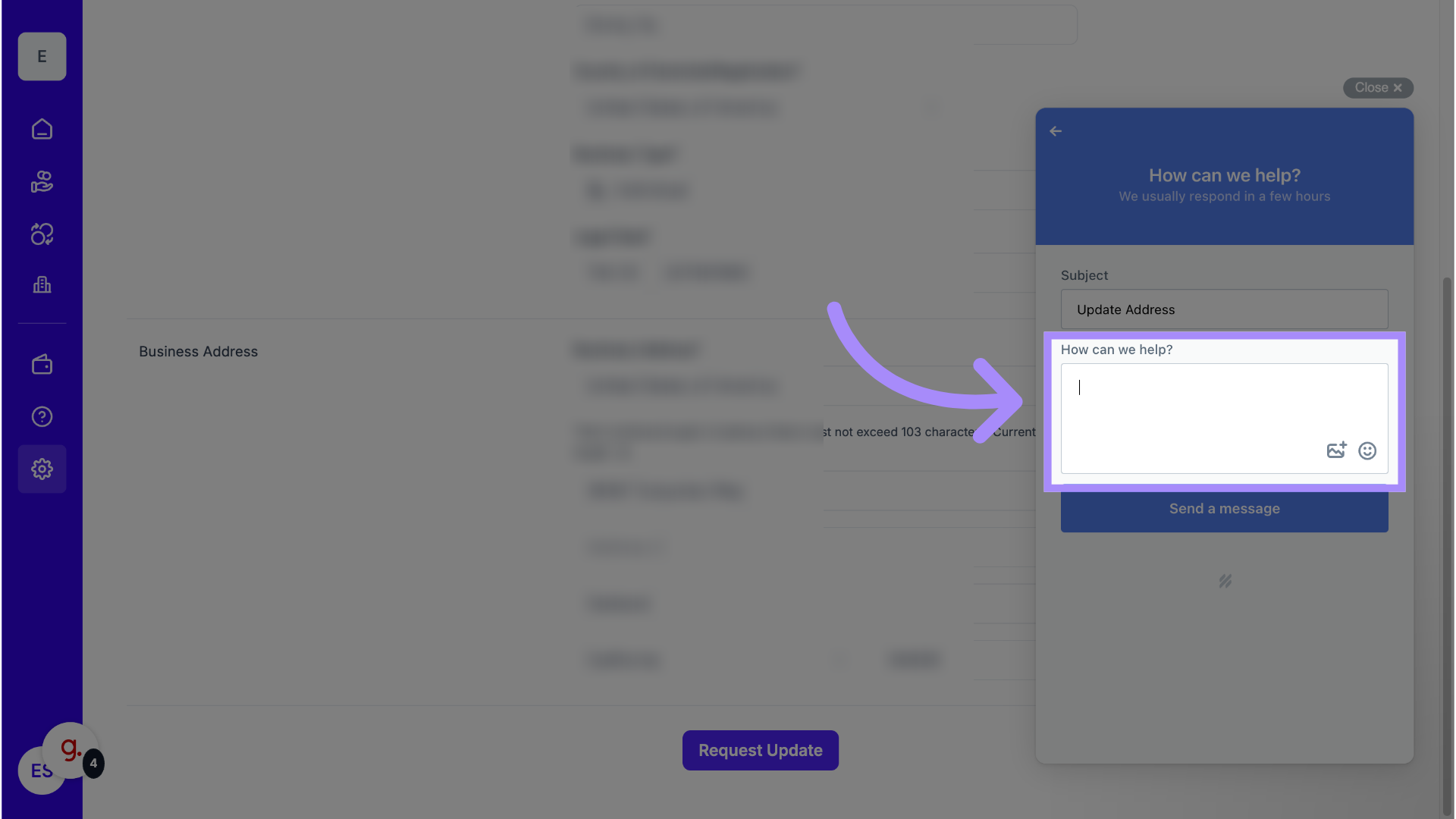
- Send the Request
Click Send Message to submit your update request.
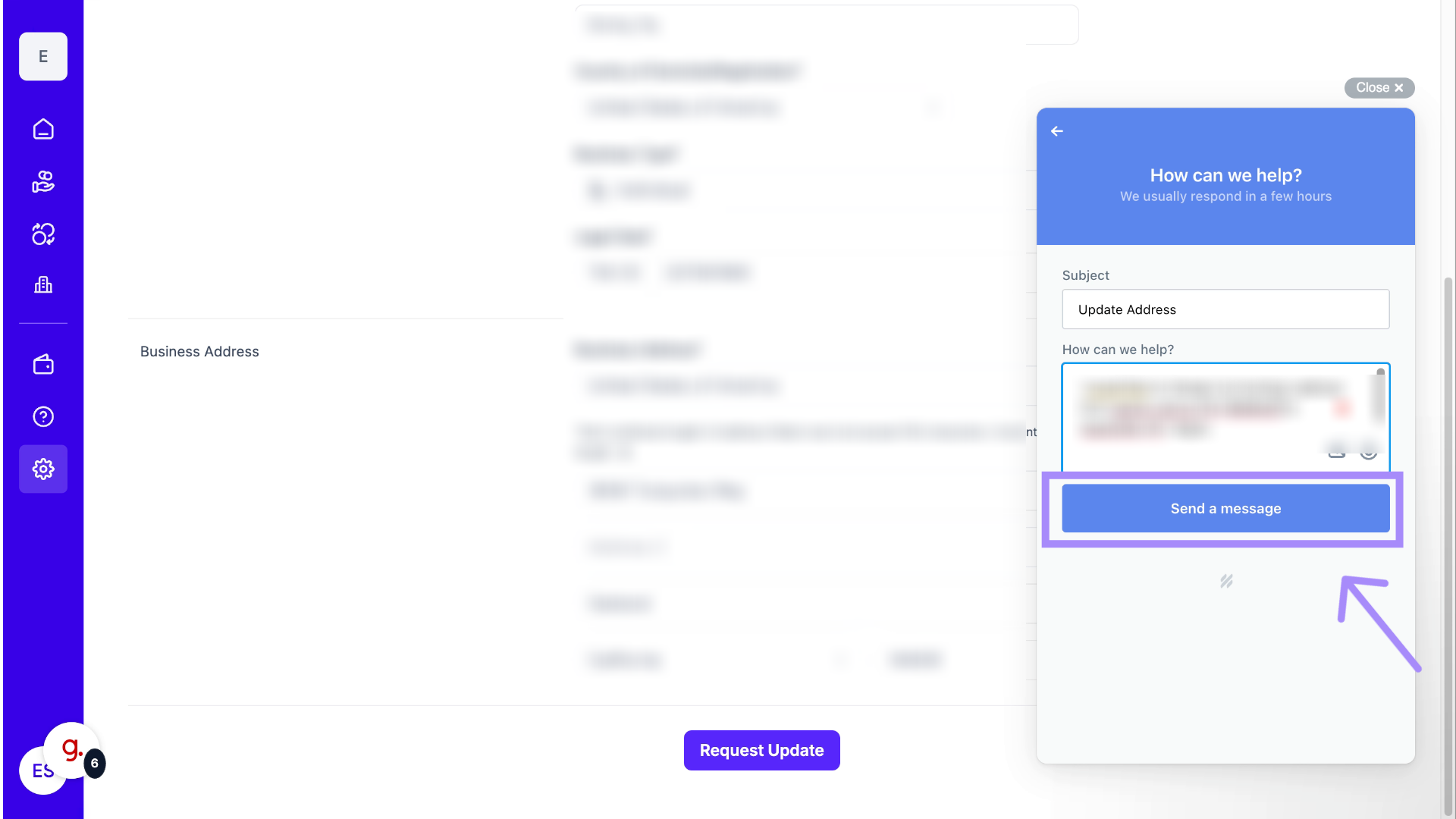
- Wait for Confirmation
The LiquidTrust Support team will review your request and contact you if additional information or documentation is required.
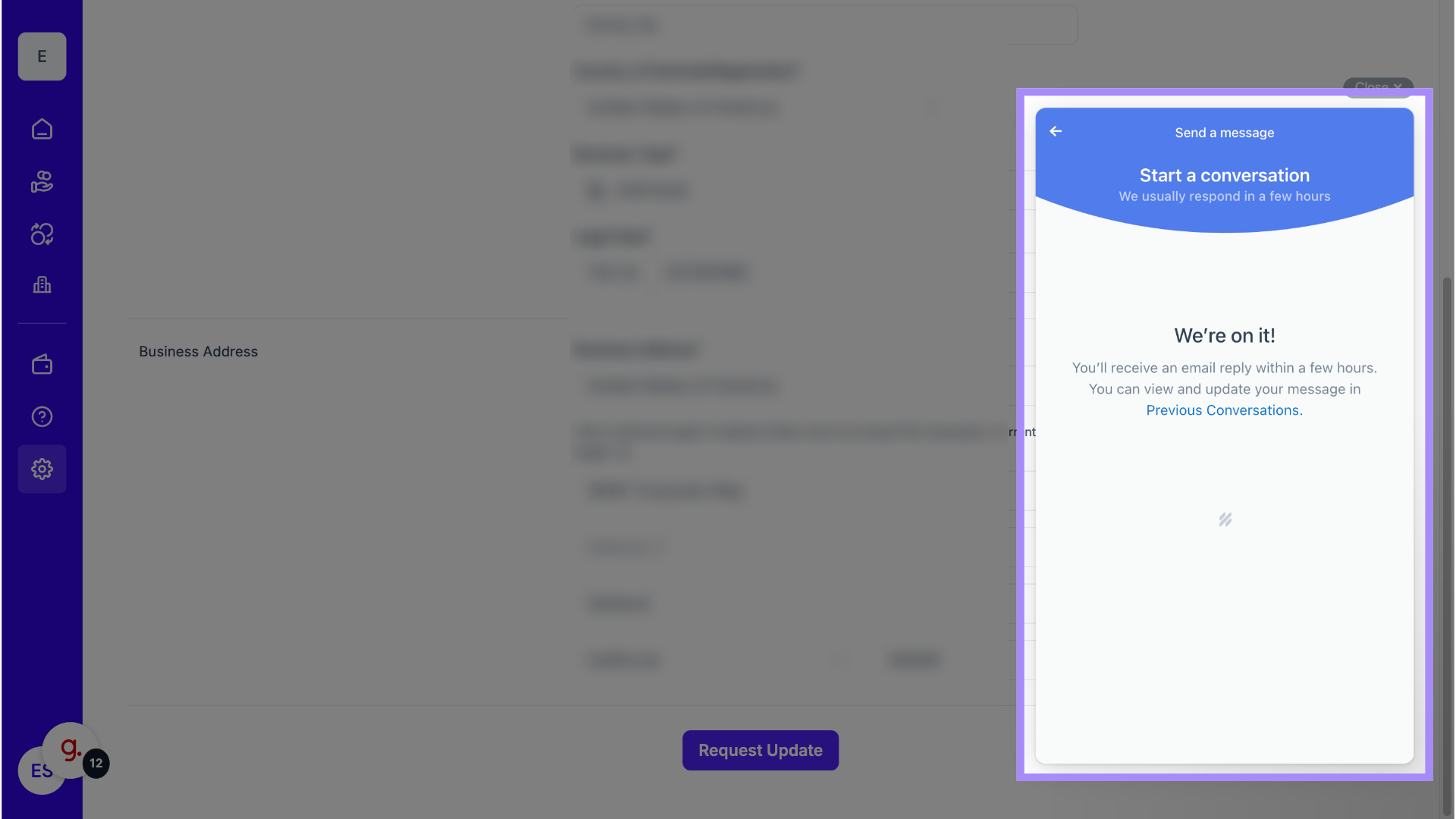
Why This Matters
Keeping your business details current ensures your payments and compliance reviews run smoothly, and that verification records remain accurate. It also helps LiquidTrust maintain secure account information for your business.
Tips and Notes
- Only Admin users can submit business information updates.
- Changes to your legal business name or Tax ID require verification documents.
- You’ll receive an email once your request has been reviewed by Support.
- For urgent changes, contact support@liquidtrust.io.
