How to Request a Release in Protected Pay
When a project or delivery is complete, the Payee can request the Payor to release funds from a Protected Pay transaction.
This article walks you through how to submit a release request once all deliverables have been met.
Step-by-Step Instructions
1. Go to Your Dashboard
Once you’ve logged in, you’ll land on your Dashboard.
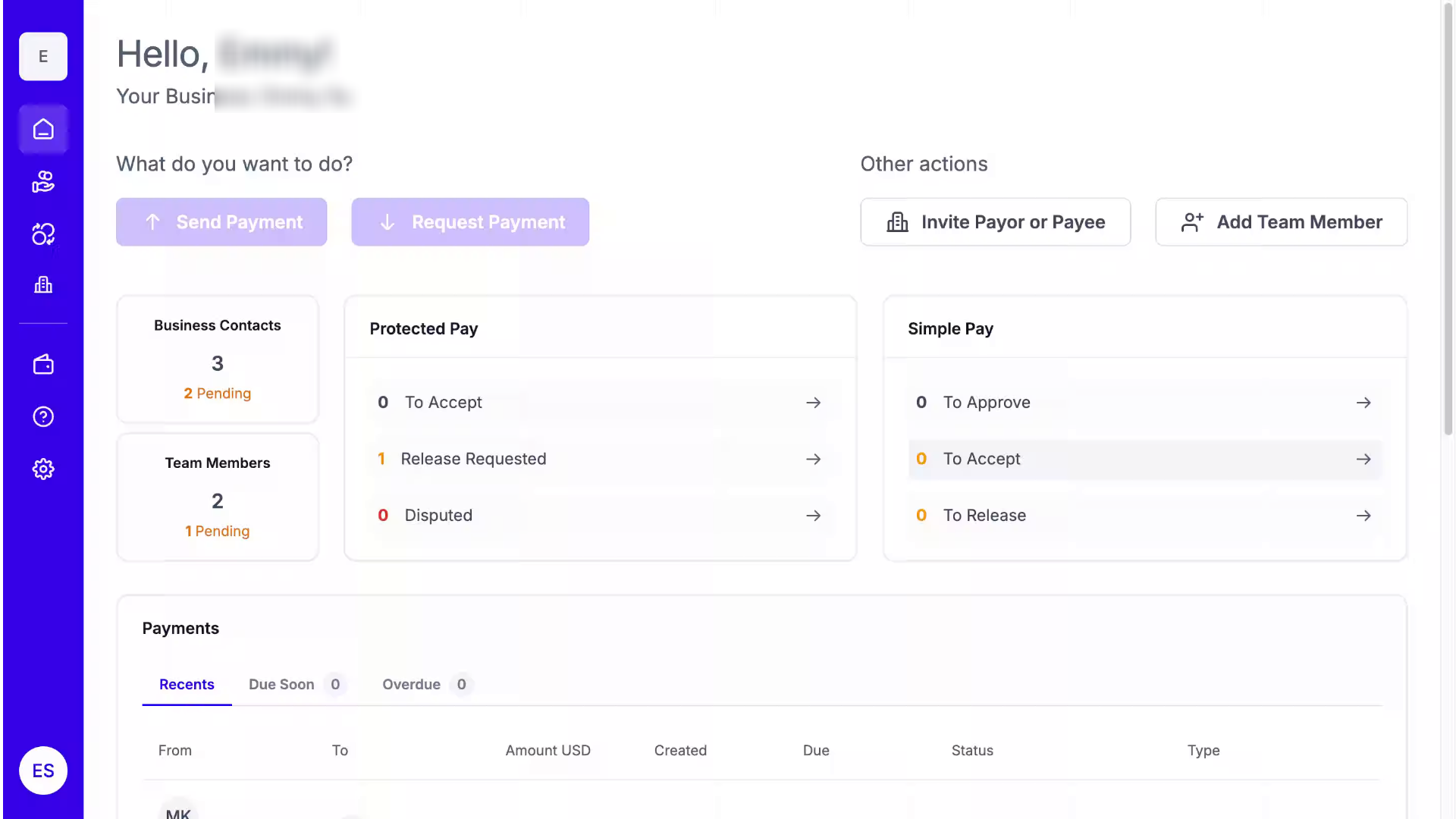
2. Protected Pay
From the left-hand panel, click the Protected Pay icon.
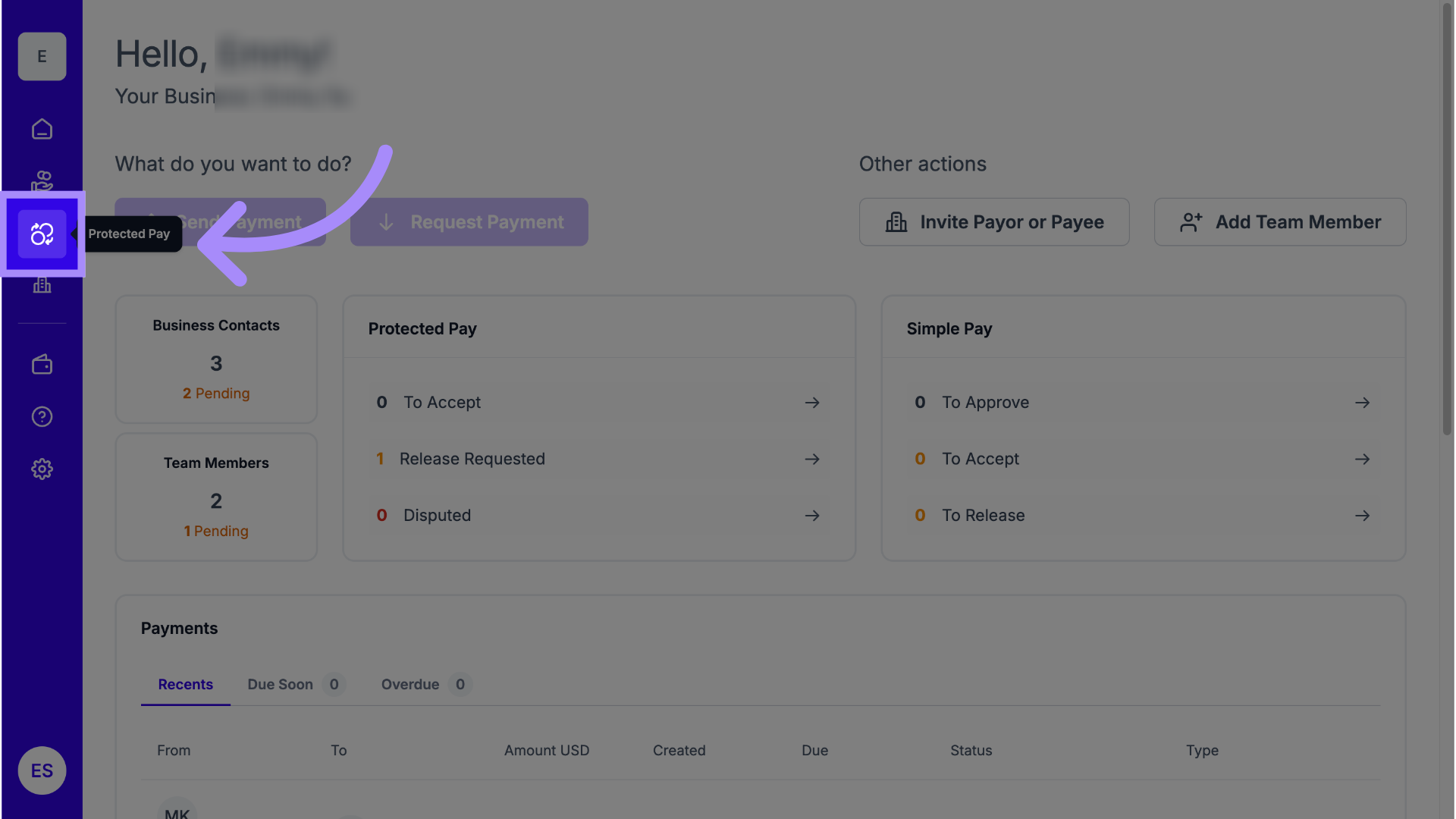
3. Locate Funded Status
Find a Protected Pay transaction with a Funded status.
Only funded transactions are eligible for release.
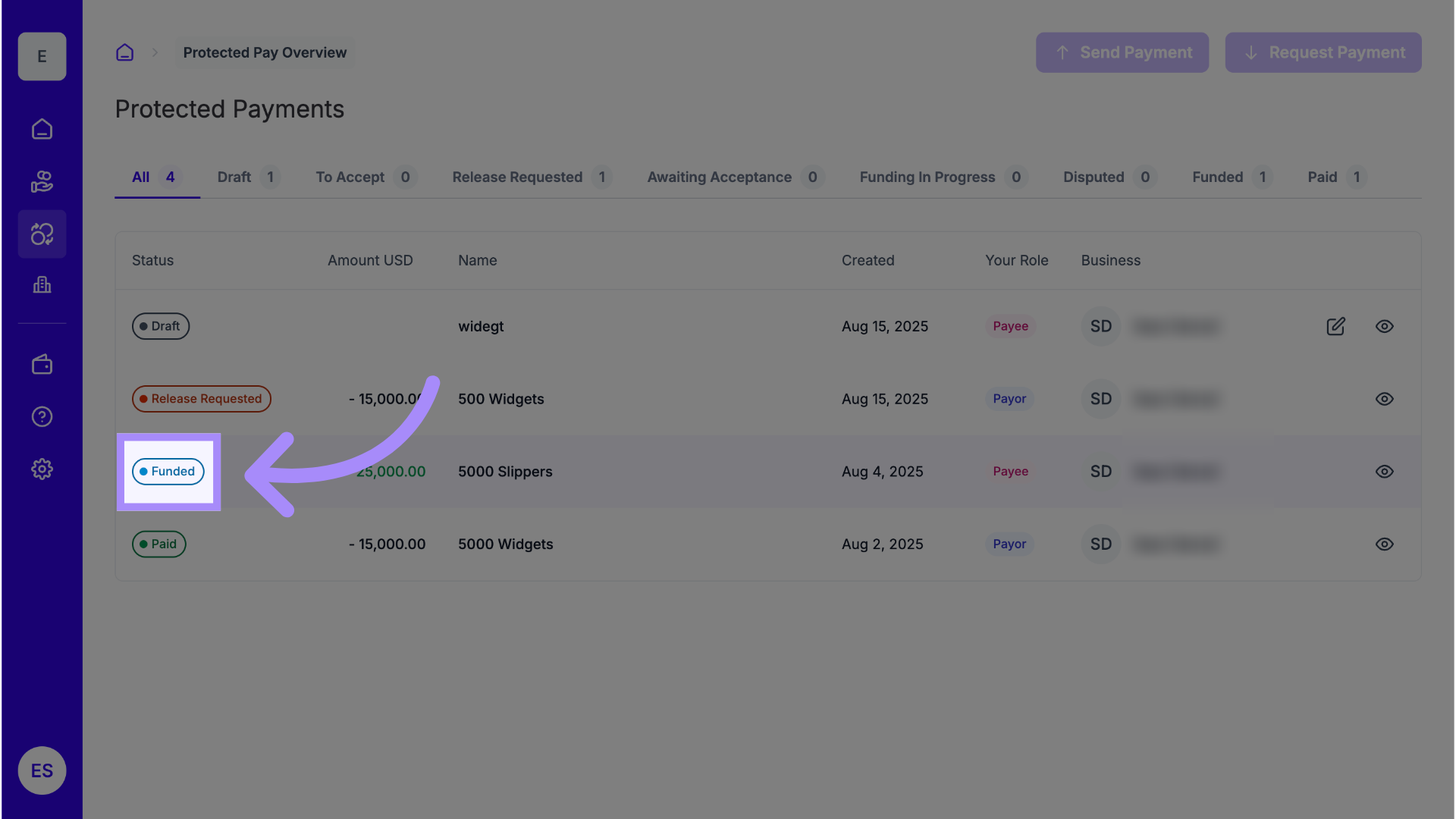
4. Confirm You Are the Payee
Ensure you are the Payee for this transaction (the one receiving funds).
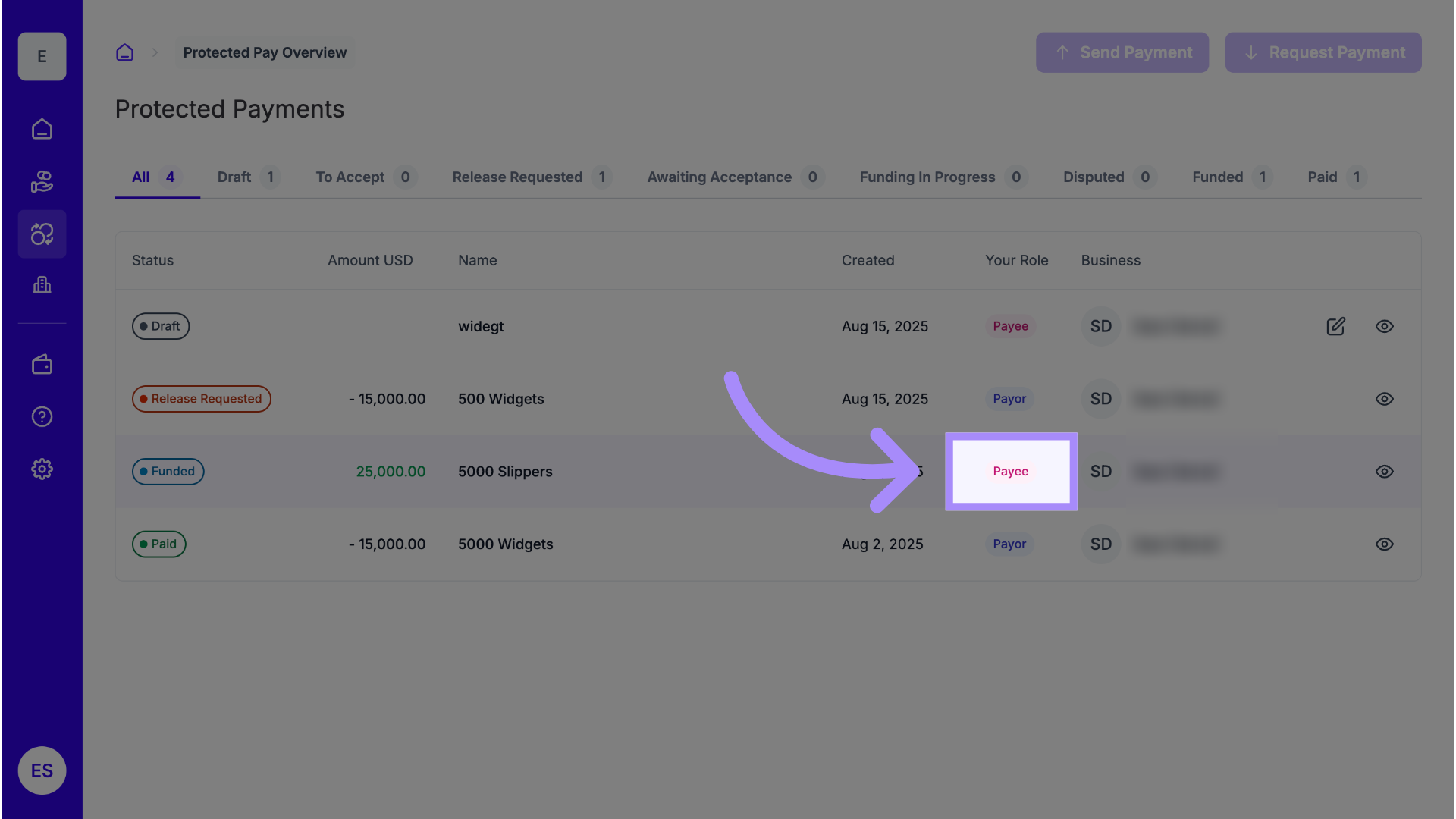
5. See Details
Click the eye icon to view the transaction details.
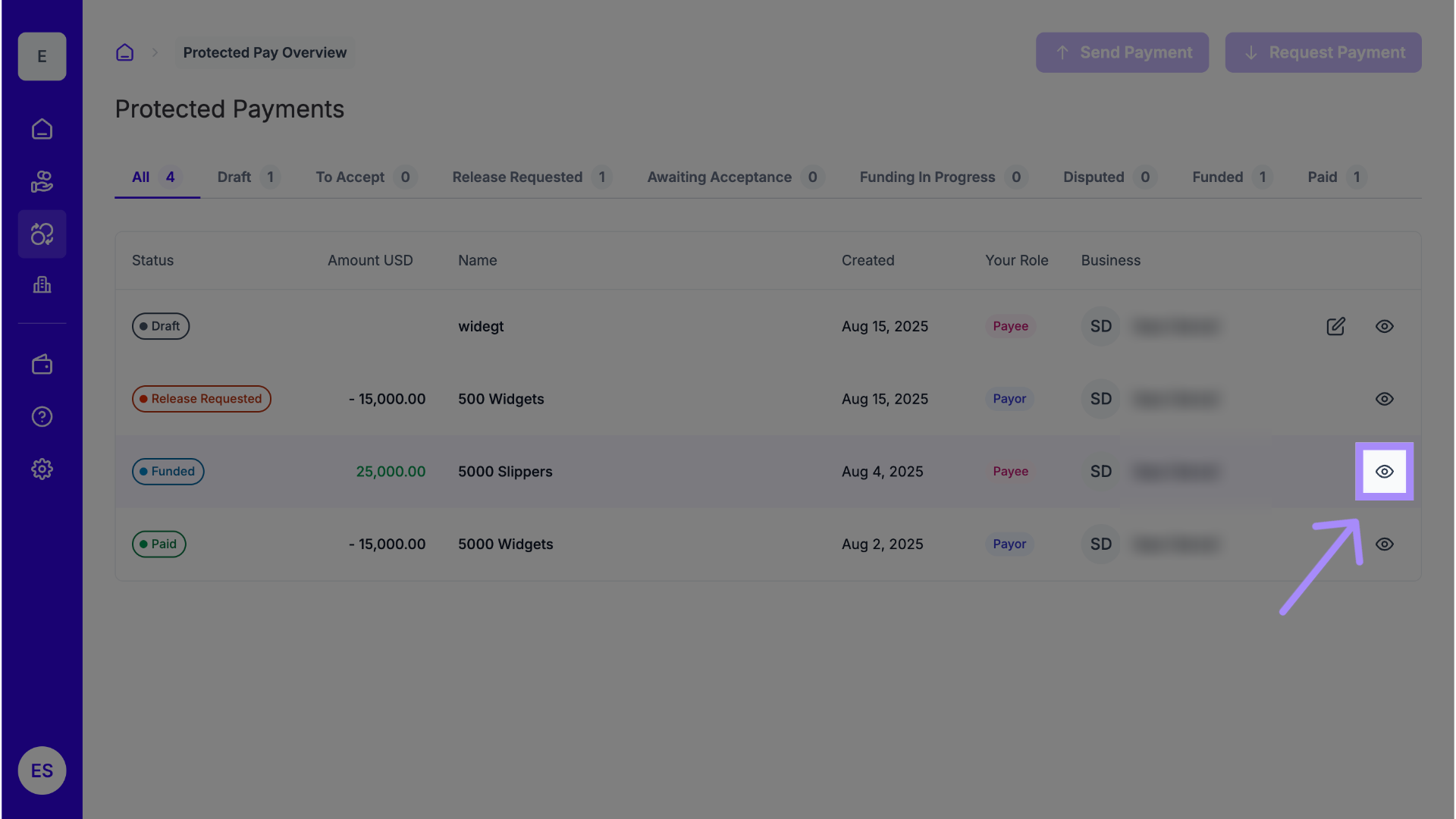
6. Click “Request Funds Release”
Once you’ve completed all deliverables in the Deliverables section, scroll down and click Request Funds Release.
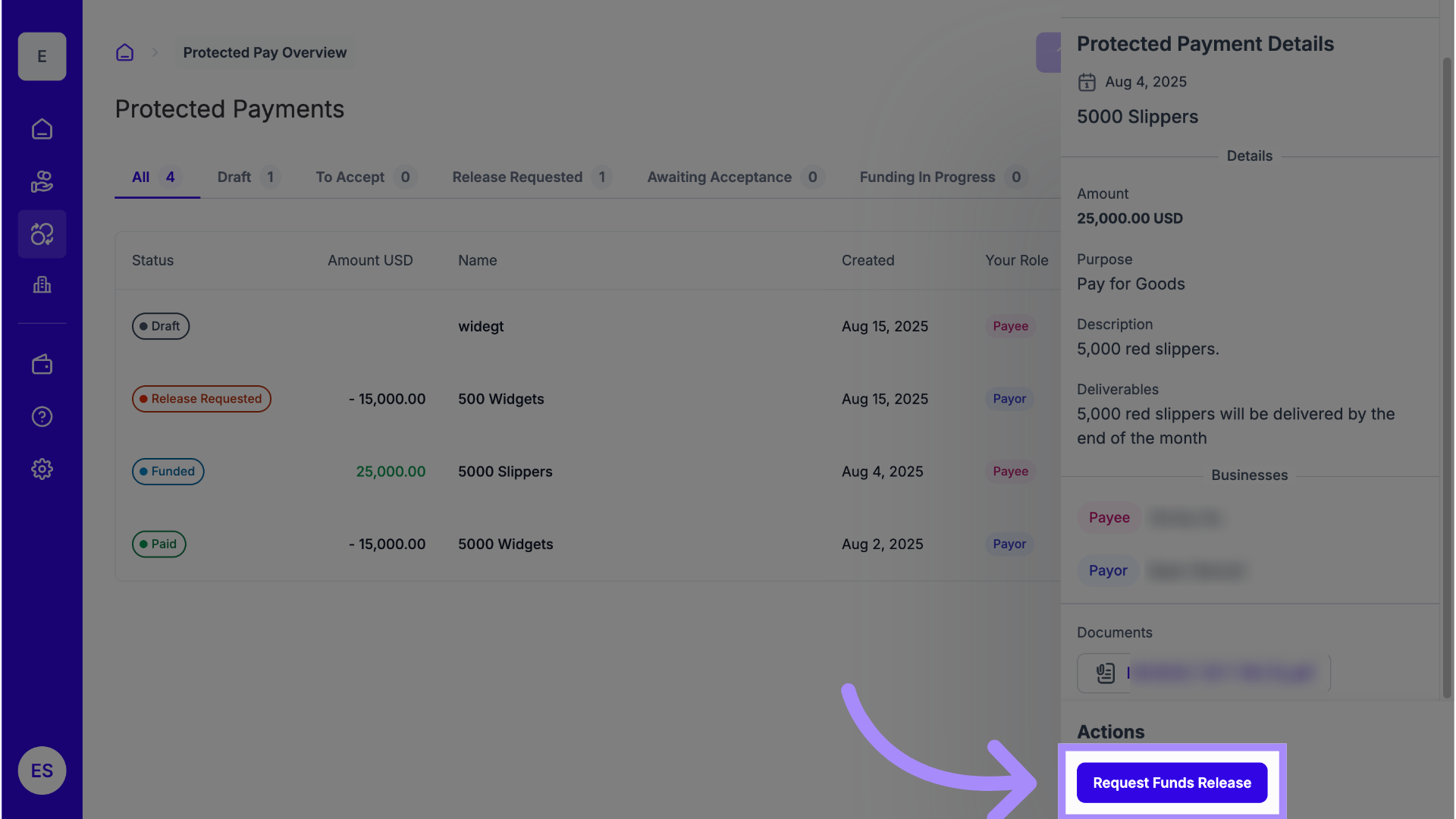
7. Confirm Deliverables
Check the box confirming that all deliverables have been completed as agreed.
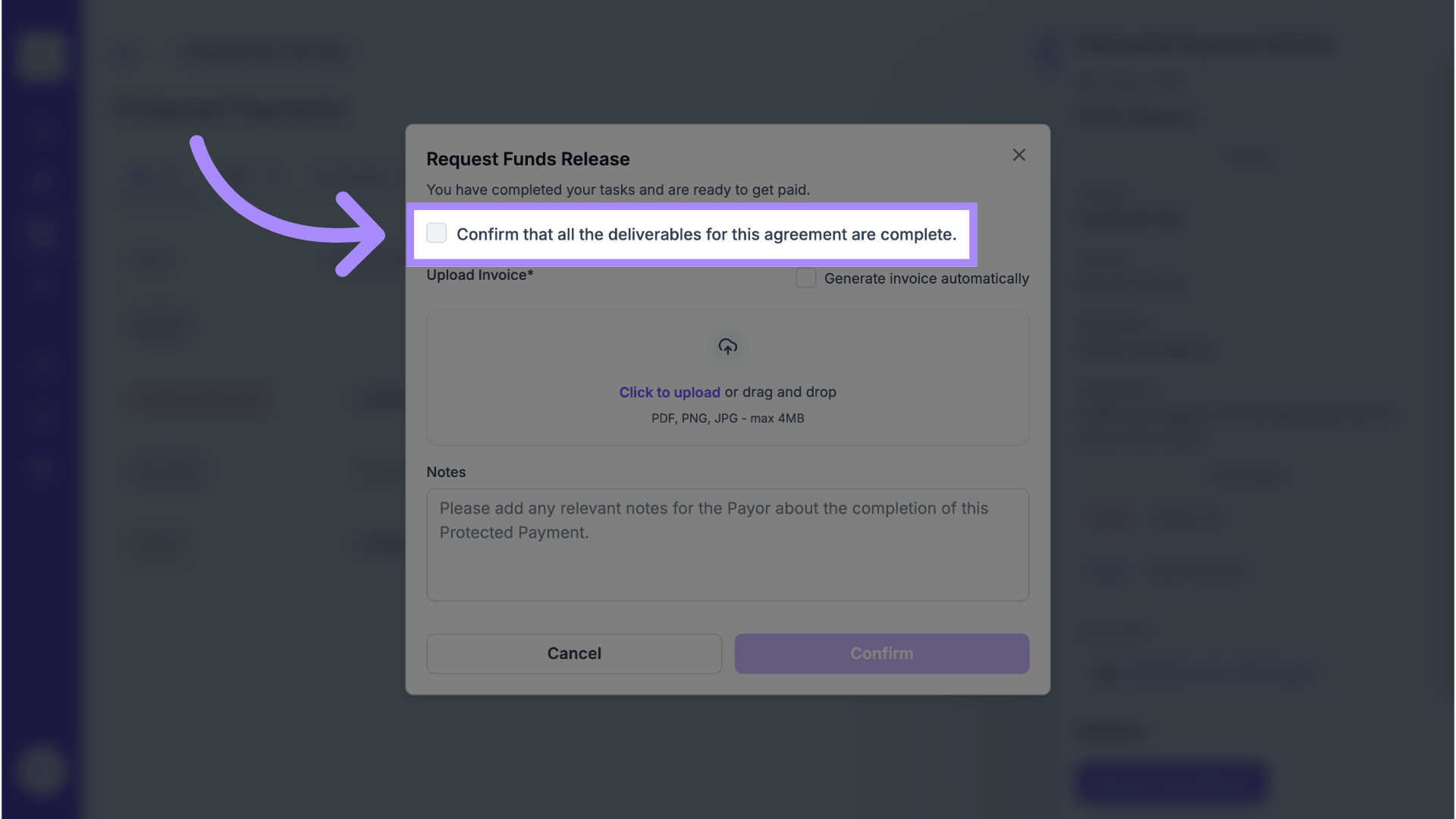
8. Generate an Invoice
If you want LiquidTrust to automatically generate an invoice, check the box labeled Generate Invoice.
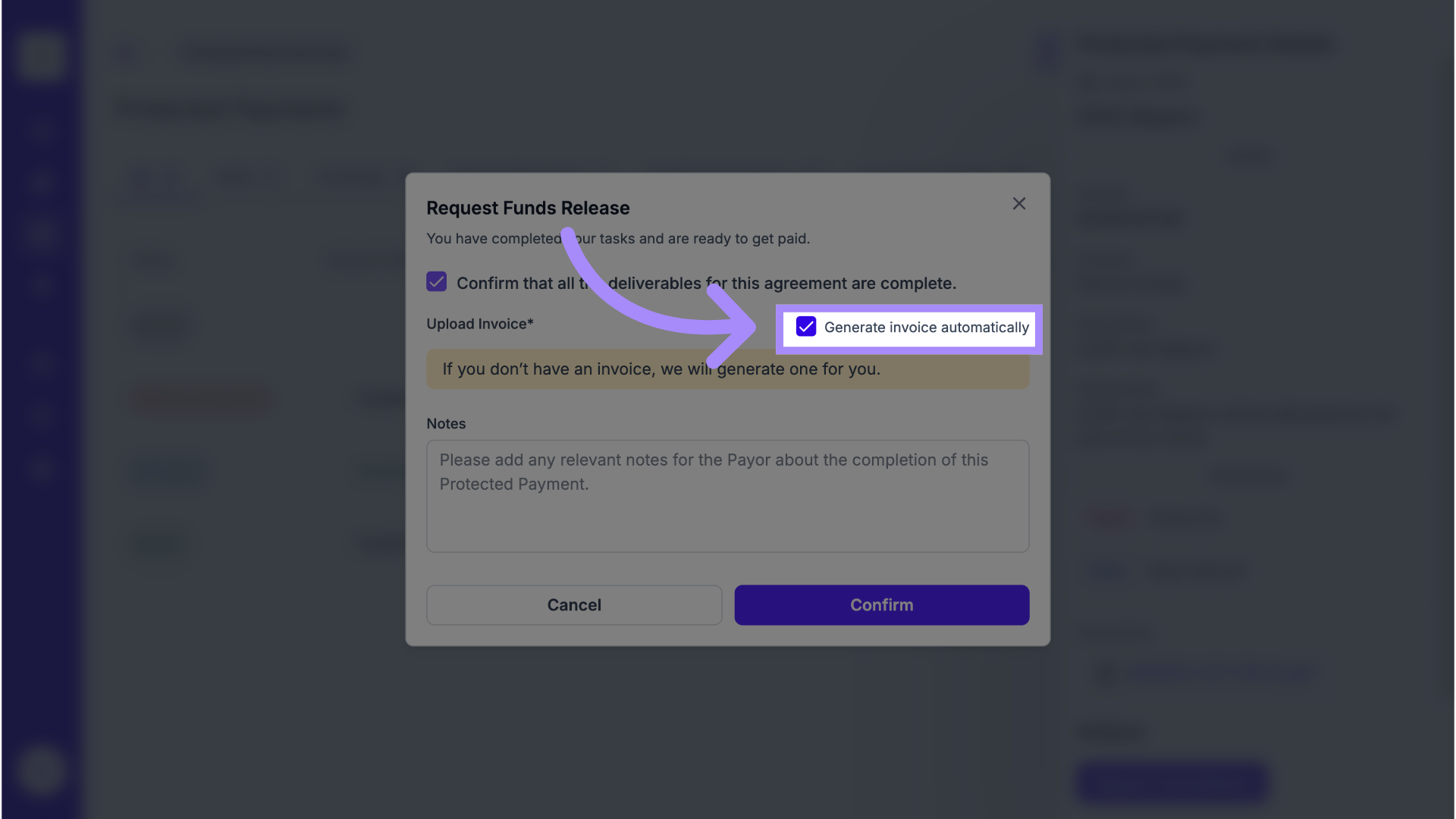
9. Upload Invoice
If you already have your own invoice, upload it instead by dragging and dropping the file into the upload section.
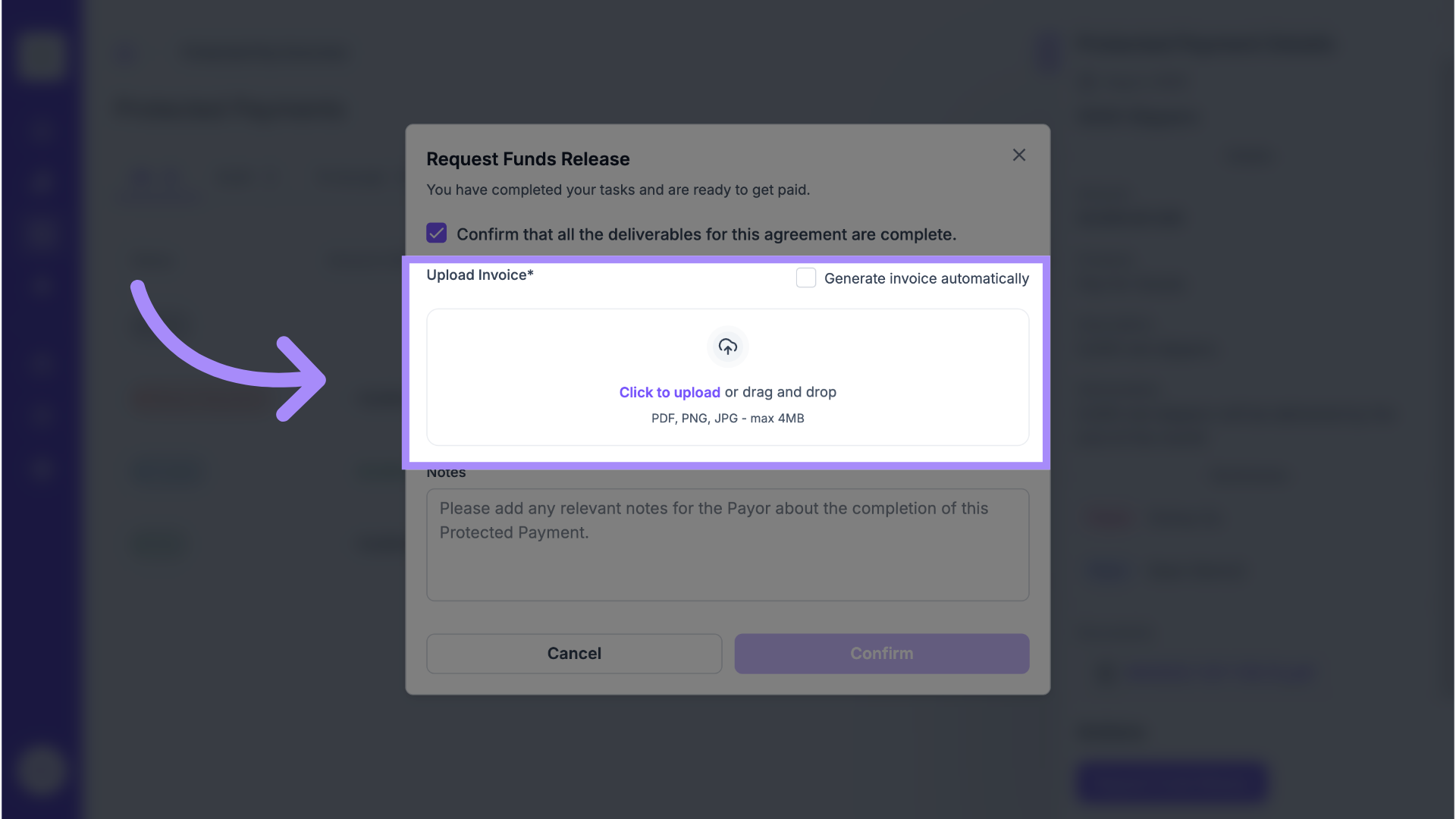
10. Add Additional Notes
Include any notes or comments you’d like the Payor to see — for example, confirmation of delivery, reference numbers, or additional context.
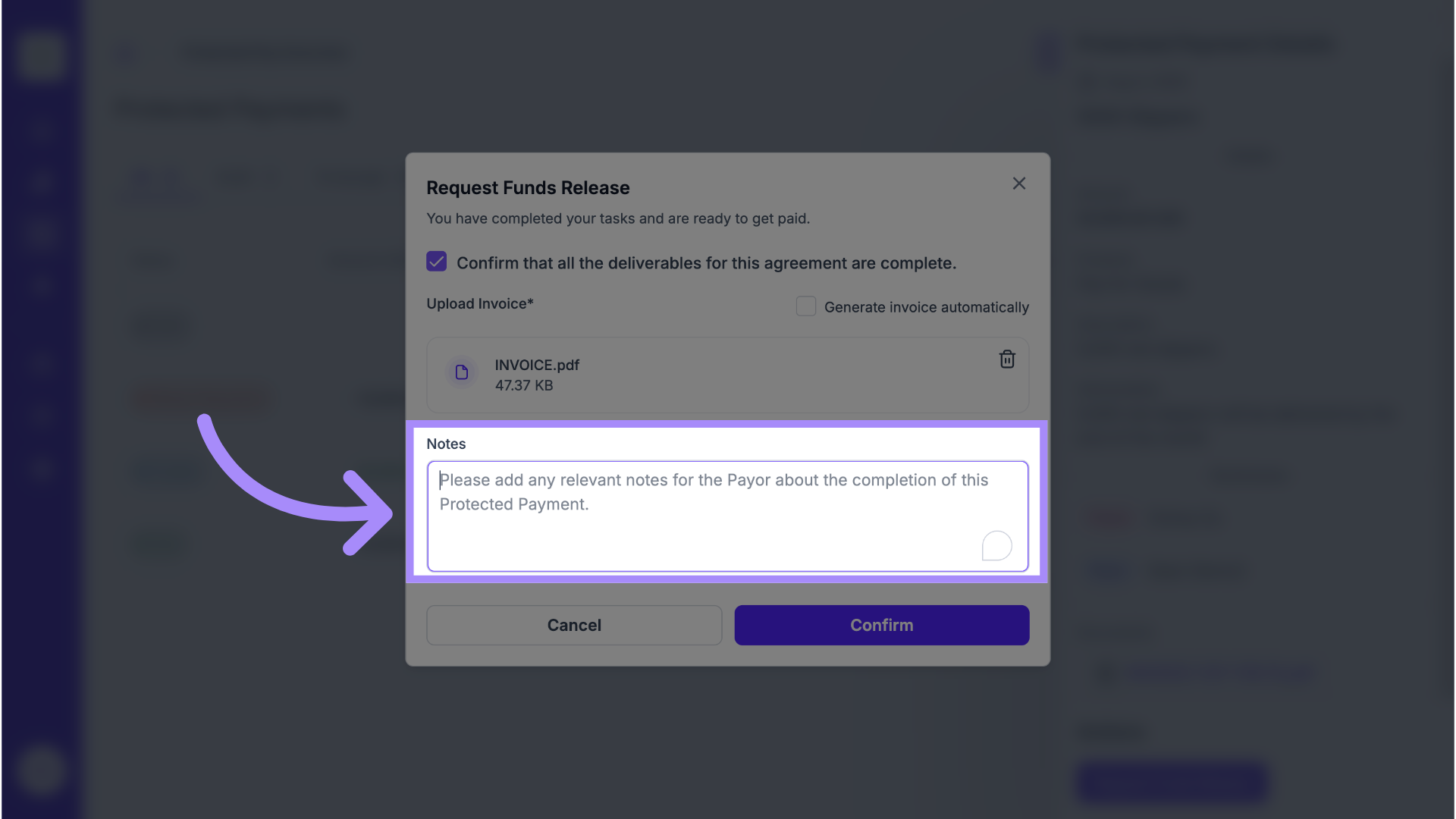
11. Click “Confirm”
Click Confirm to submit your release request.
The Payor will receive an email notification that you’ve completed all deliverables and requested a release of funds.
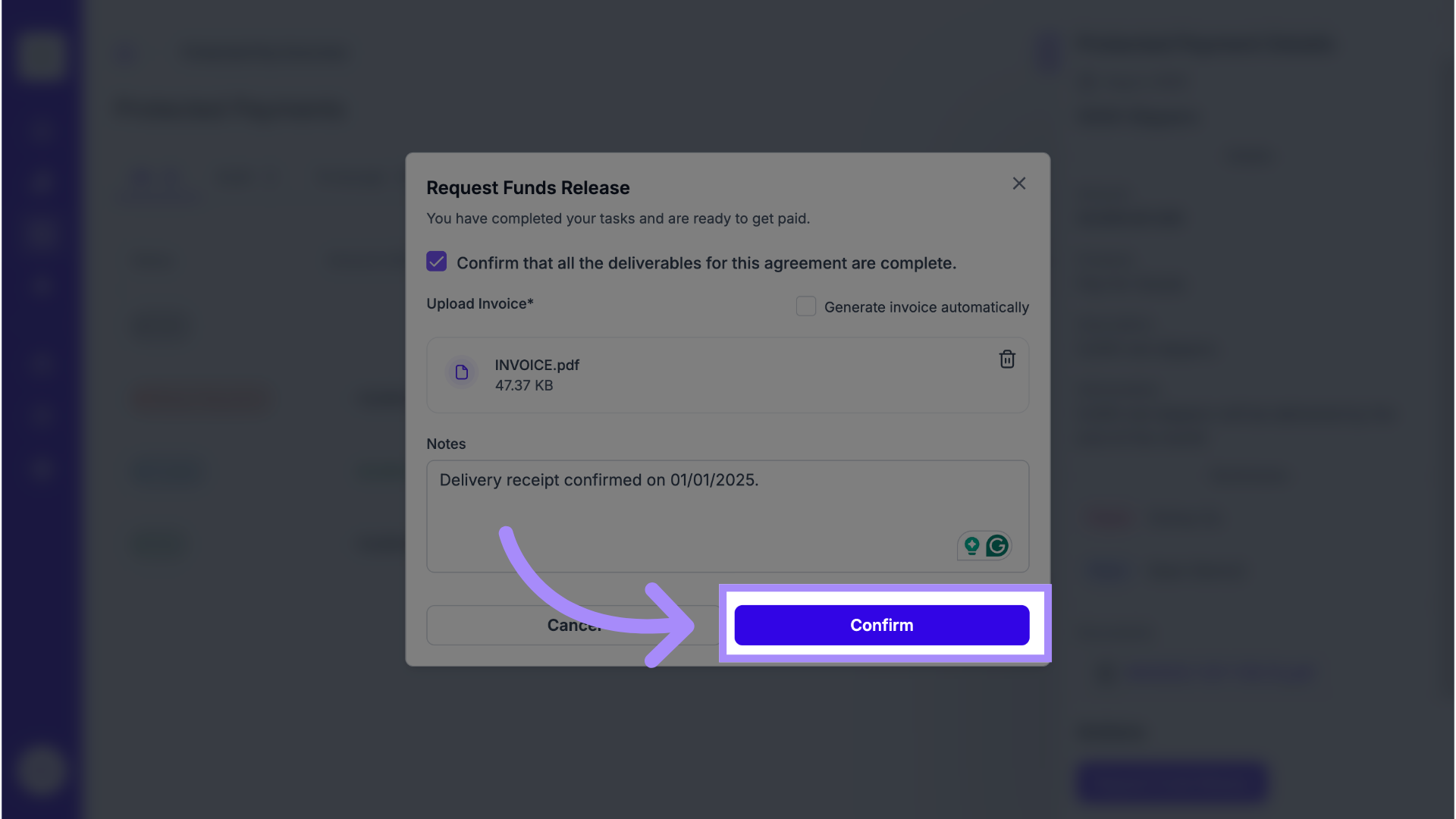
Why This Matters
Requesting a release signals to the Payor that work has been completed according to the agreed conditions.
It keeps both parties aligned and ensures the funds are released only after confirmation of delivery or completion.
