How to Release or Dispute a Protected Pay
As a Payor, you can release funds to your Payee once all agreed deliverables have been met — or dispute the release if conditions weren’t satisfied.
This article walks you through both actions in a Protected Pay transaction.
Step-by-Step Instructions
1. Go to Your Dashboard
Once you’ve logged in, you’ll be taken to your Dashboard.
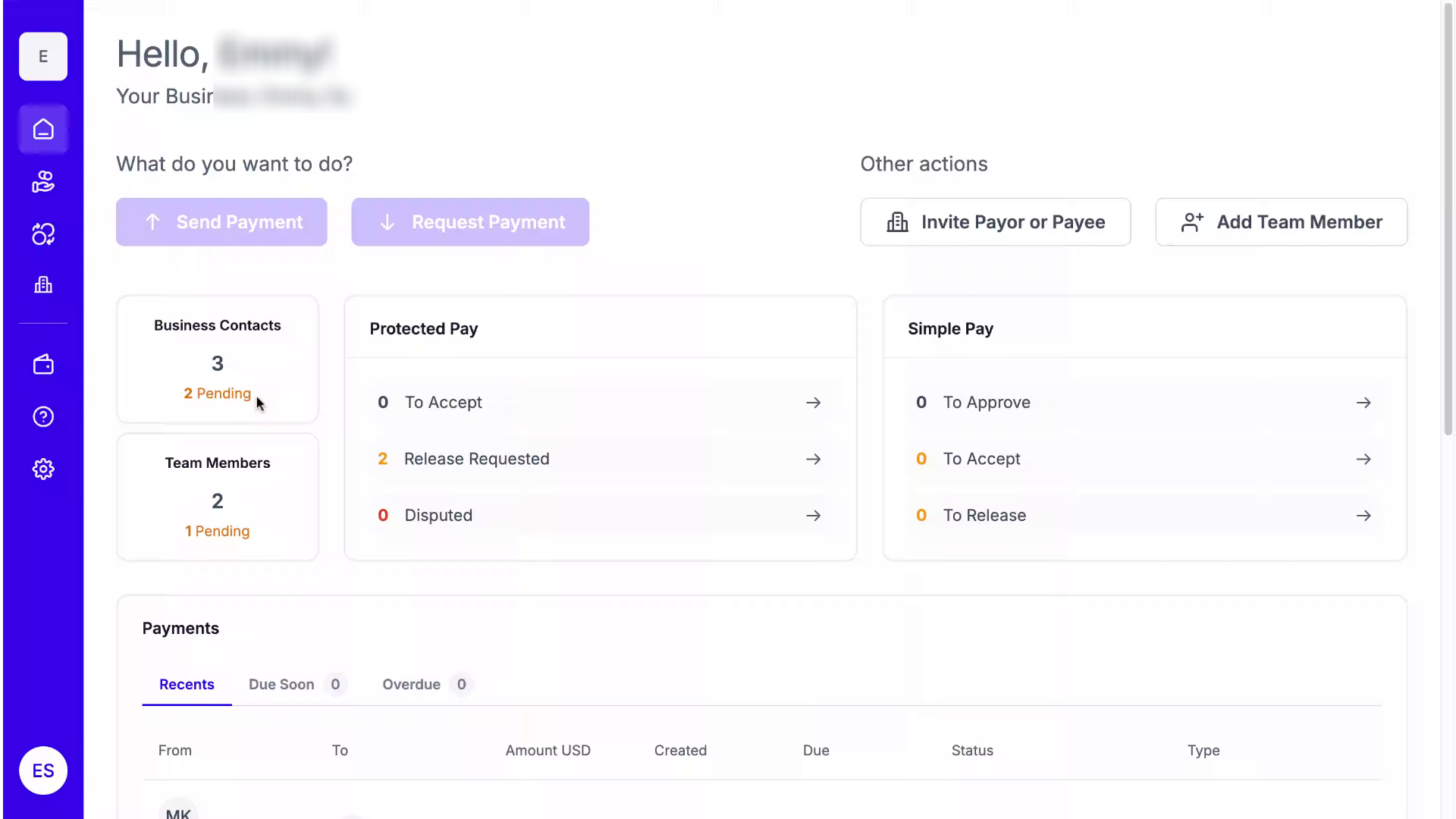
2. Protected Pay
From the left-hand panel, click the Protected Pay icon.
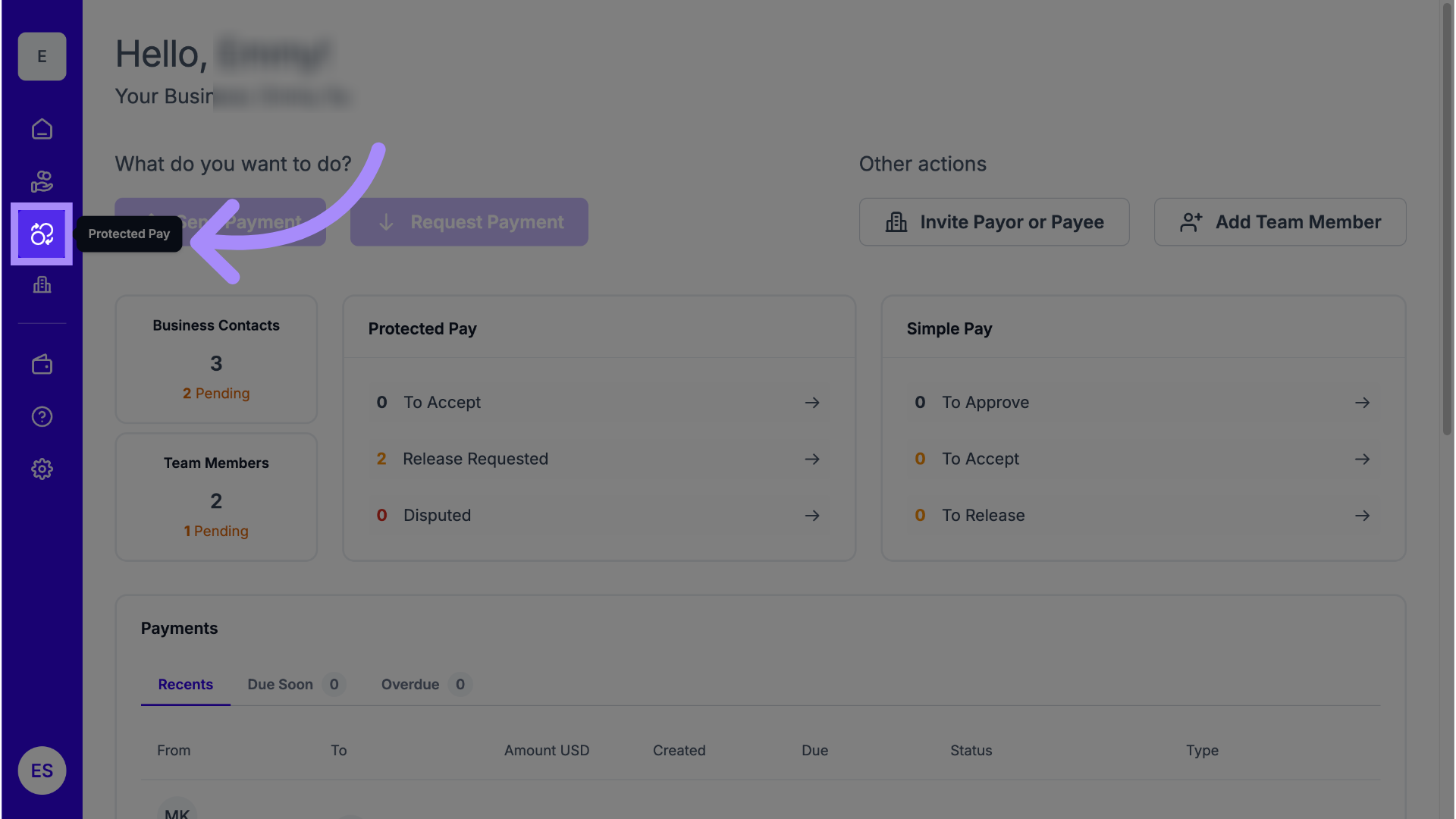
3. Locate “Awaiting Release” Status
Find any Protected Pay transaction that shows the status Awaiting Release.
This means the Payee has requested that funds be released.
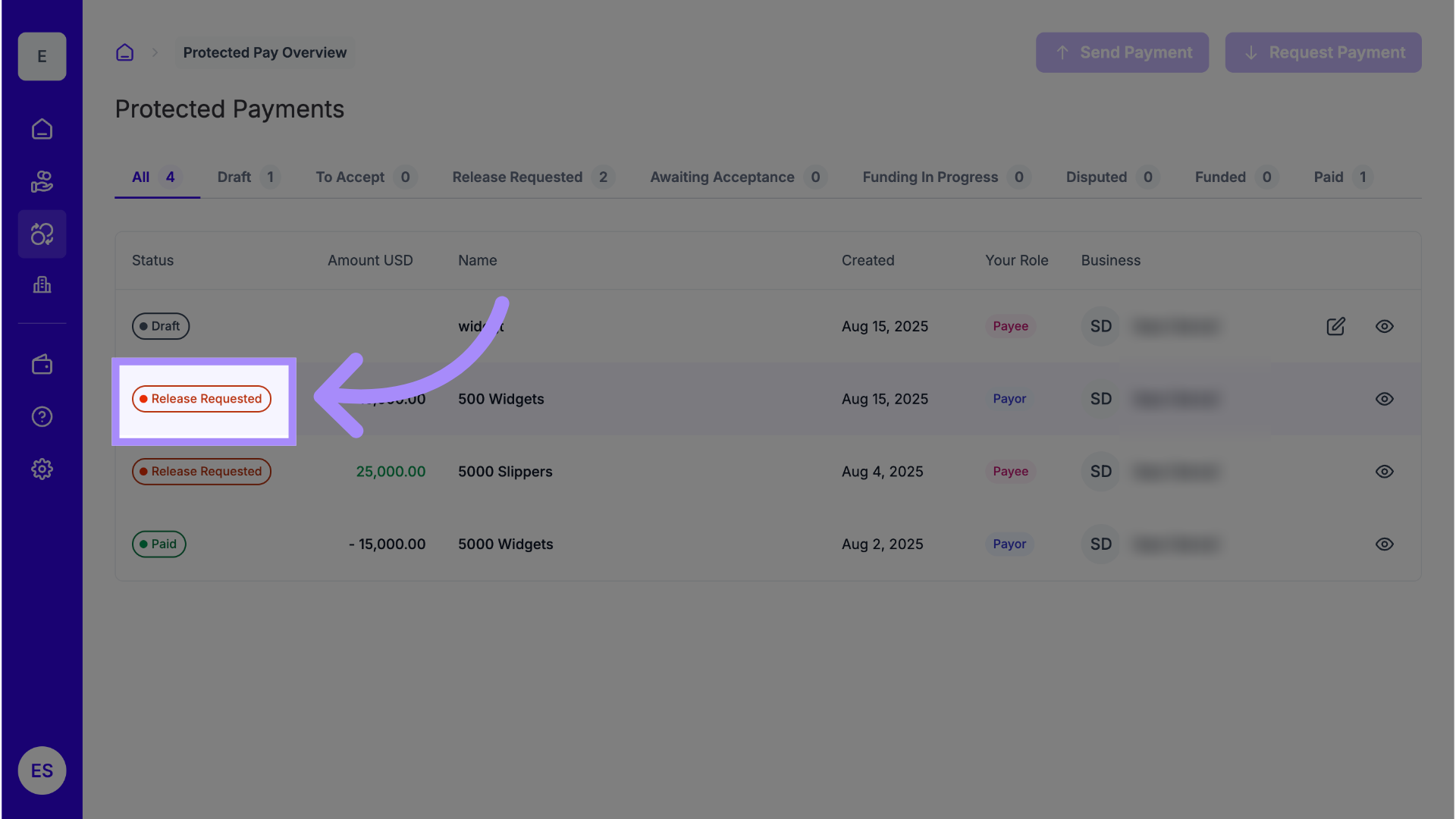
4. Confirm You Are the Payor
Ensure that you are listed as the Payor for this transaction (the party responsible for releasing funds).

5. See Details
Click the eye icon to view full transaction details.
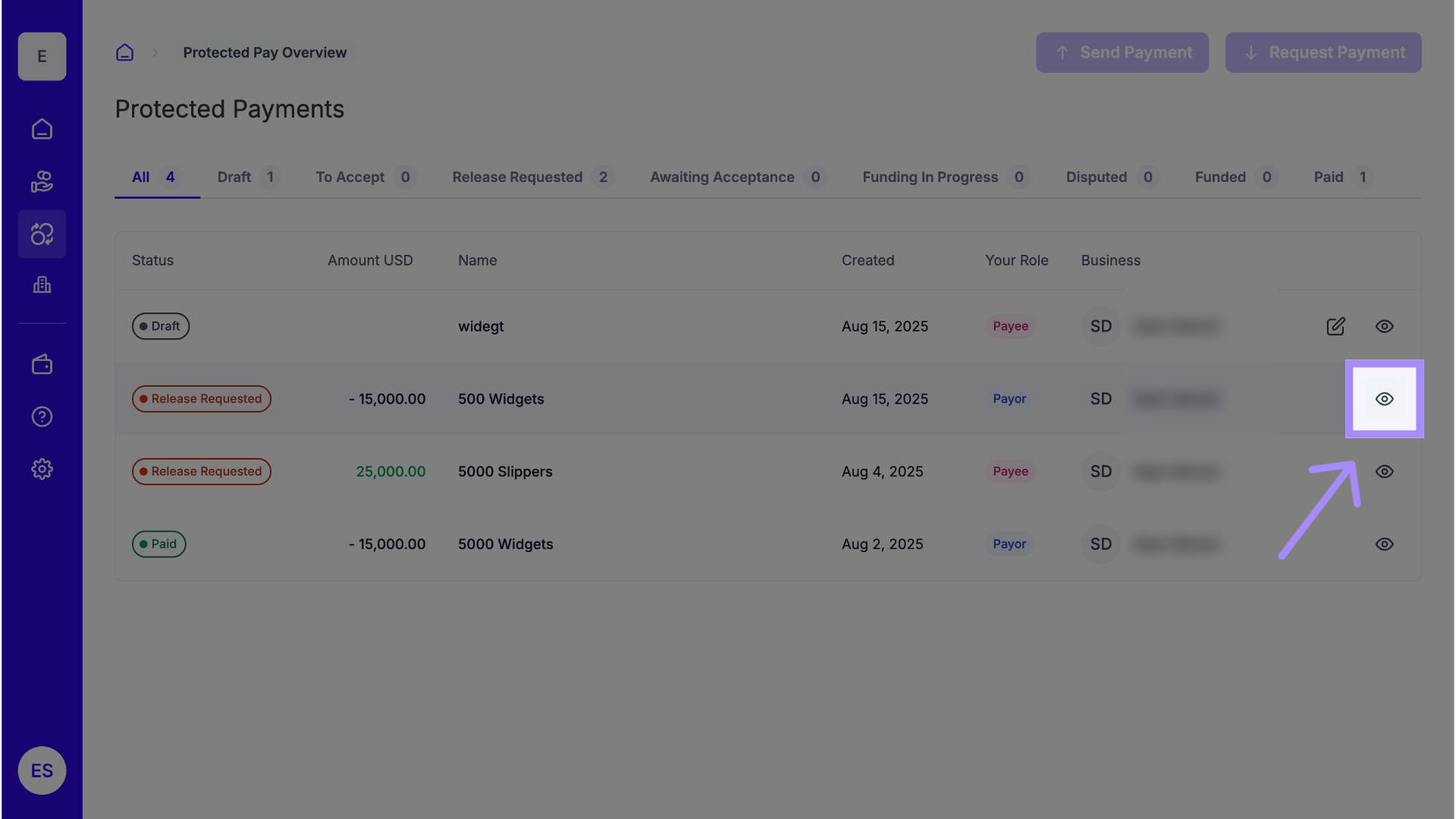
6. Click “Release Funds”
If all deliverables have been met, click Release Funds to approve and release the payment to the Payee.
The funds will move from your Micro Escrow account to the Payee’s Wallet.
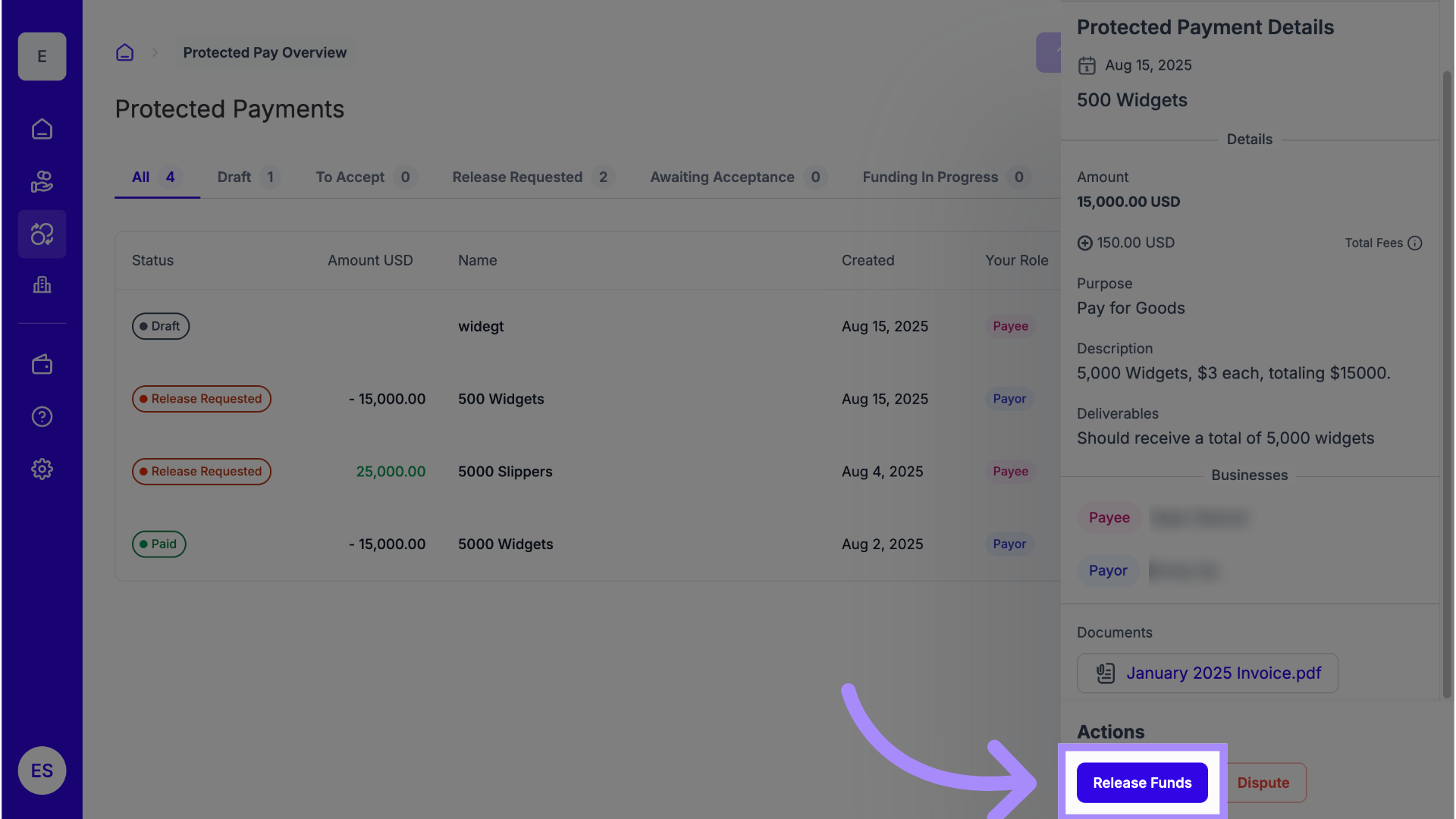
7. Disputes
If you believe the Payee has not fulfilled the conditions, click Dispute instead of releasing funds.
This will start the Protected Pay dispute process.
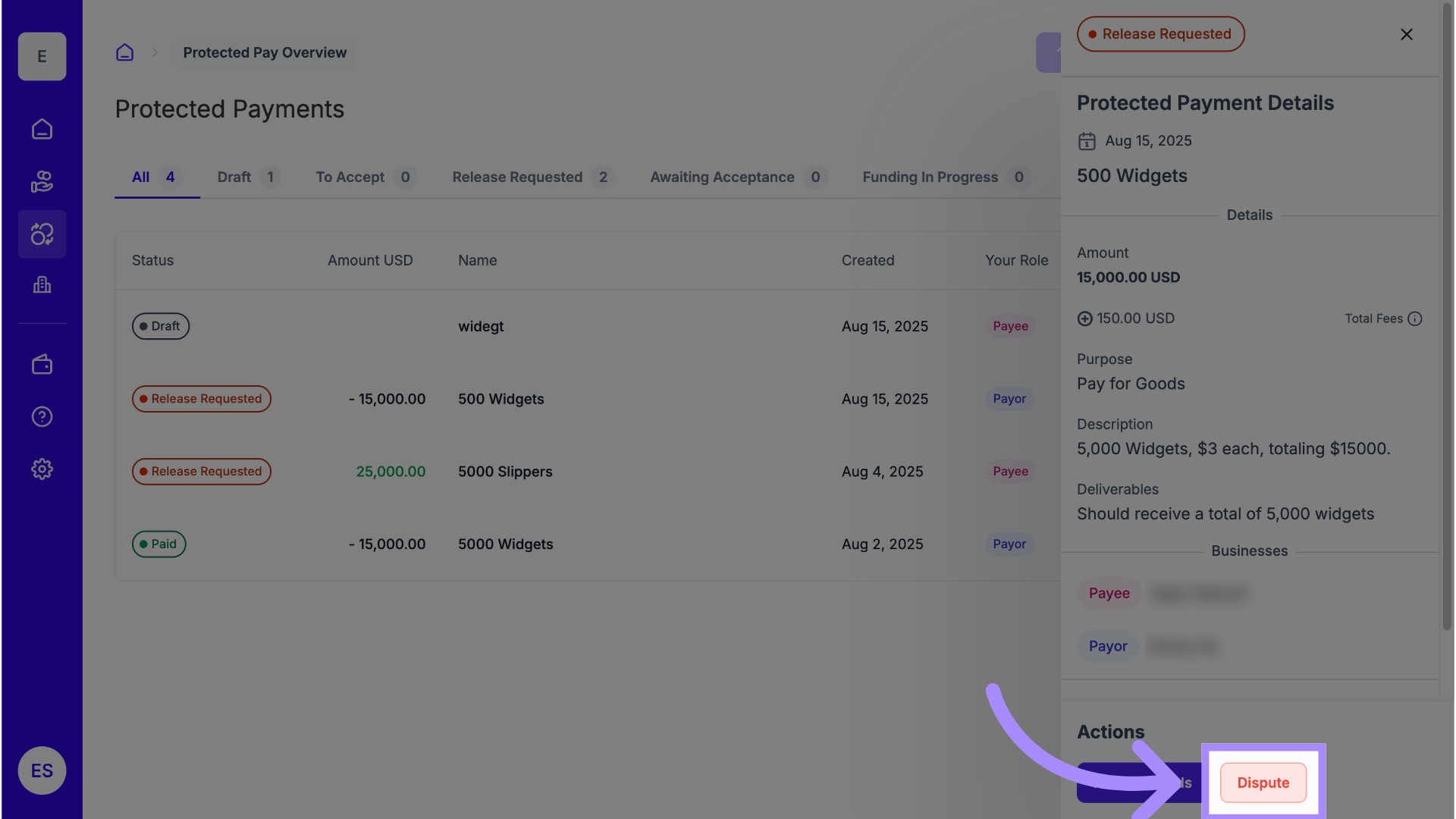
8. Describe Reason
In the description box, clearly explain the reason for the dispute (for example, incomplete work, missing documentation, or delivery issues).
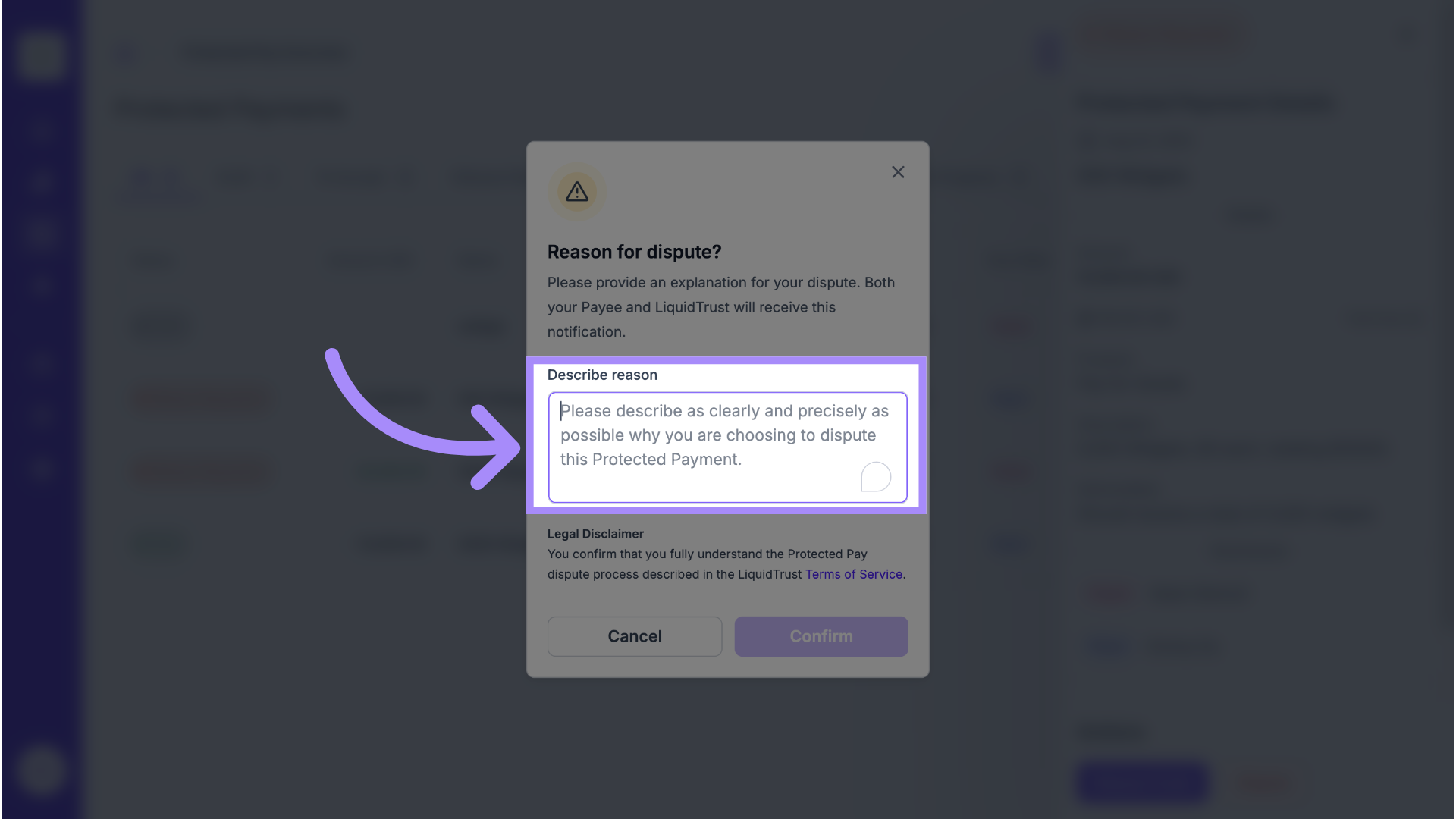
9. Confirm
Click Confirm to initiate the dispute.
LiquidTrust will notify the Payee and open a Negotiation Period for both parties to resolve the issue.
For more details, see Protected Pay Dispute Process.
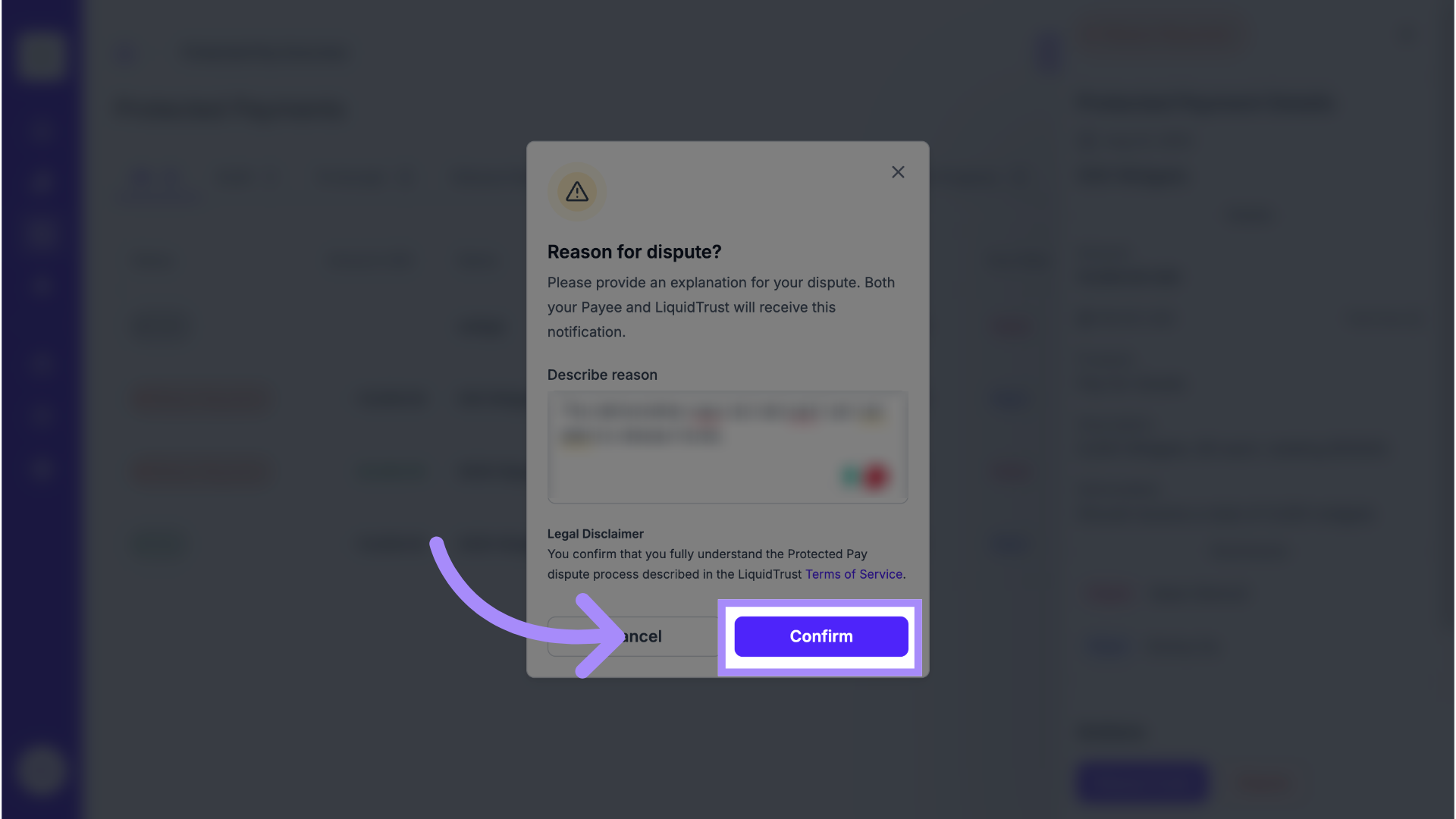
Why This Matters
Protected Pay gives both Payor and Payee control and transparency.
You release funds only when you’re satisfied that conditions have been met — or initiate a dispute to pause payment until issues are resolved.
