How to Invite a Team Member
You can invite new team members directly from your Dashboard or Settings menu. Each person you add will receive an email invitation to join your business on LiquidTrust. You’ll assign a role—Admin or Manager—to define what level of access they have.
1. Access the Team Invitation
You have two ways to start inviting a team member:
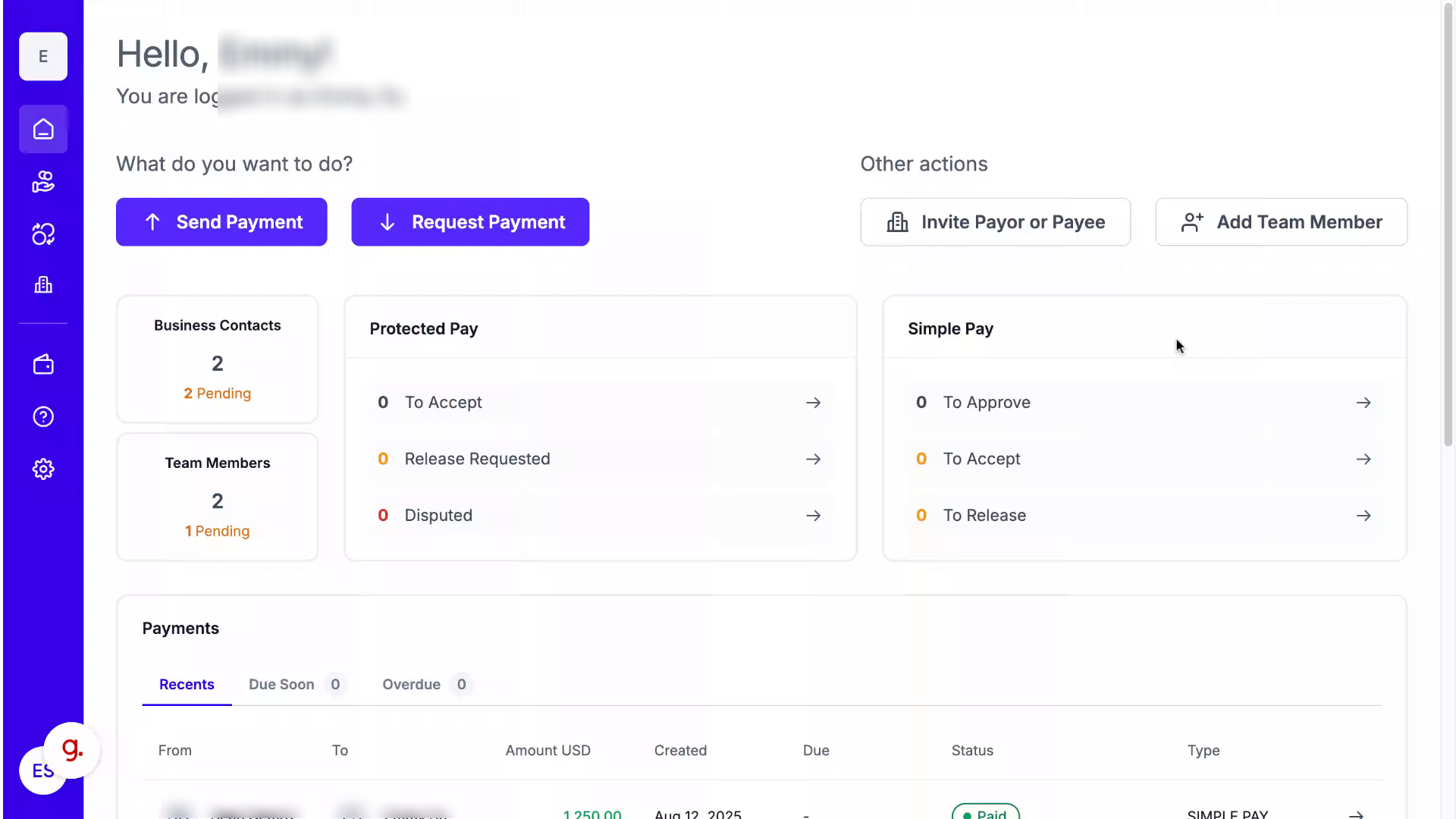
A. From the Dashboard
Click the Add Team Member button on your main dashboard.
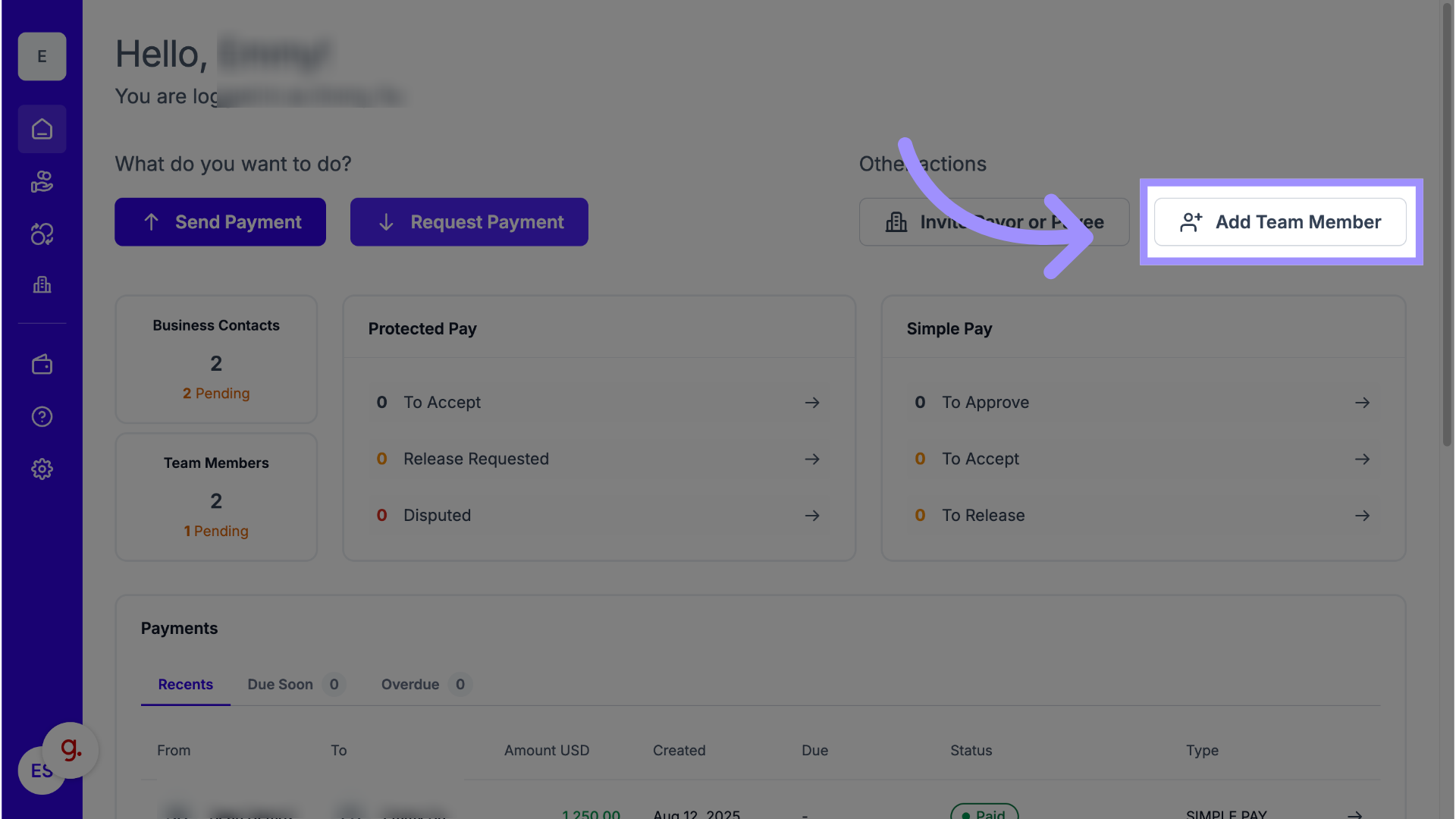
B. From Settings
Navigate to the left-hand panel, click Settings, then select Team Members.
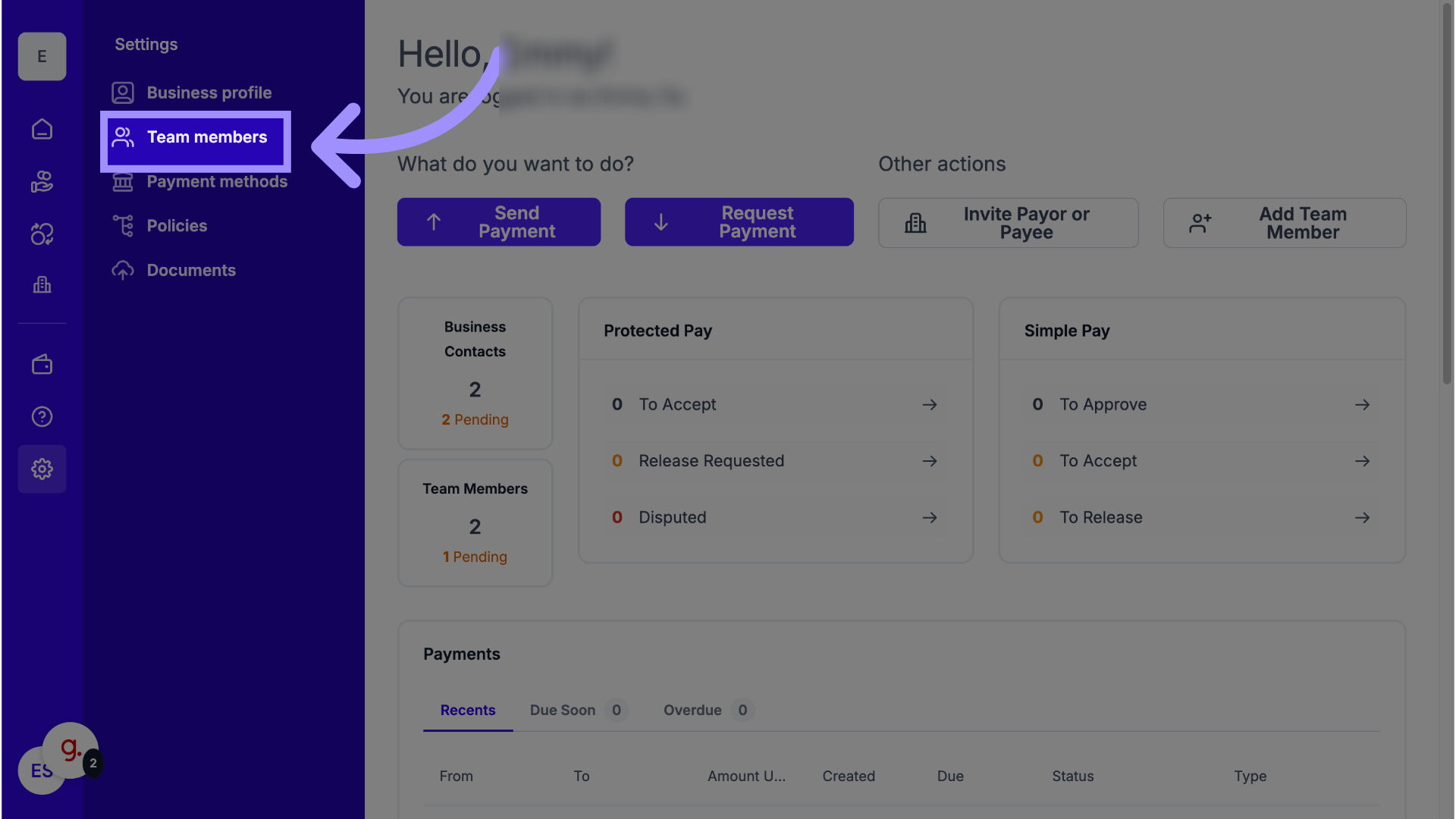
- Review Available Roles
Before inviting a team member, review what each role can do.
From the Team Members page, click Role Details to compare Manager (limited access) and Admin (full access).
Note: Your own current role may limit which roles you can assign.
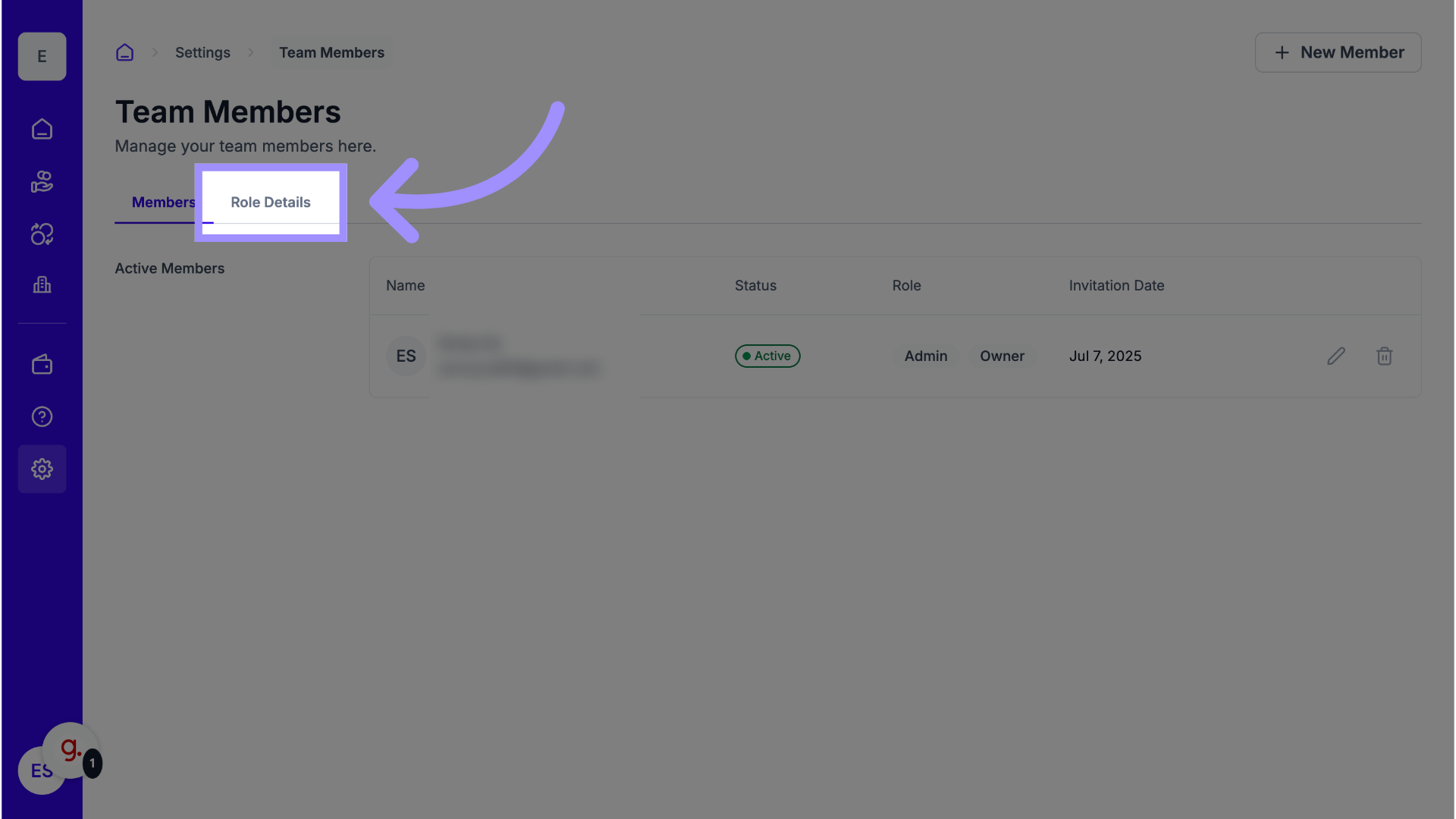
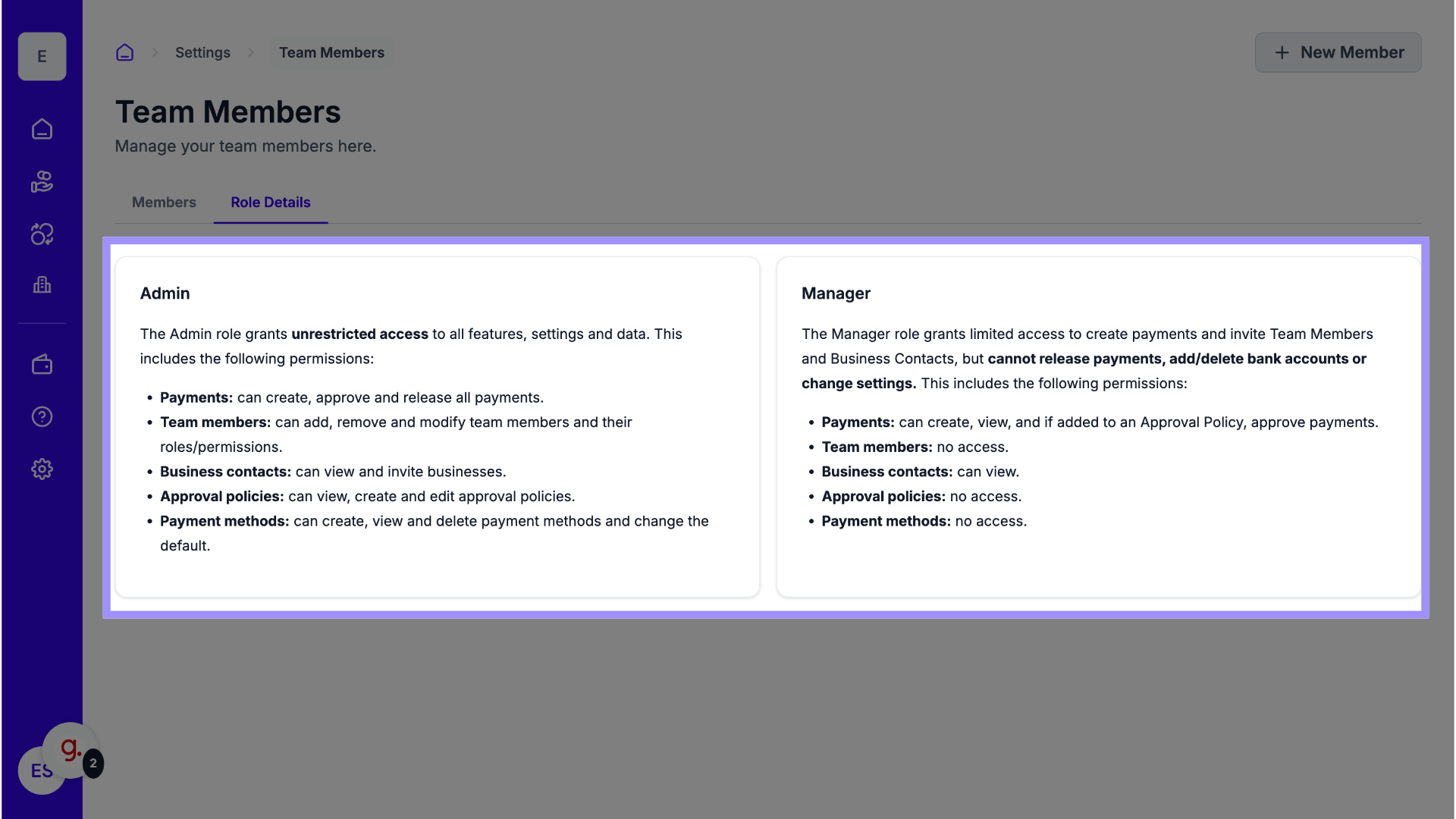
3. Add New Member
Click New Member to open the invitation form.
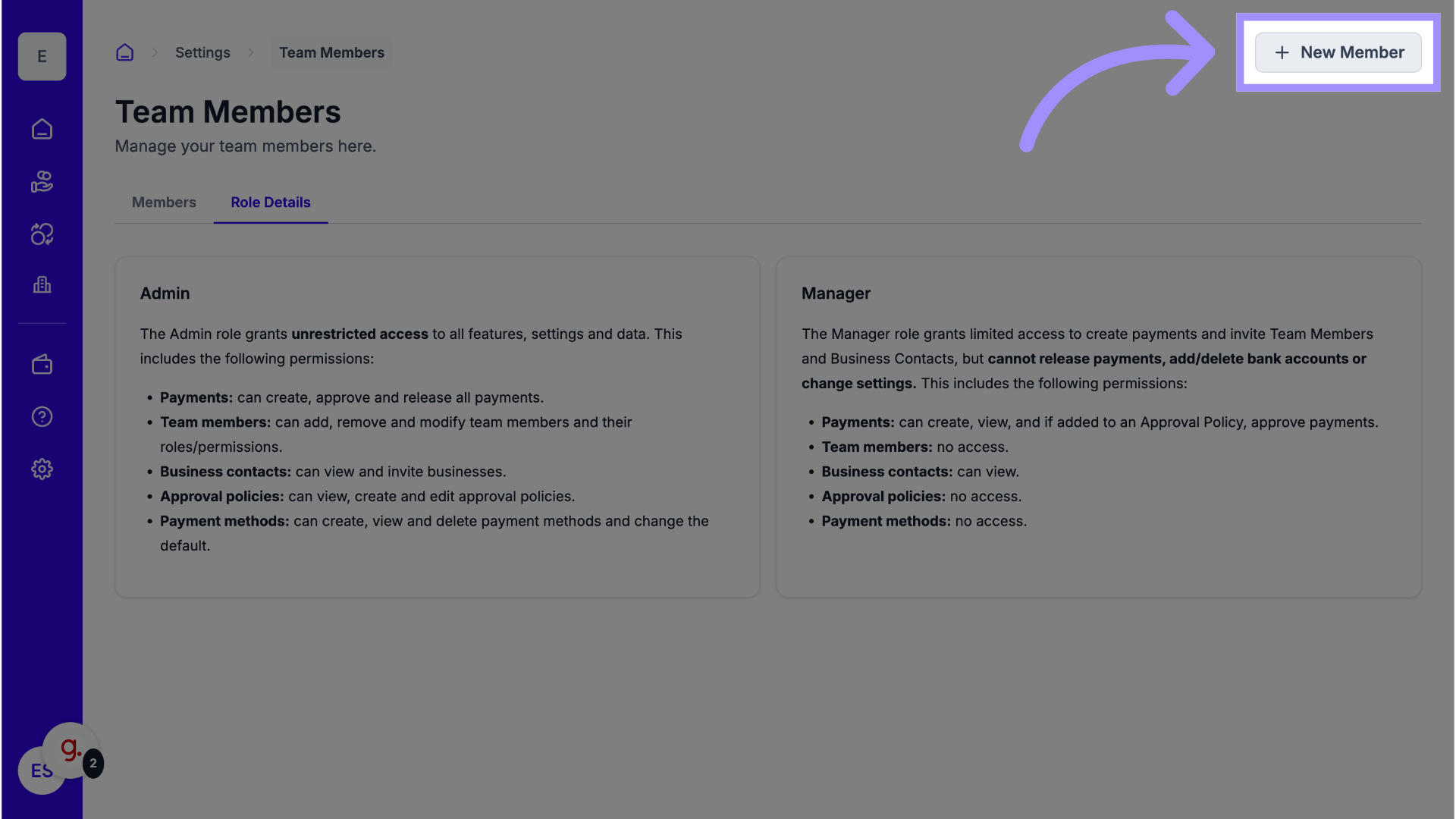
4. Enter Email Address
Enter your team member’s email in the Email address field.
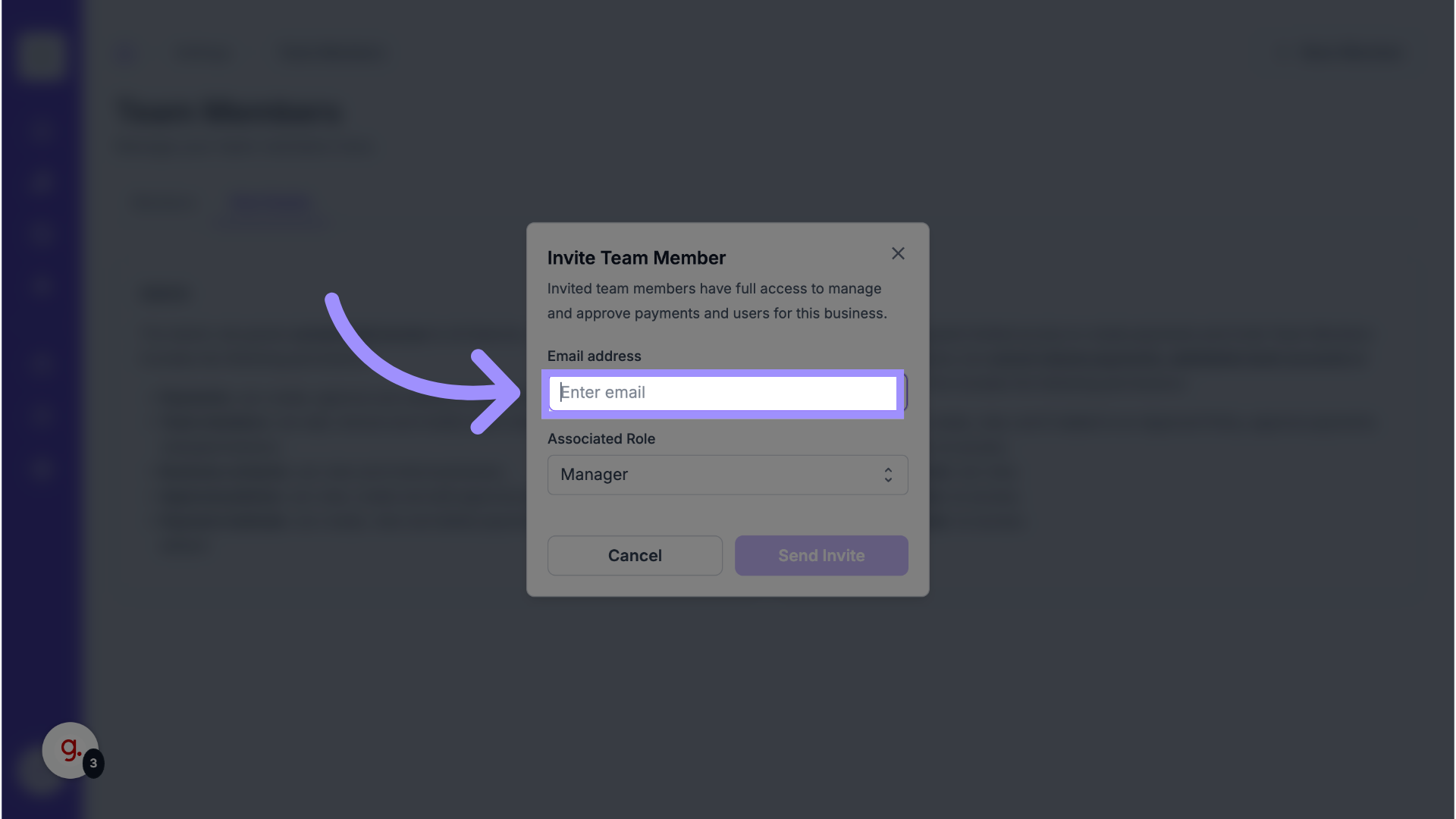
5. Select Role
Click Associated Role and choose either Manager or Admin, depending on the level of access needed.
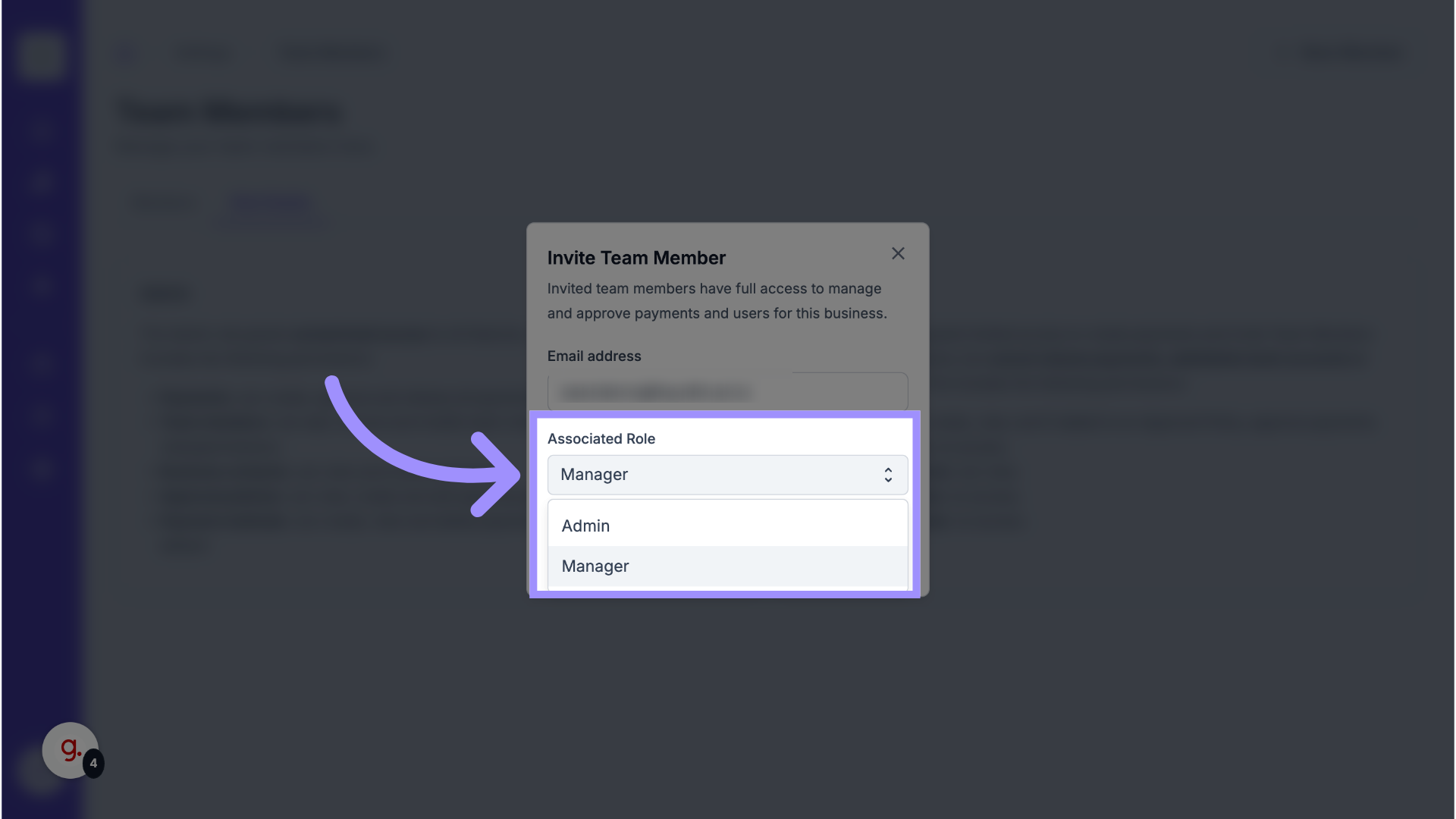
6. Send the Invitation
Click Send Invite. The team member will receive an email with a link to accept and join your business.
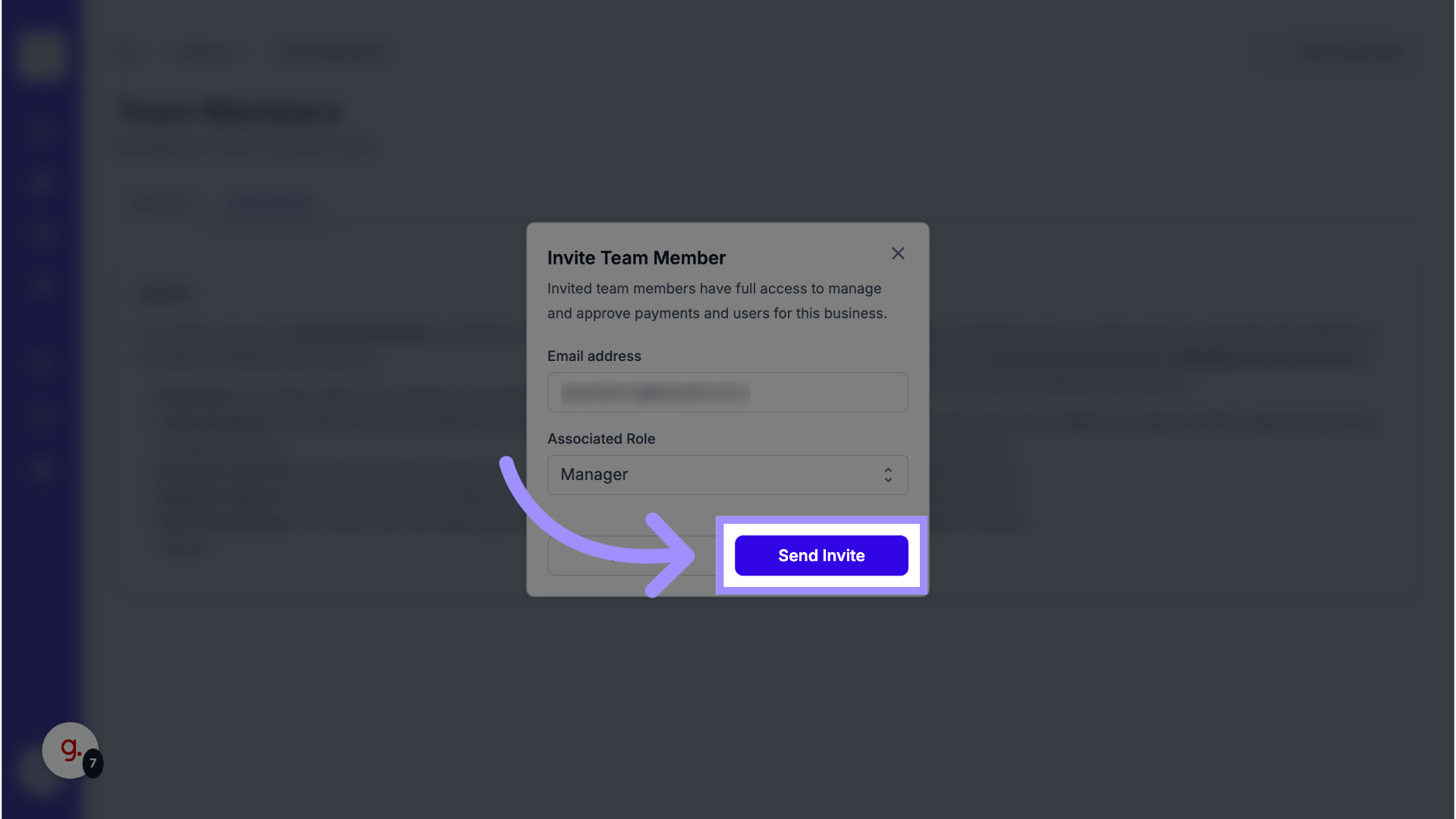
7. Manage Team Members
After sending the invitation, click Members to review everyone with access to your business.
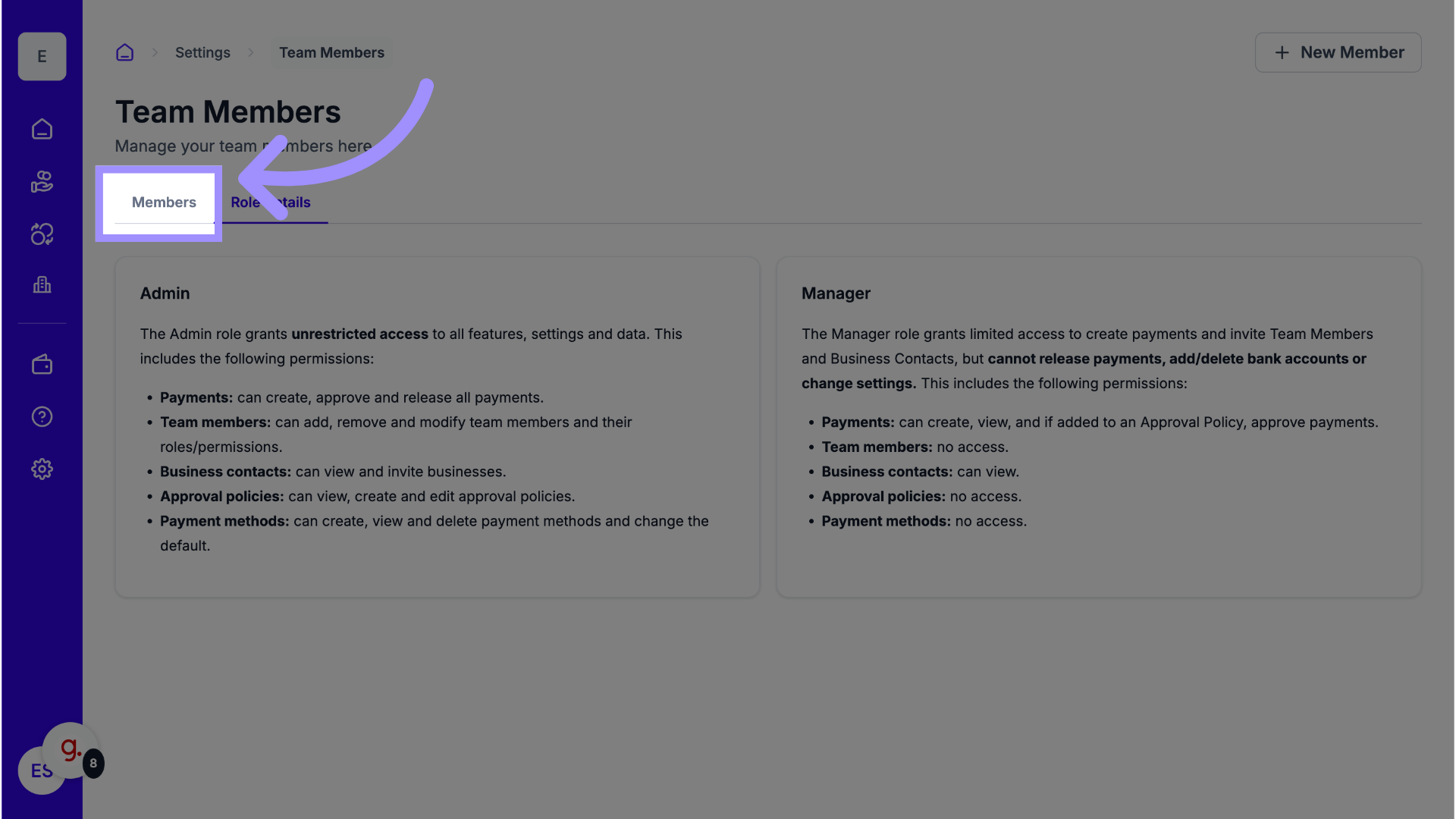
8. Review Invited and Active Members
After sending the invitation, click Members to review everyone with access to your business.
- Active = Team member has accepted the invitation.
Invited = Team member has not yet accepted.
You can:
- Resend an invite (paper airplane icon)
- Cancel a pending invite (trash icon)
- Edit a member’s role or remove access (pencil/trash icons for Active members)
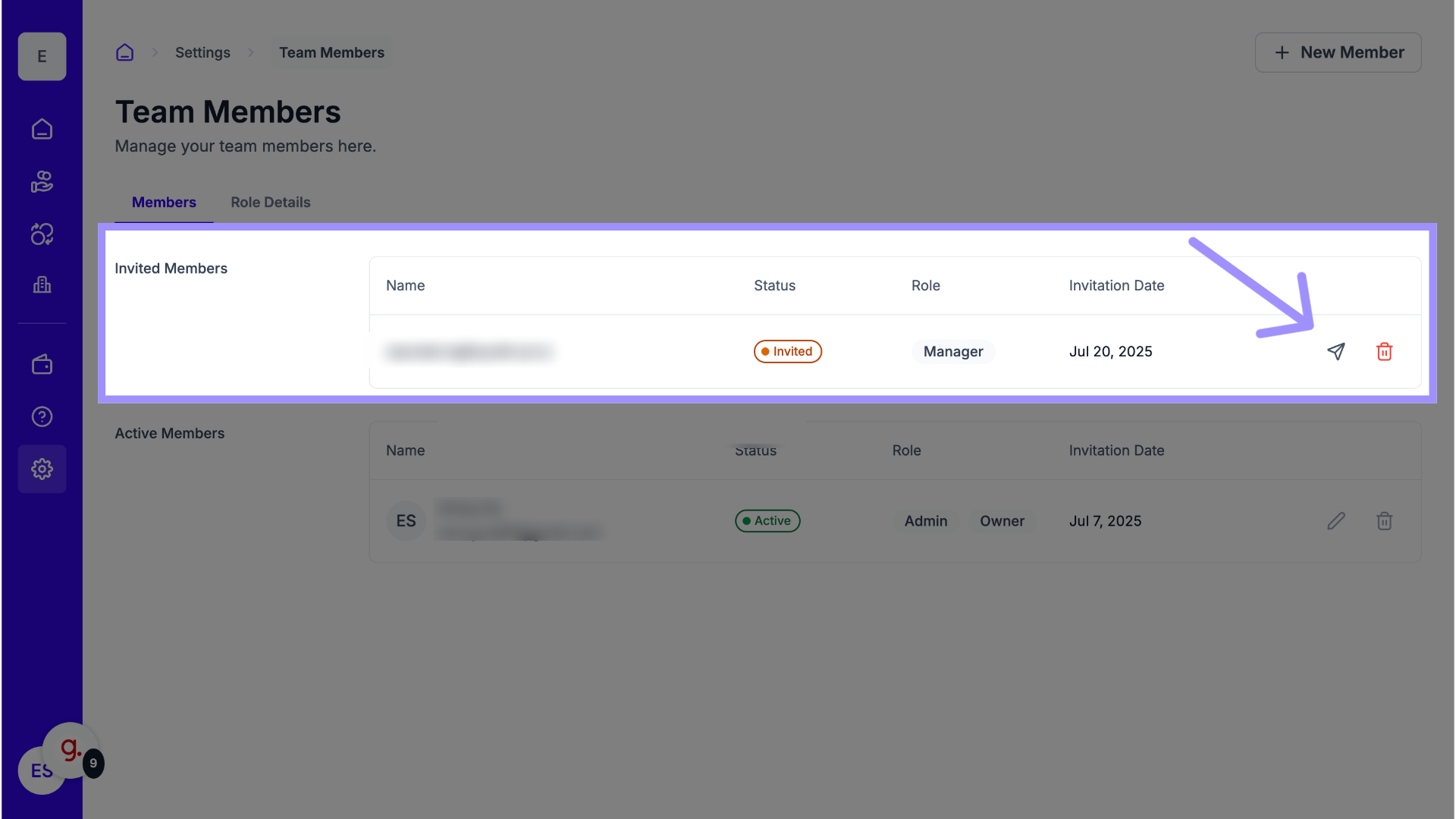
Why This Matters
Adding the right team members helps streamline your business operations while maintaining control over who can access and approve payments. Assigning the correct roles ensures secure, efficient collaboration.
Tips and Notes
- Only Admin users can invite and manage team members.
- Each invited member must have a verified LiquidTrust account to accept the invitation.
- You can update or remove access anytime from Settings › Team Members.
