How to Request a Simple Pay
Use Simple Pay to request payment from a Payor with a clear invoice and due date.
Follow these steps to send a request that your counterparty can review and release to your LiquidTrust Wallet.
Step-by-Step Instructions
1. Go to your Dashboard
From your Dashboard, you can start a payment request in two ways.
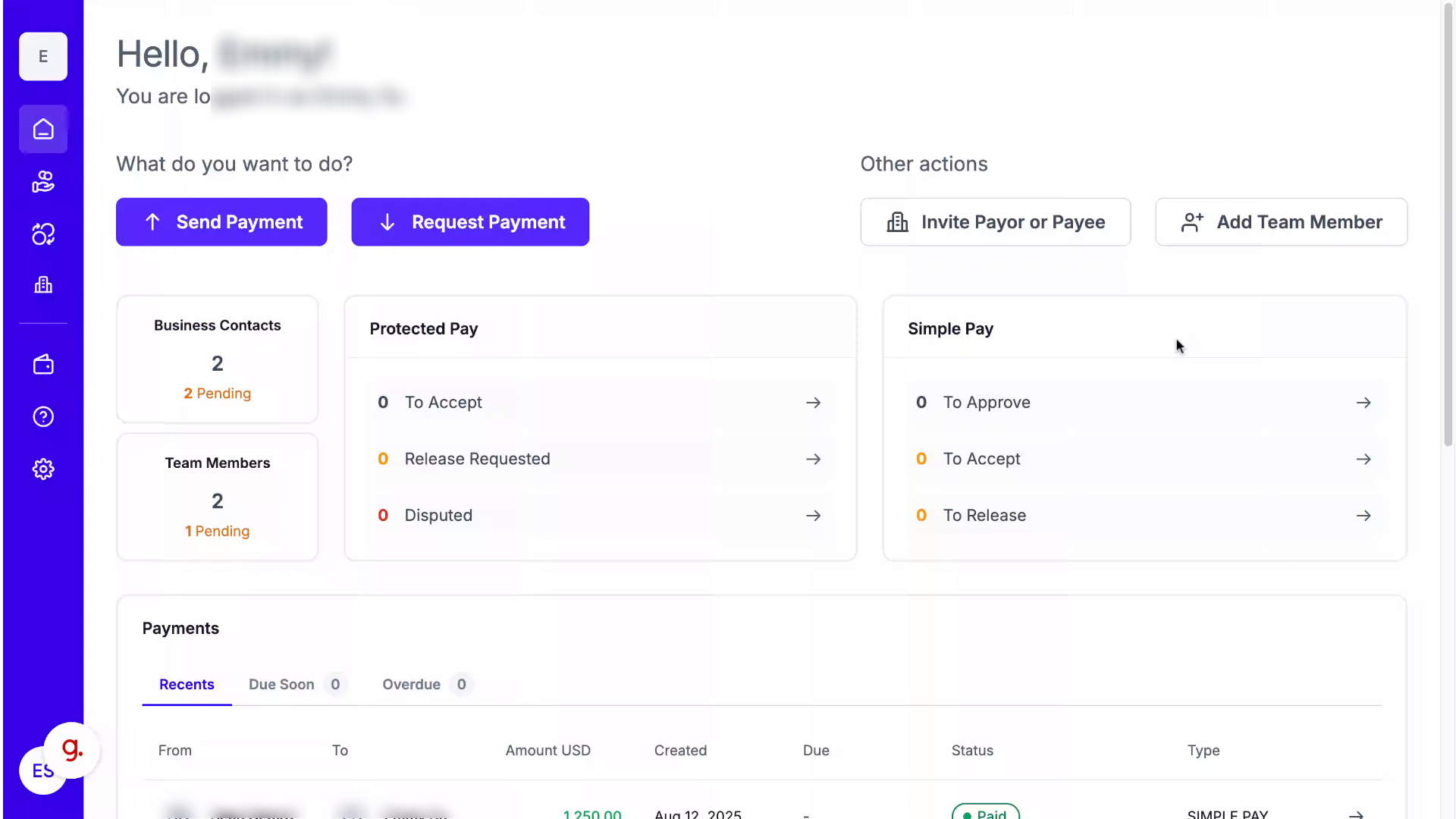
2. From the Dashboard
Click Request Payment.

3. Choose Simple Pay
Select Simple Pay.
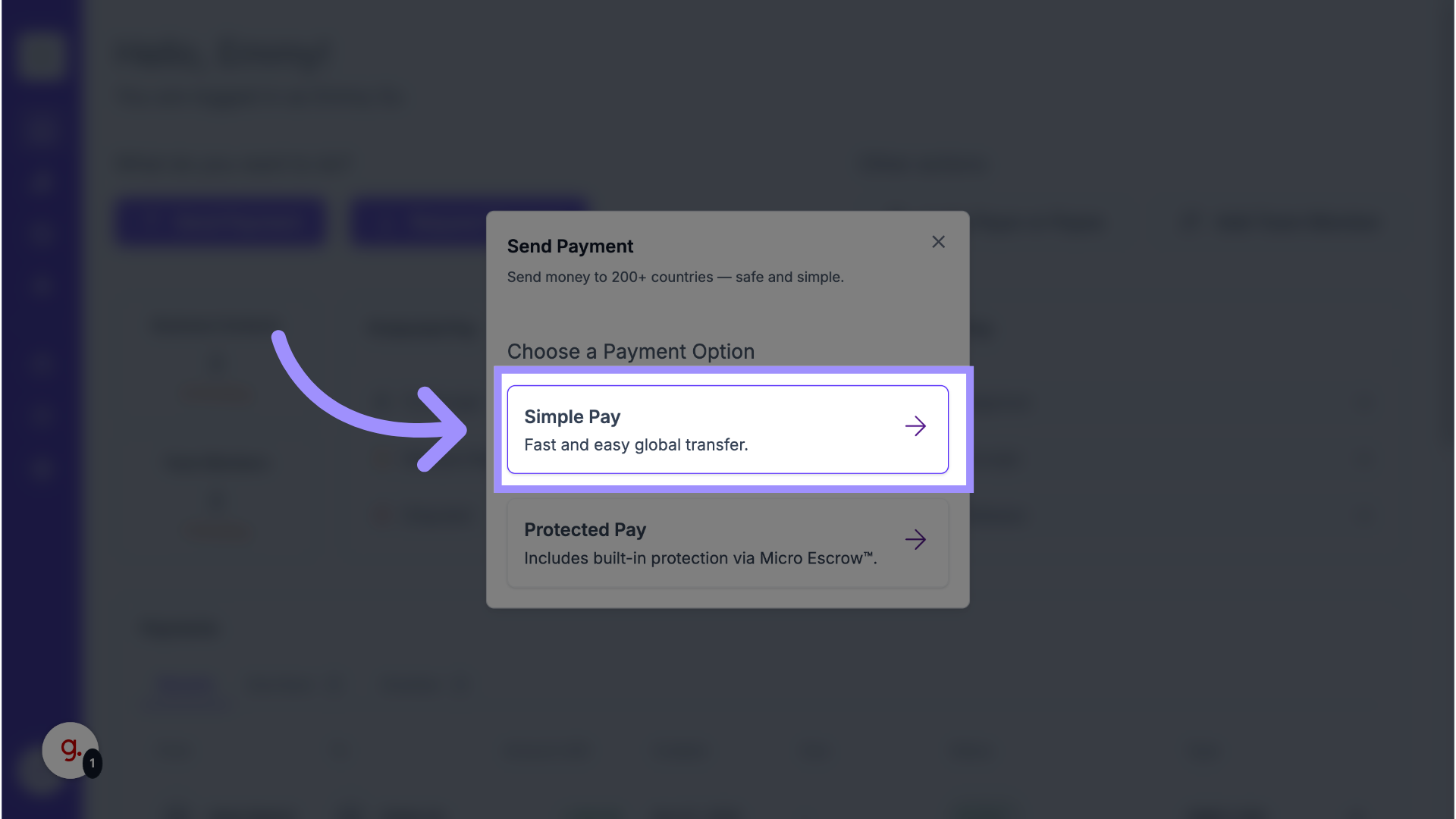
4. Left Navigation Panel
Alternatively, click the Simple Pay icon from the left navigation panel.
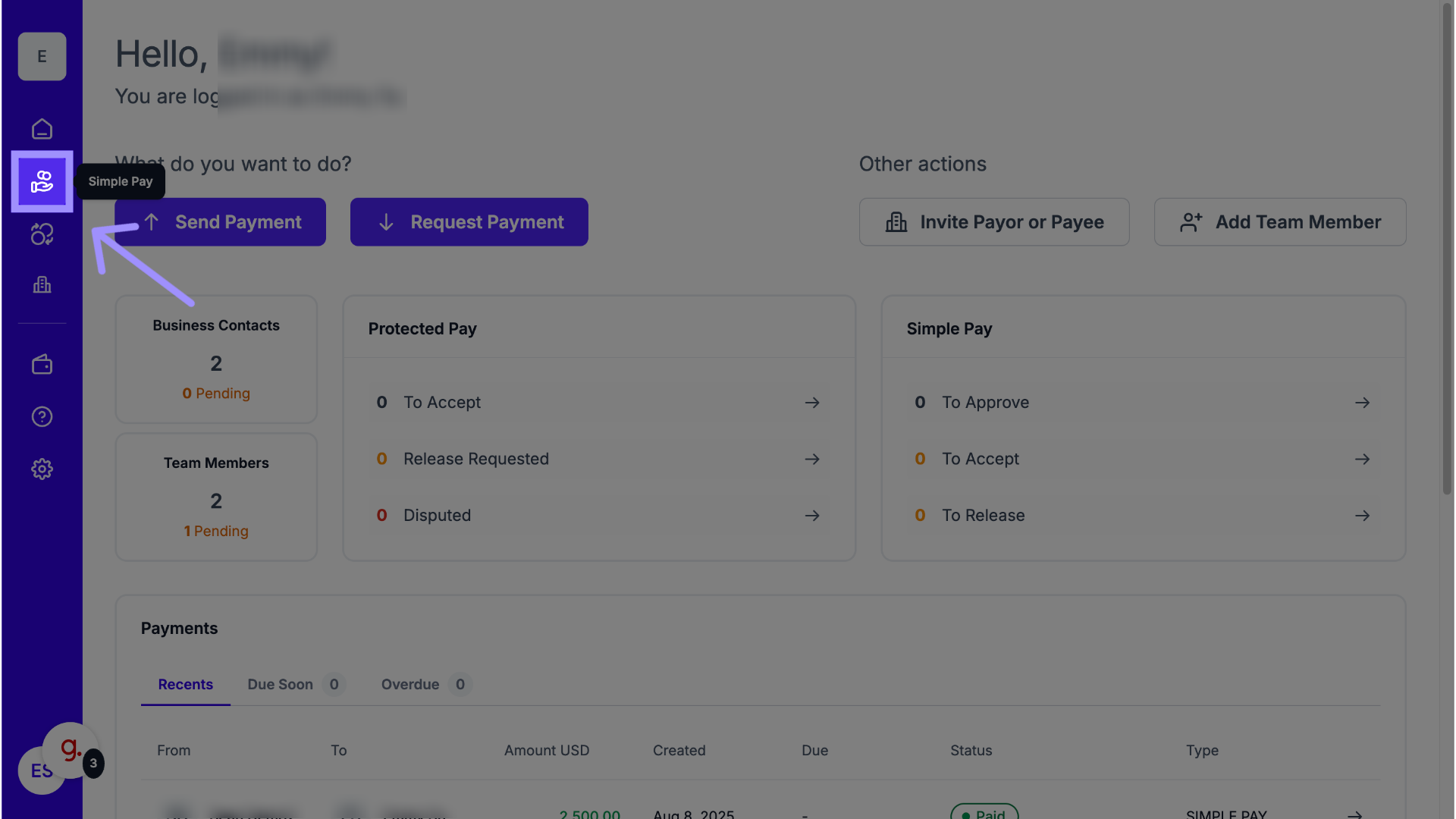
5. Click “Request Payment”
Click Request Payment in the top-right corner.
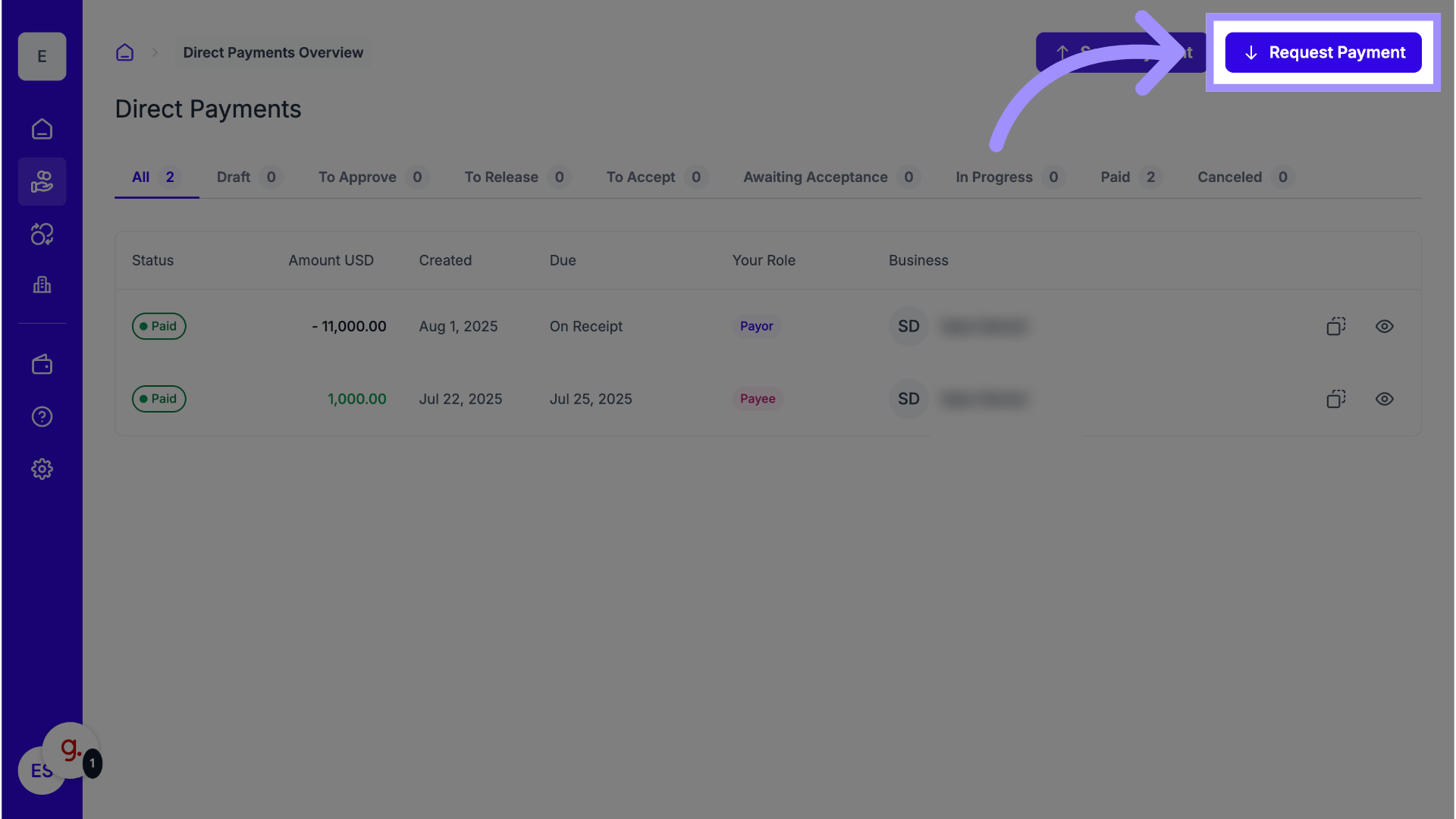
6. Ensure You’re Connected
You must be connected with the Payor as a Business Contact before requesting payment.
If you aren’t connected, send/accept a connection invitation first.
See How to Invite Other Businesses to Transact for more details.
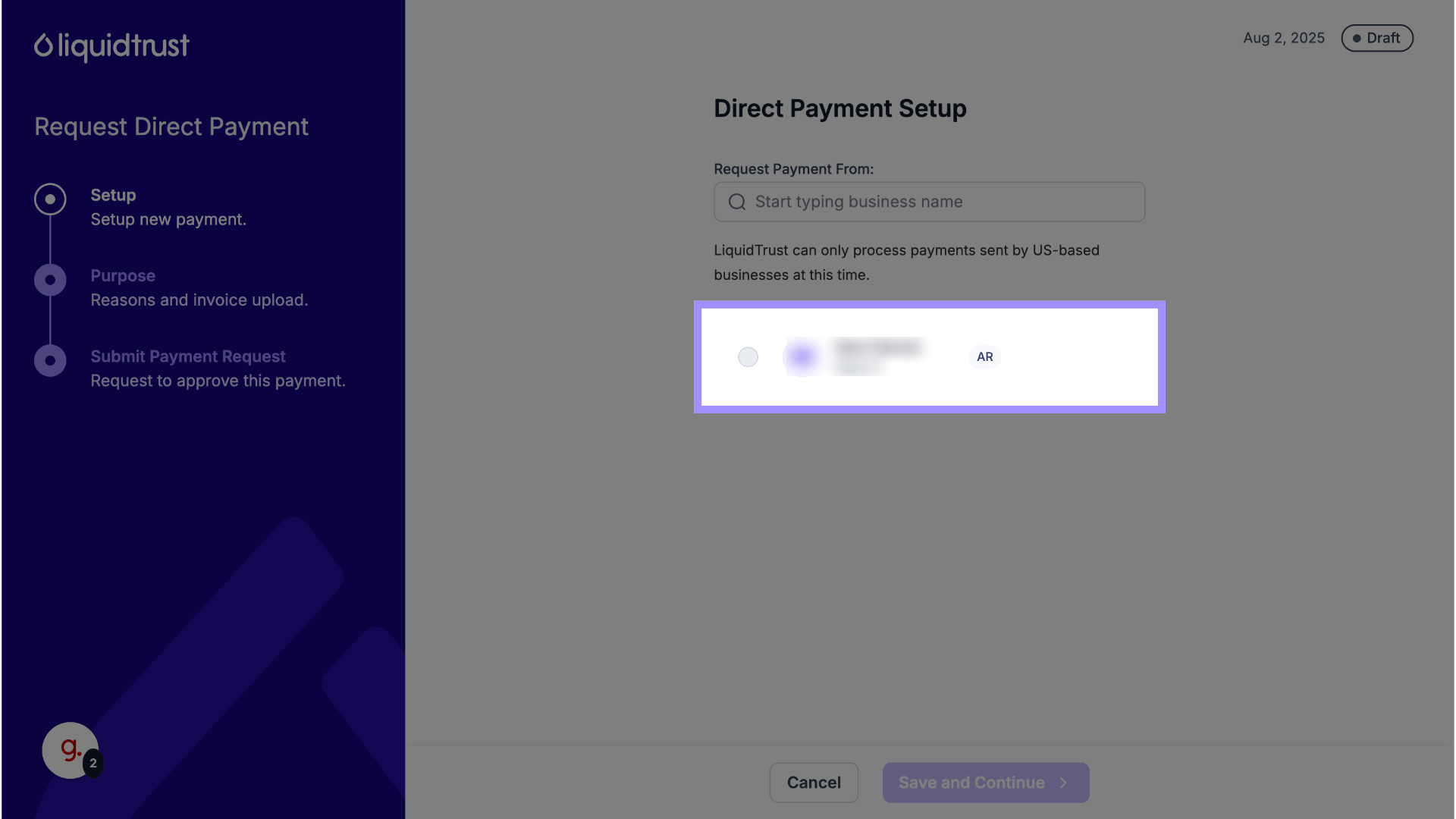
7. Not Connected
If you are not connected with the Payor, the request cannot be sent.
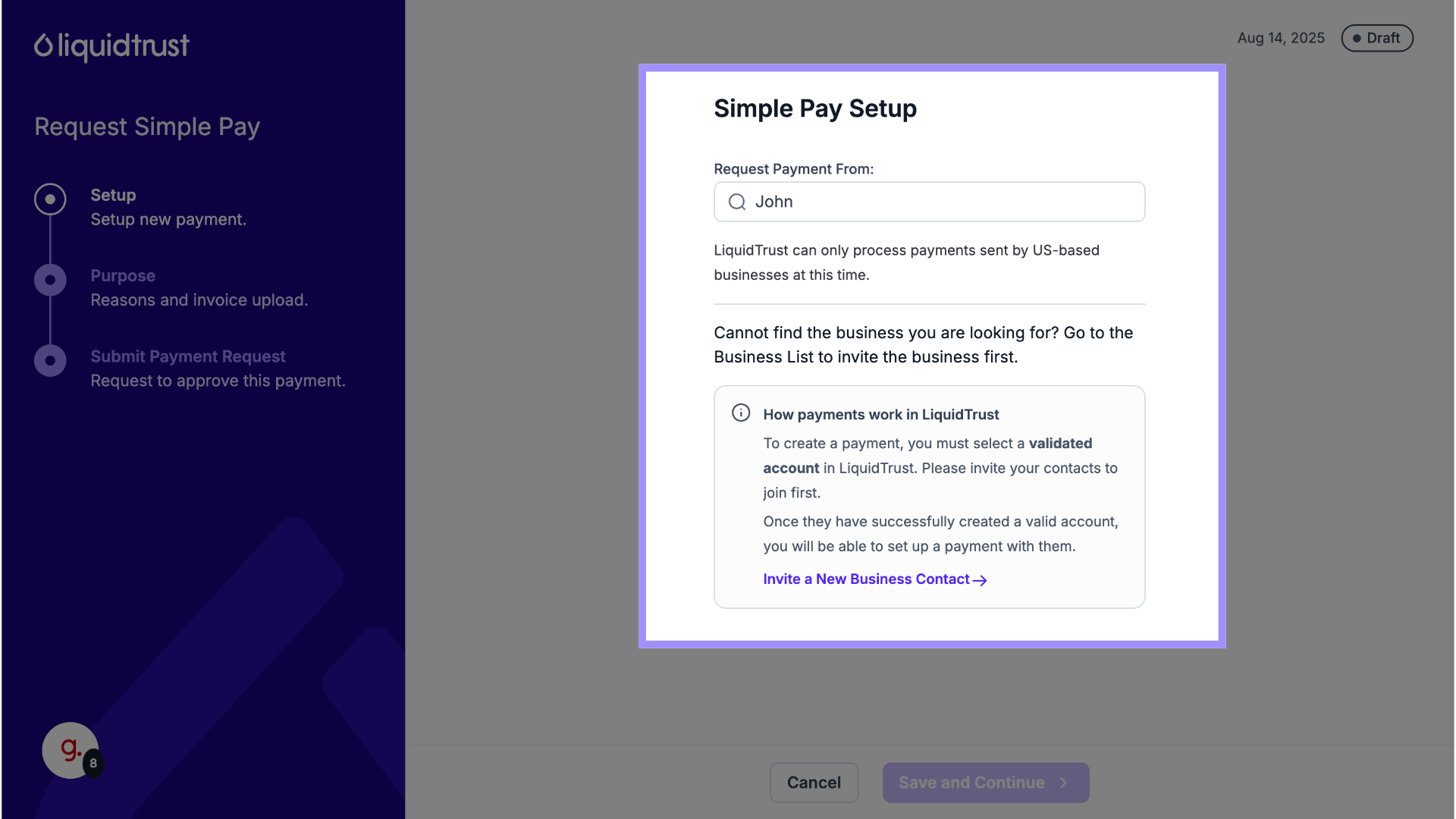
8. Select a Connected Business
If you’re already connected, choose the Payor from your Contacts list.
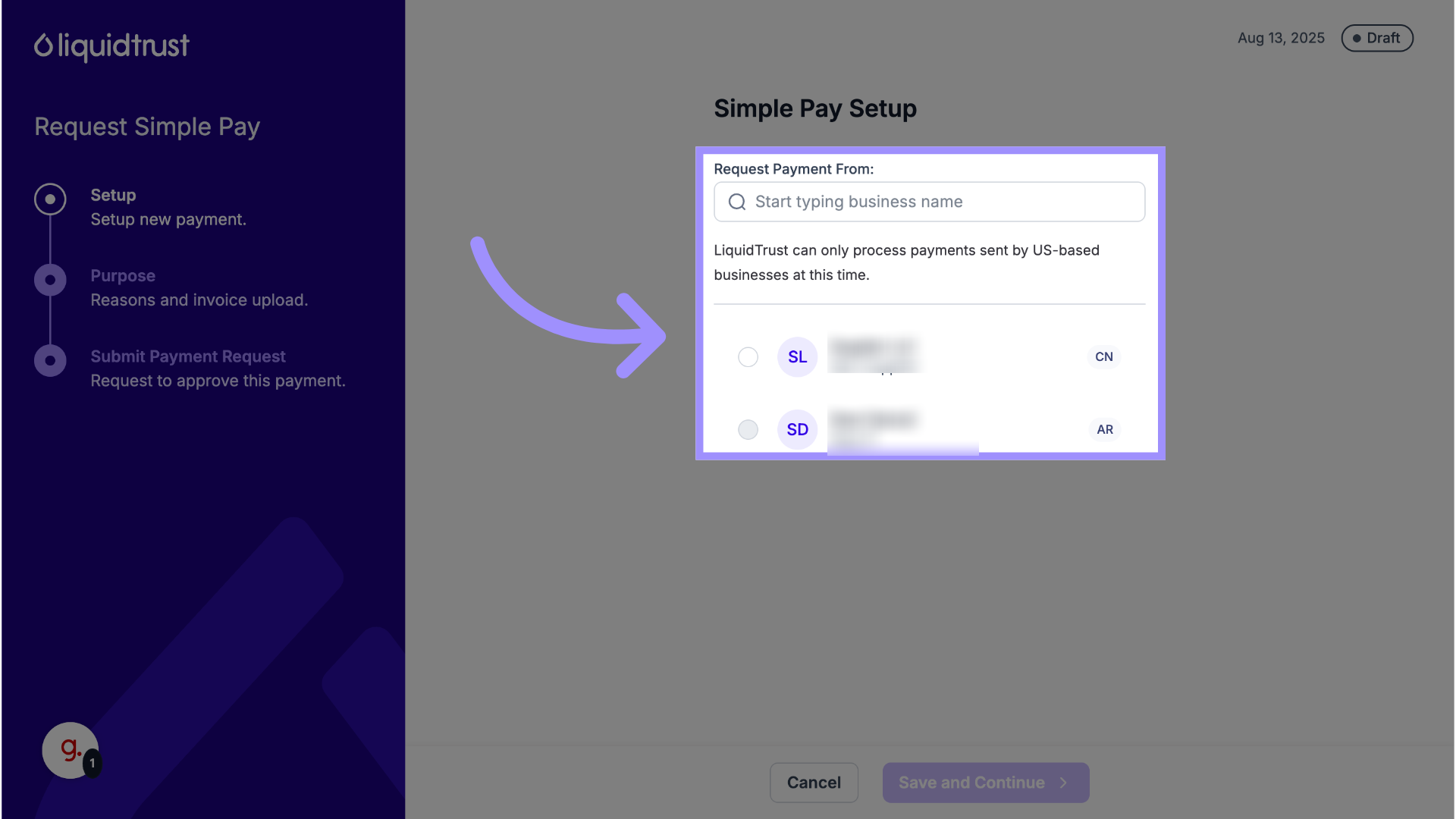
9. Due Date
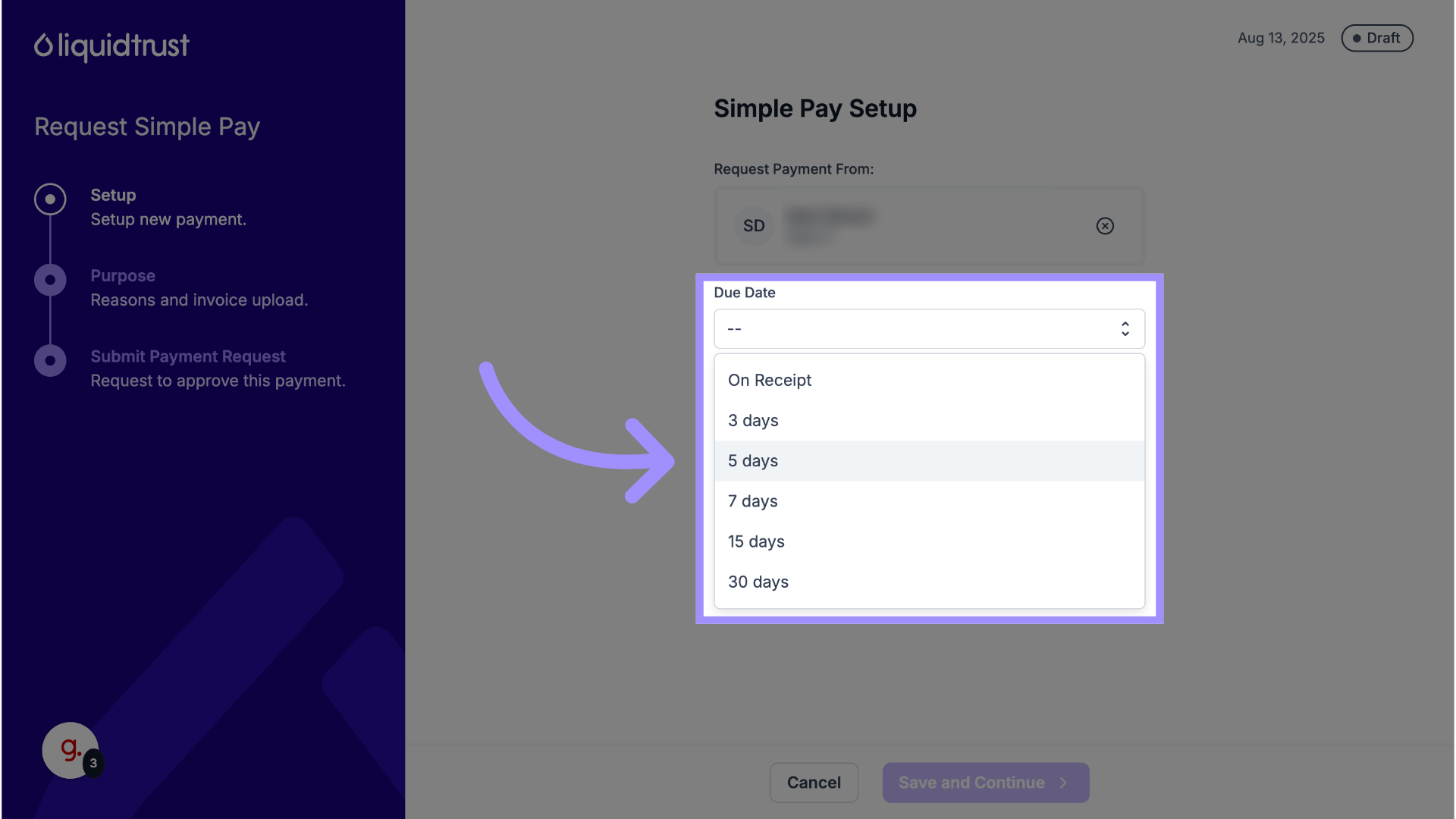
10. Enter Payment Amount
Enter the Amount you’re requesting.
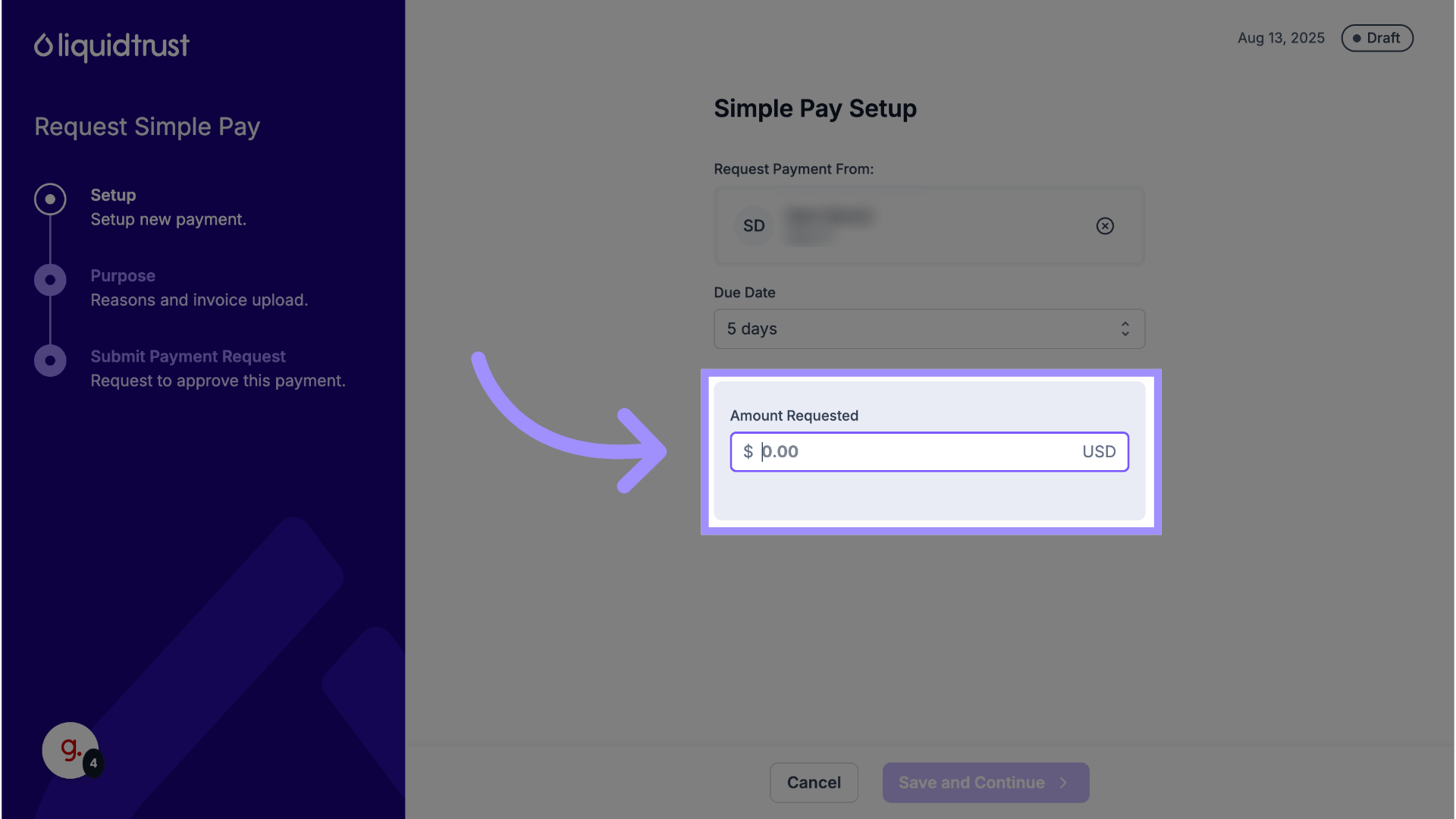
11. Click “Save and Continue”
Save your entries to proceed.
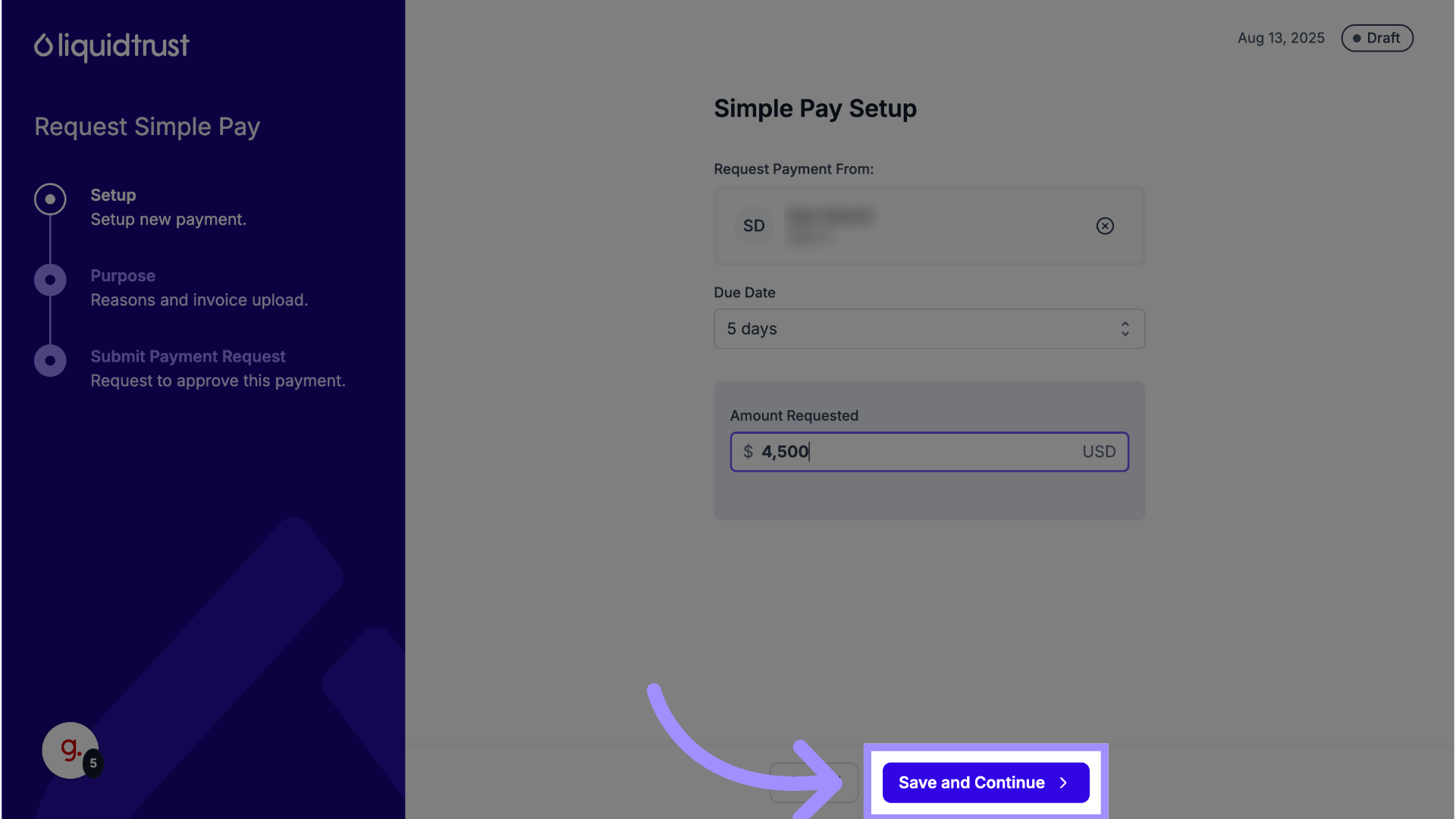
12. Provide the Purpose of Payment
Choose the Purpose of Payment from the dropdown (options may vary by the Payor’s bank country).
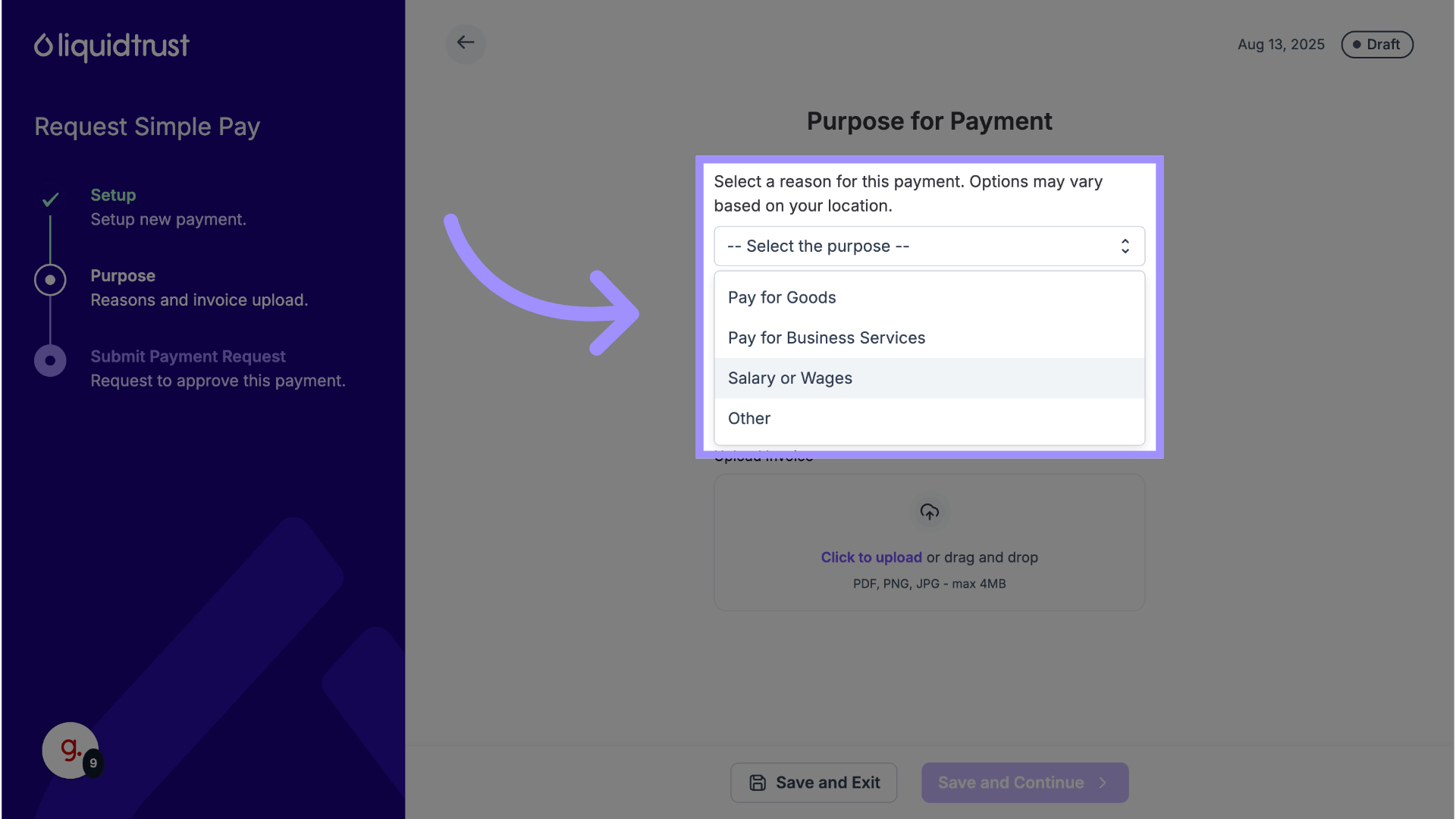
13. Reason for Payment
In Description, briefly explain what this request covers (e.g., “August marketing services” or “Invoice #1042”).
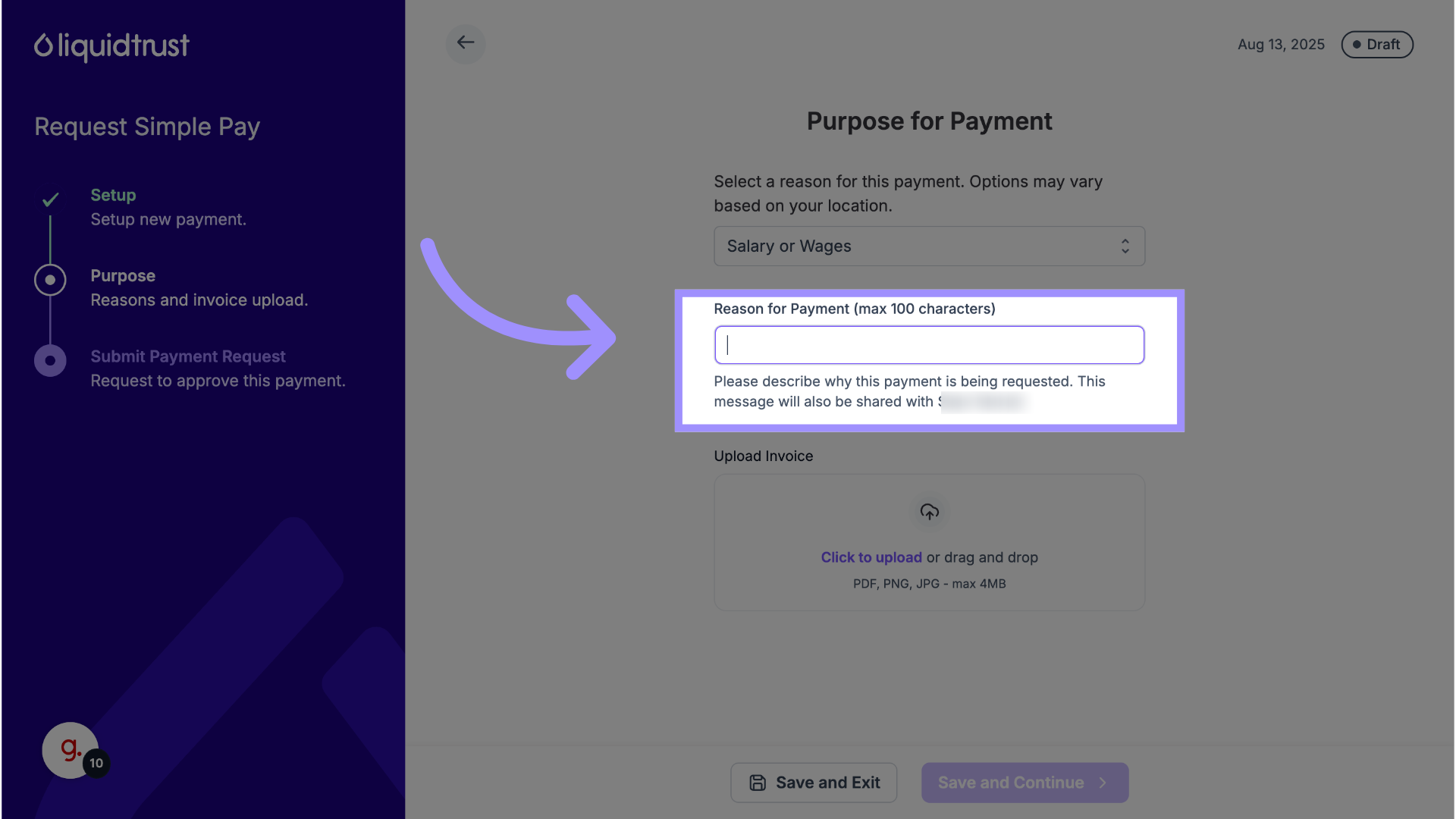
14. Upload Invoice
Upload an invoice (PDF, JPG, or PNG) to complete the request.
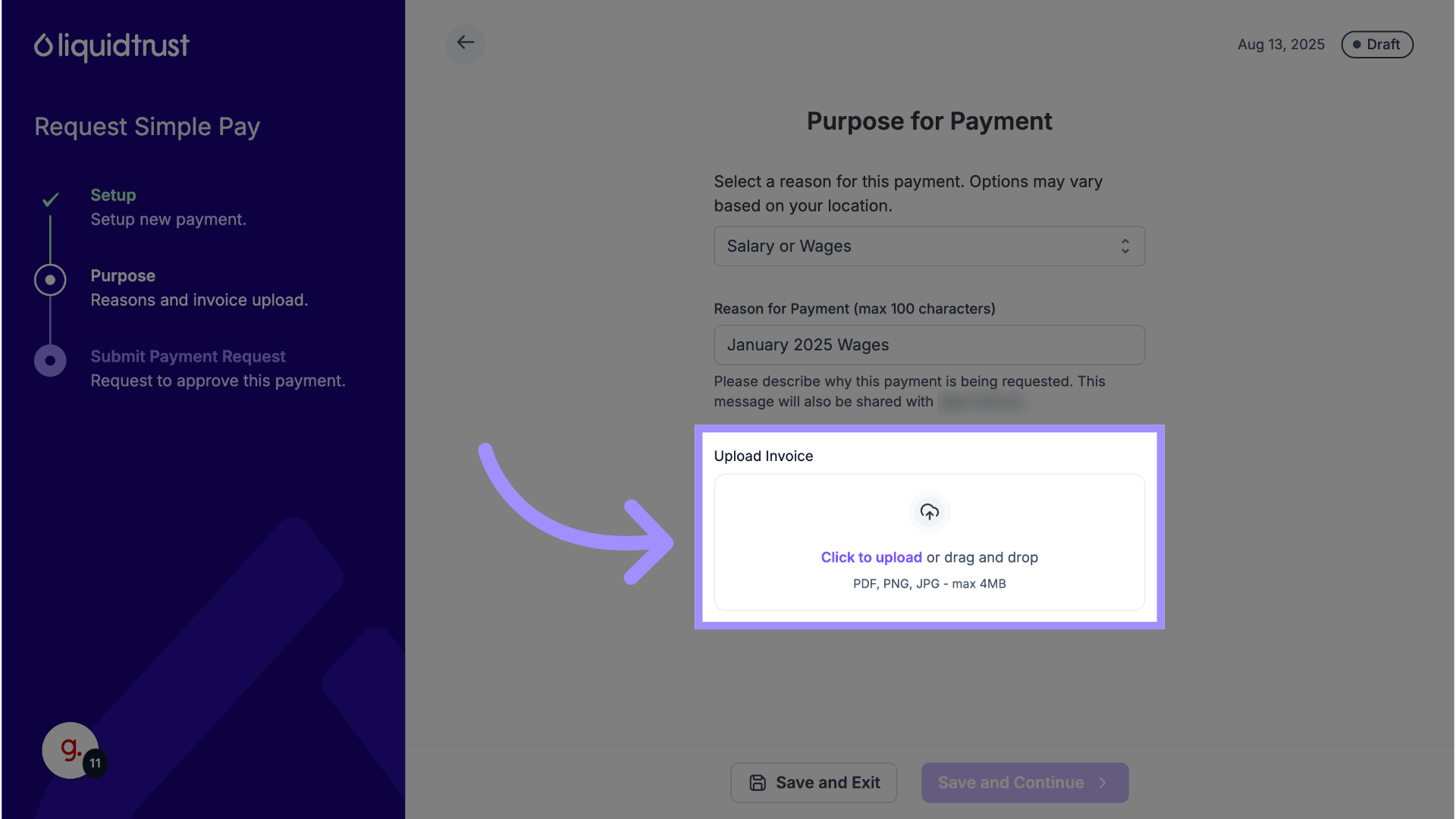
15. Save and Continue
After the upload finishes, click Save and Continue.
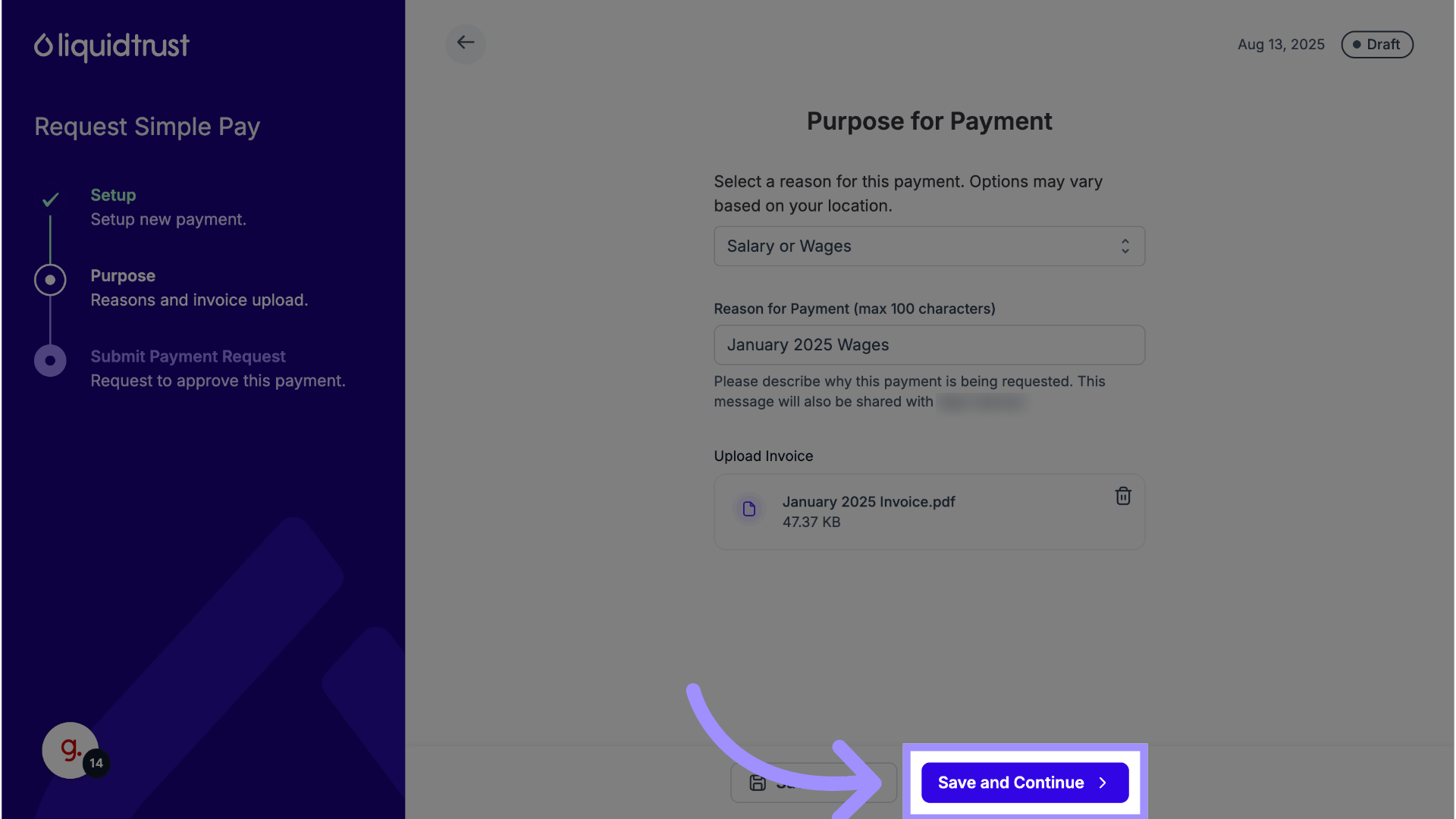
16. Review and Confirm the Payment Details
Review all details. When ready, click Request Payment.
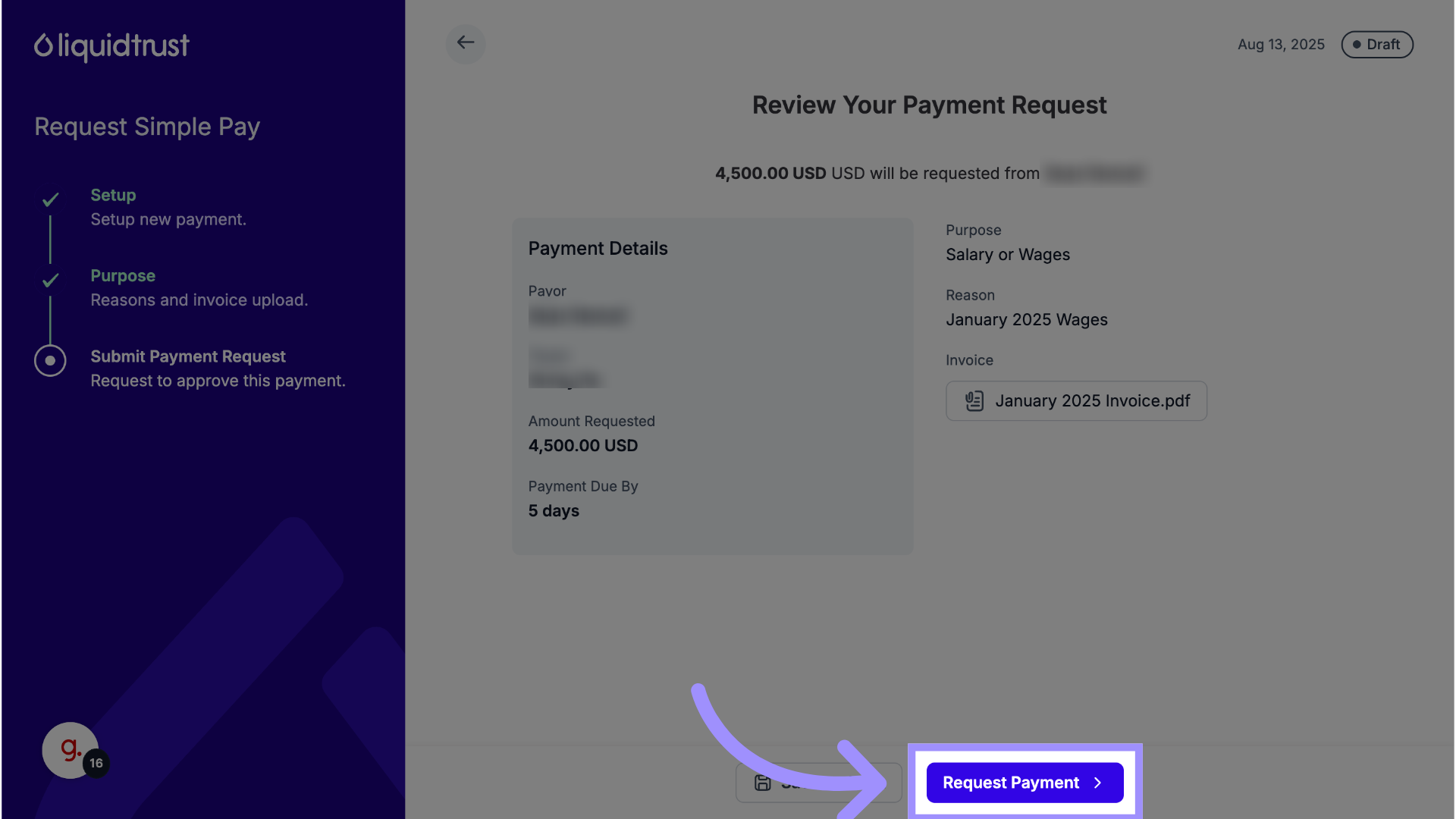
17. Click “Confirm”
In the pop-up, click Confirm to send the request.
Your Payor will receive an email notification that a payment request has been sent.
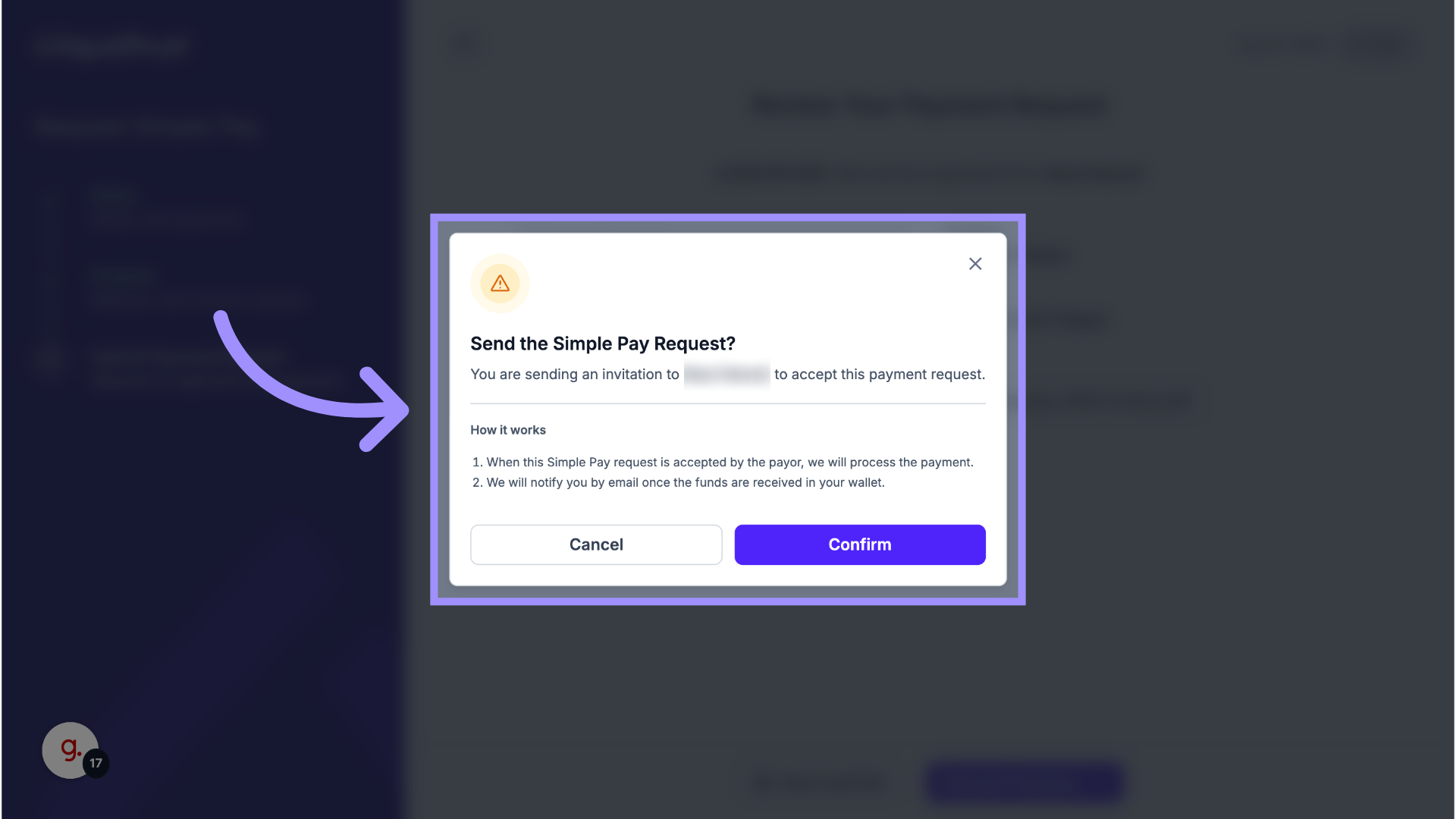
Tips, Notes, or Warnings
- Invoice required: Every Simple Pay request must include an invoice.
- Duplicate to save time: For recurring requests, duplicate an existing one and edit as needed.
- Outside the USA: If you’re a LiquidTrust user outside the U.S., you are a Payee on the platform and can receive and request payments.
