How to View Payment History and Invoices
You can access your detailed transaction history and associated invoices in two places: by viewing the Simple Pay or Protected Pay overview pages for specific payment documents, or by checking your Wallet for a full history of all funds moving into and out of your account.
Step-by-Step Instructions: Viewing Specific Payment Details
Follow these steps to find documentation (like an invoice) attached to a specific transaction:
Go to Dashboard
Once you have successfully logged in, you will be taken to your dashboard.
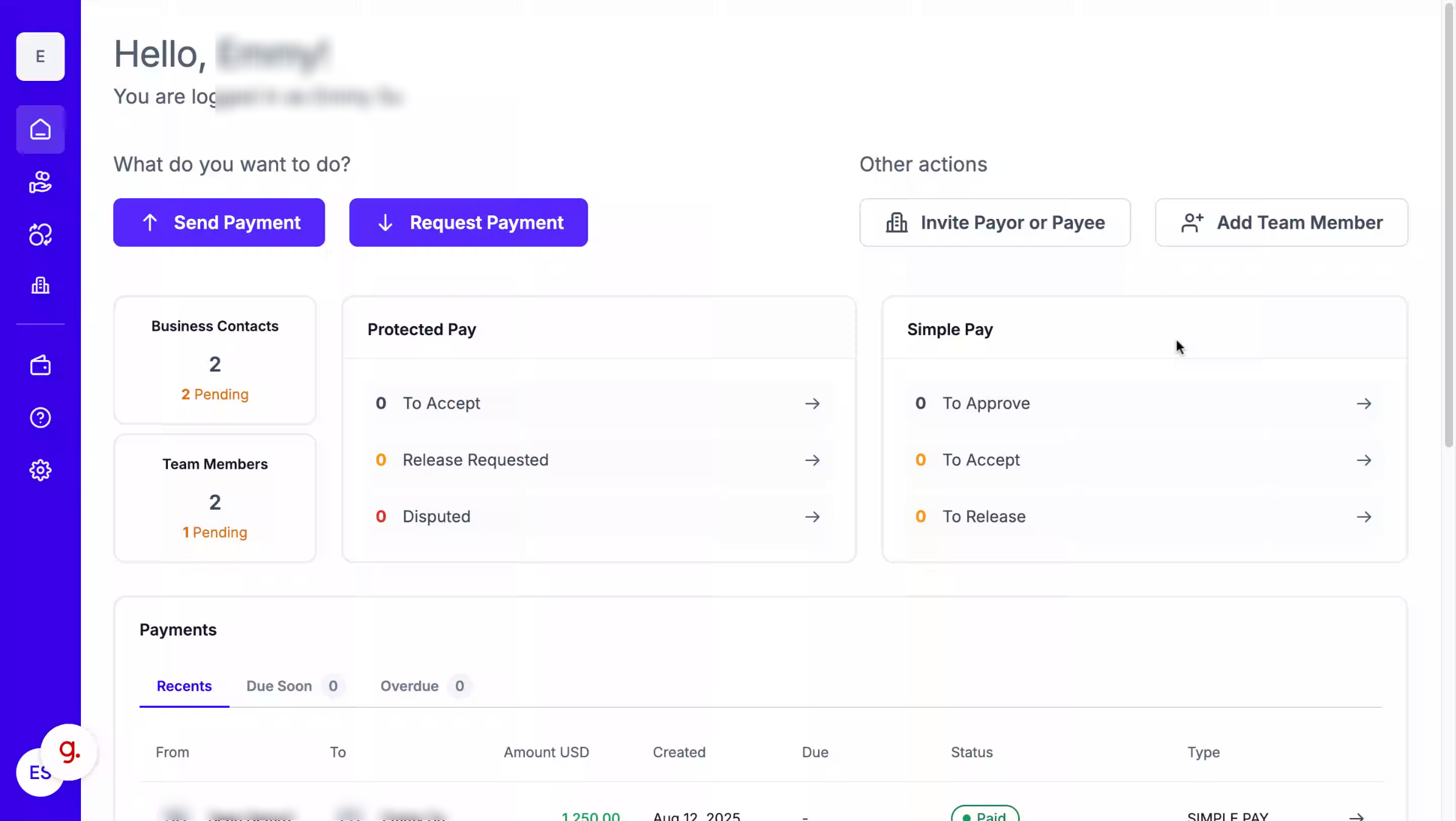
2. Simple Pay
From the main menu, click the "Simple Pay" icon to see an overview of your Simple Payments.
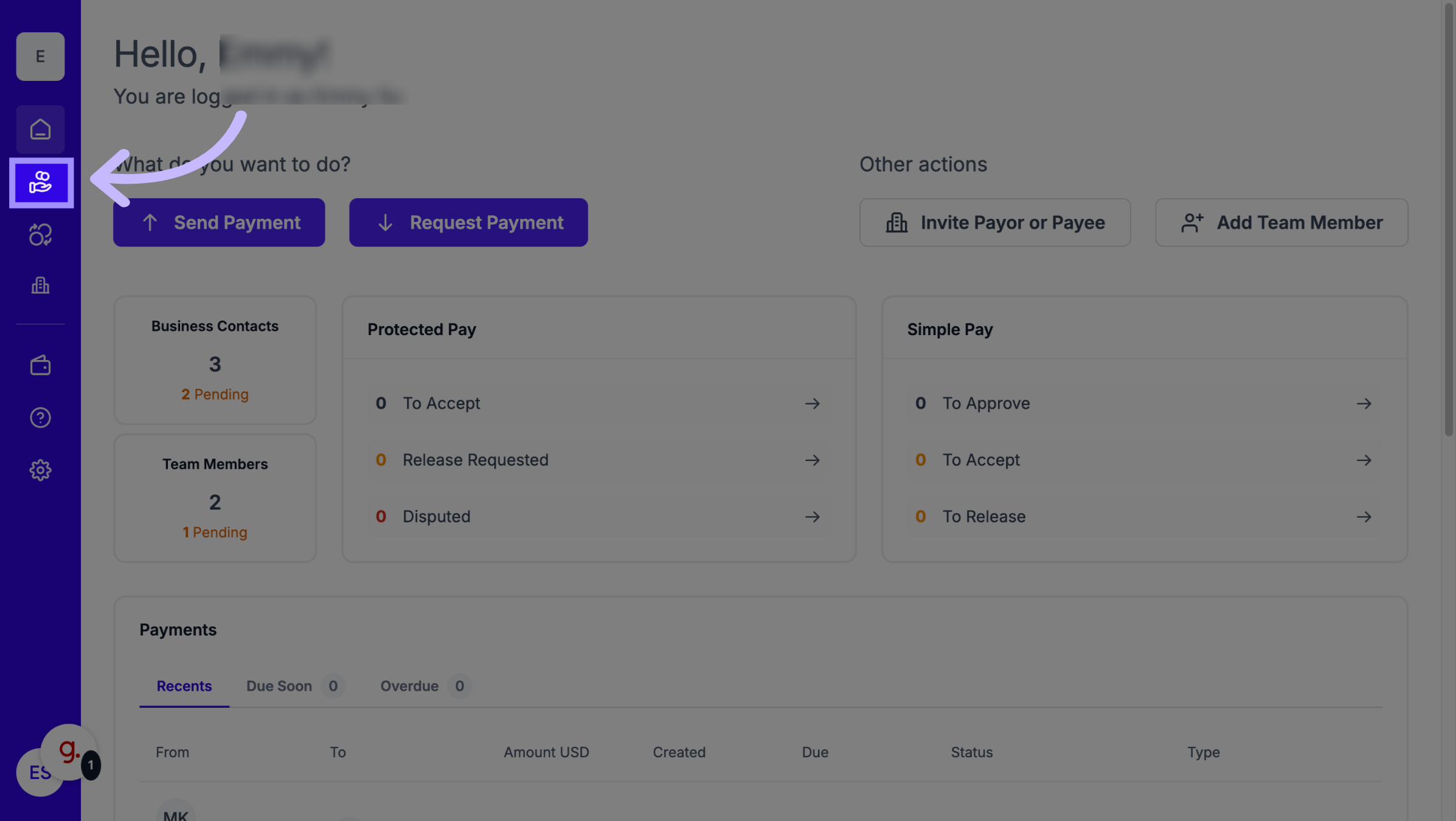
3. Protected Pay
Alternatively, click the "Protected Pay" icon to see an overview of your Protected Payments.
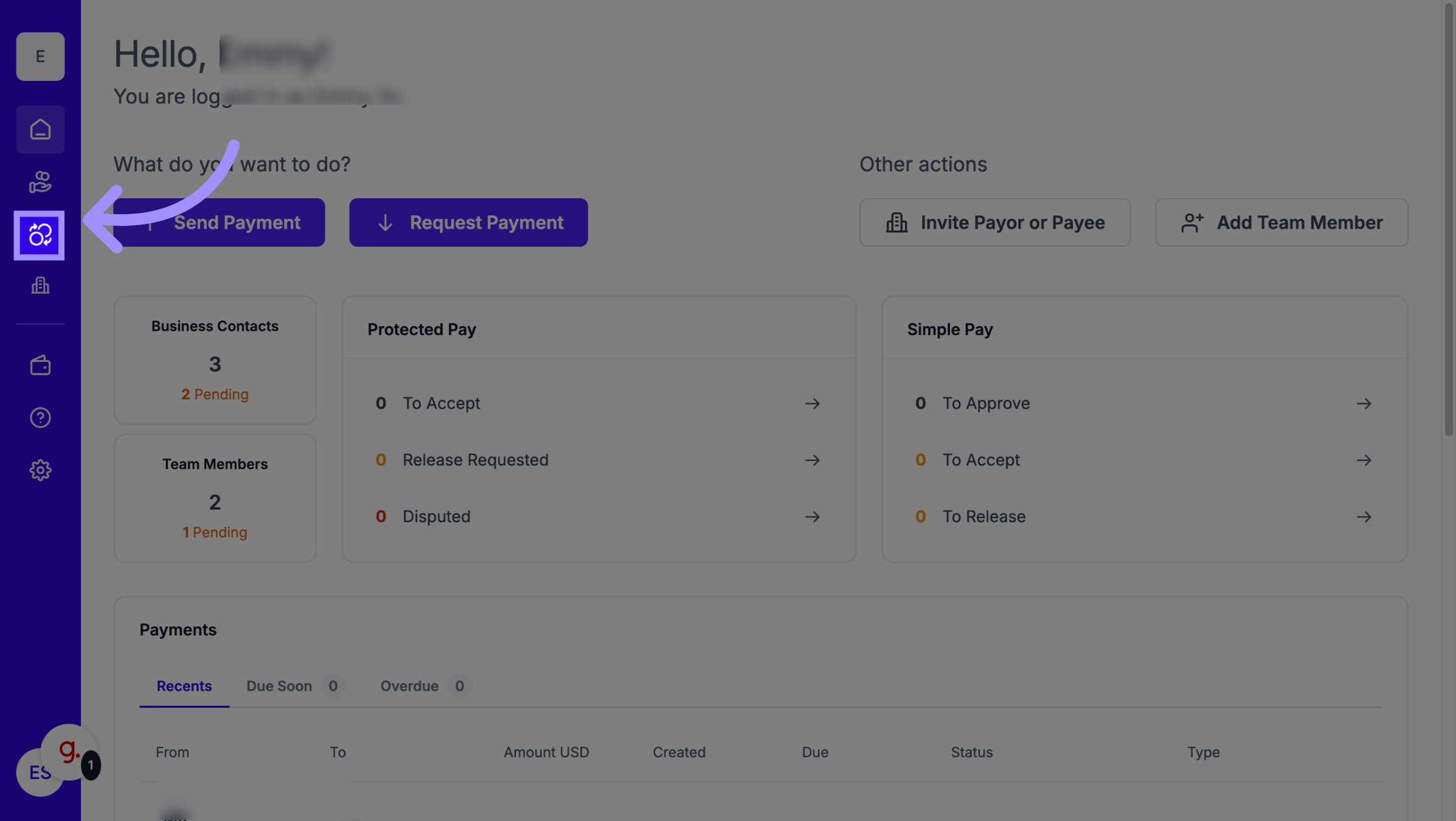
4. Access Specific Payment Details
Once on the overview page for either payment type, click the eyeball icon next to a specific payment to open a detailed view.

5. View Payment Details
The detailed view will show you important documents such as the proof of relationship and/or the invoice for that transaction.
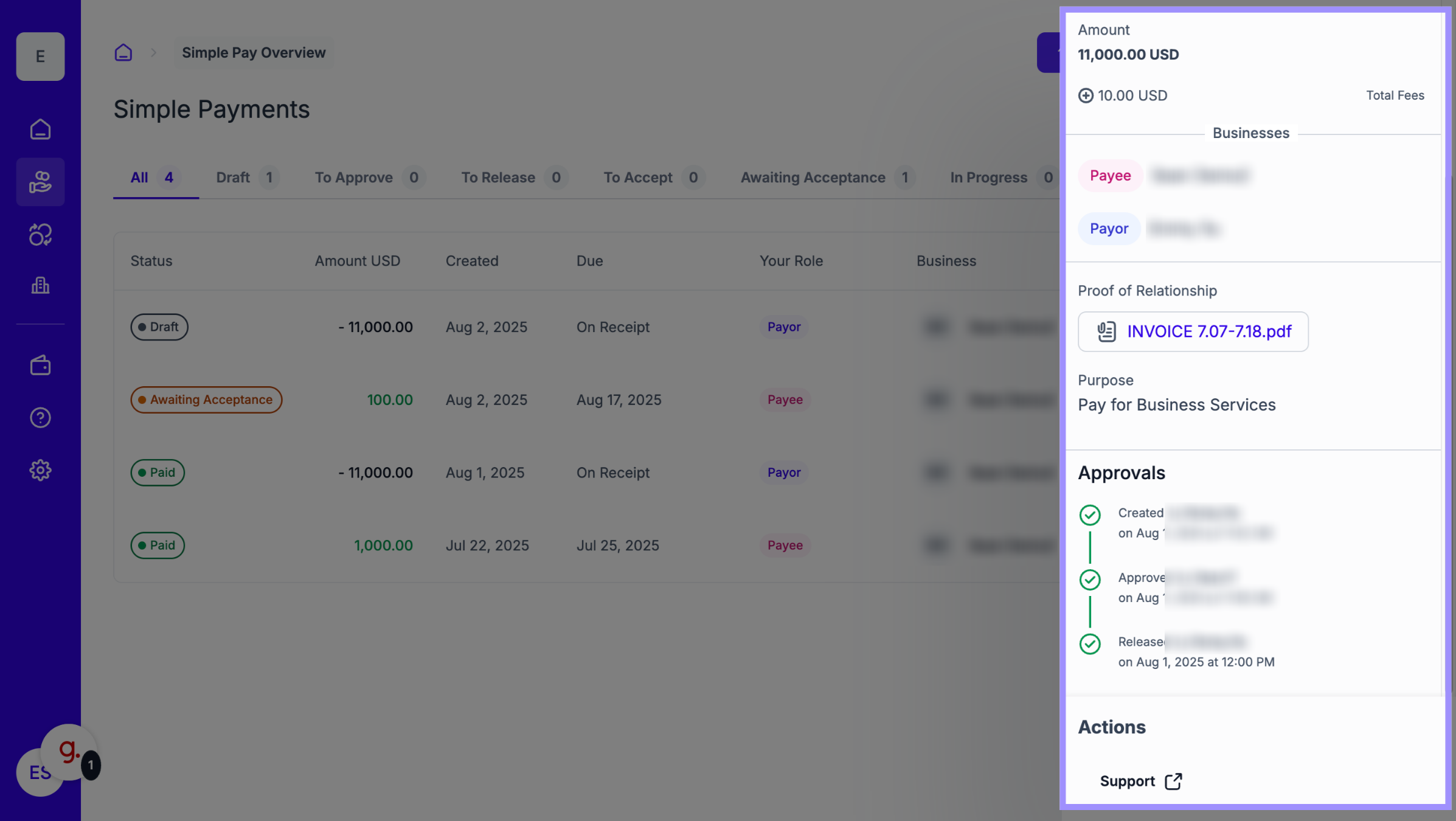
Step-by-Step Instructions: Viewing All Transactions
To see a comprehensive ledger of all funds moving into or out of your account, use your Wallet history:
View All Transactions
To see all transactions into or out of your Wallet, click on the Wallet icon.
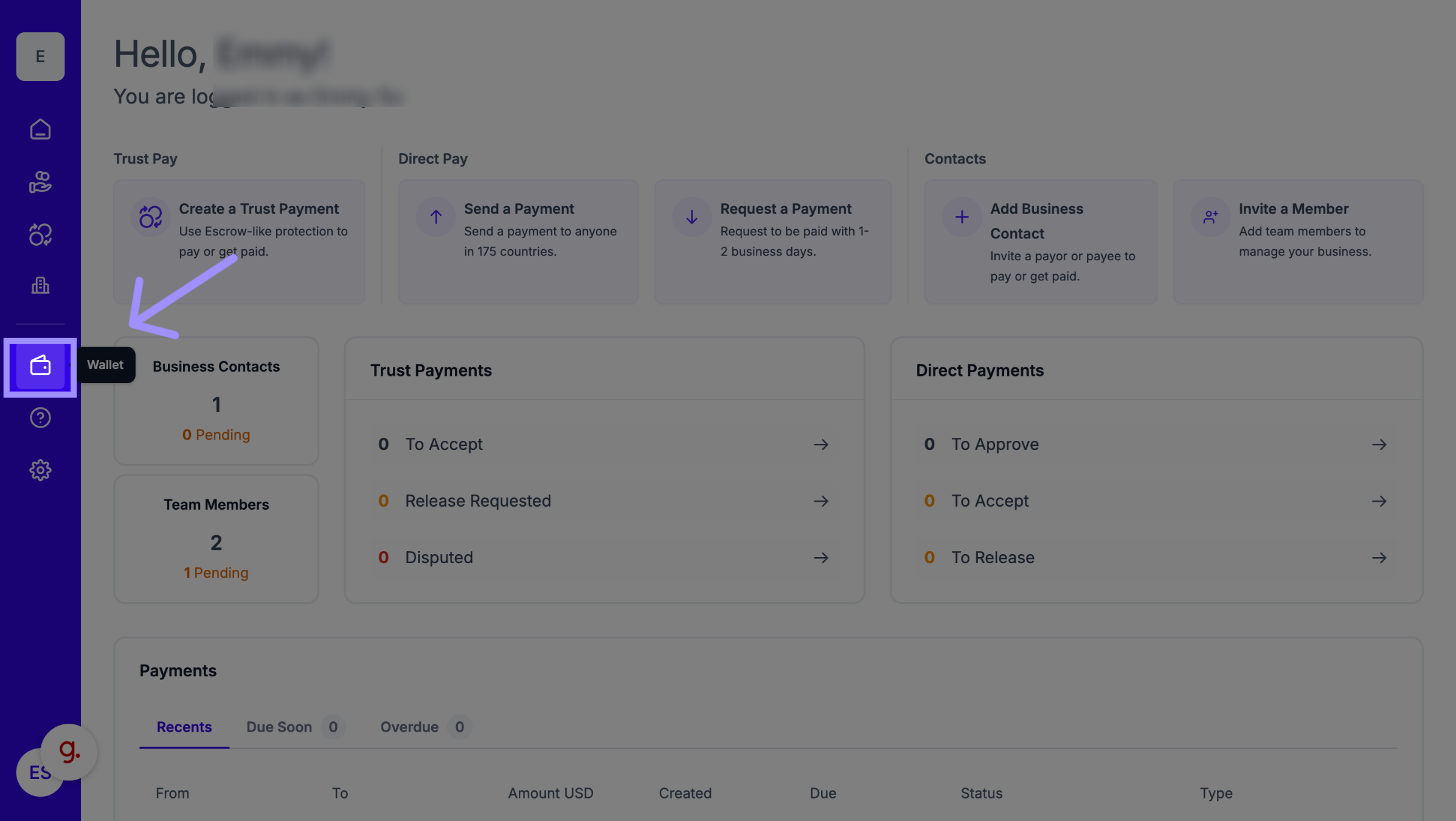
7. Wallet
This will take you to the Wallet overview page.
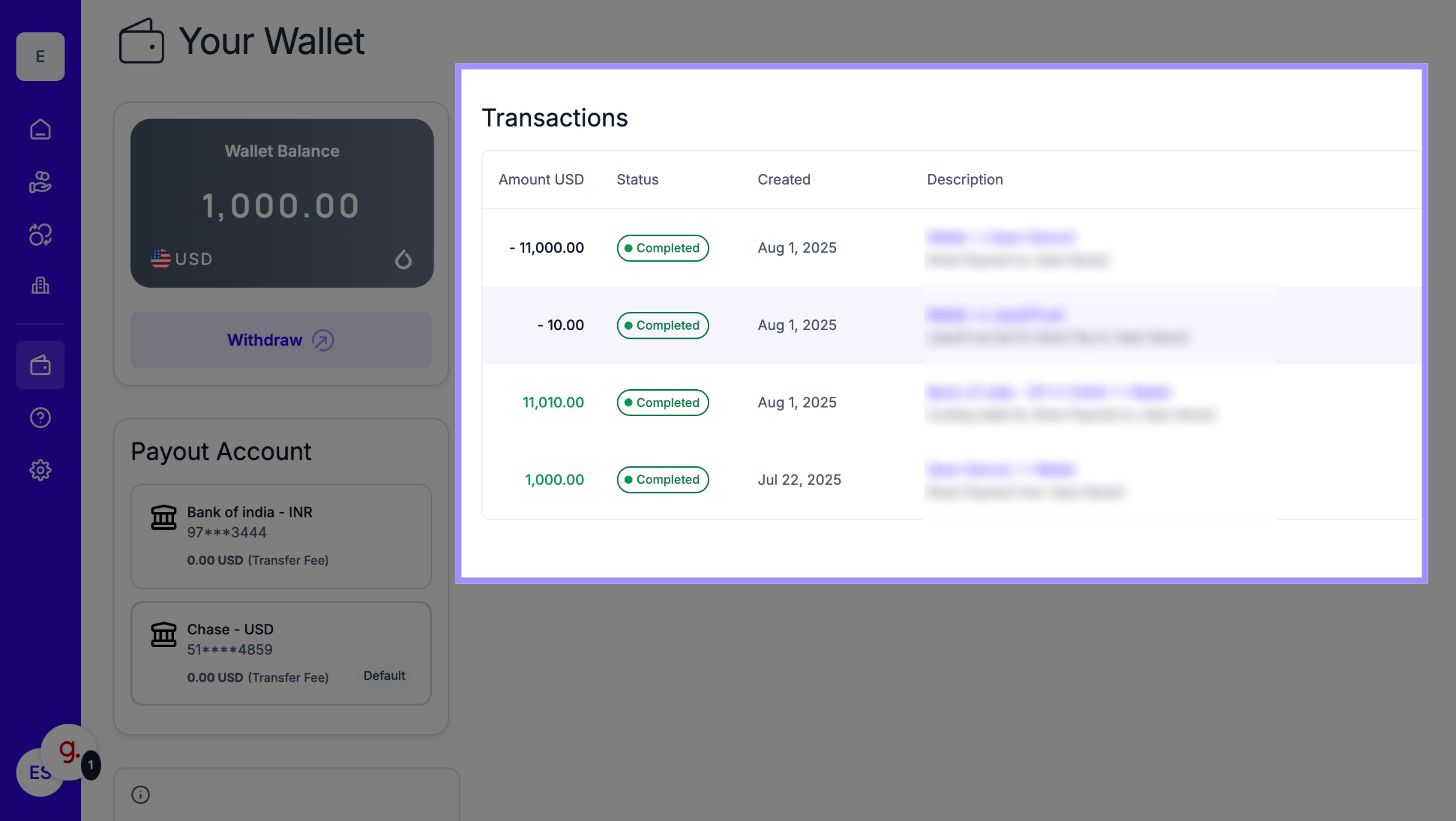
8. Get More Transaction Details
On the Wallet overview page, you can click on individual transactions to get more detailed information.
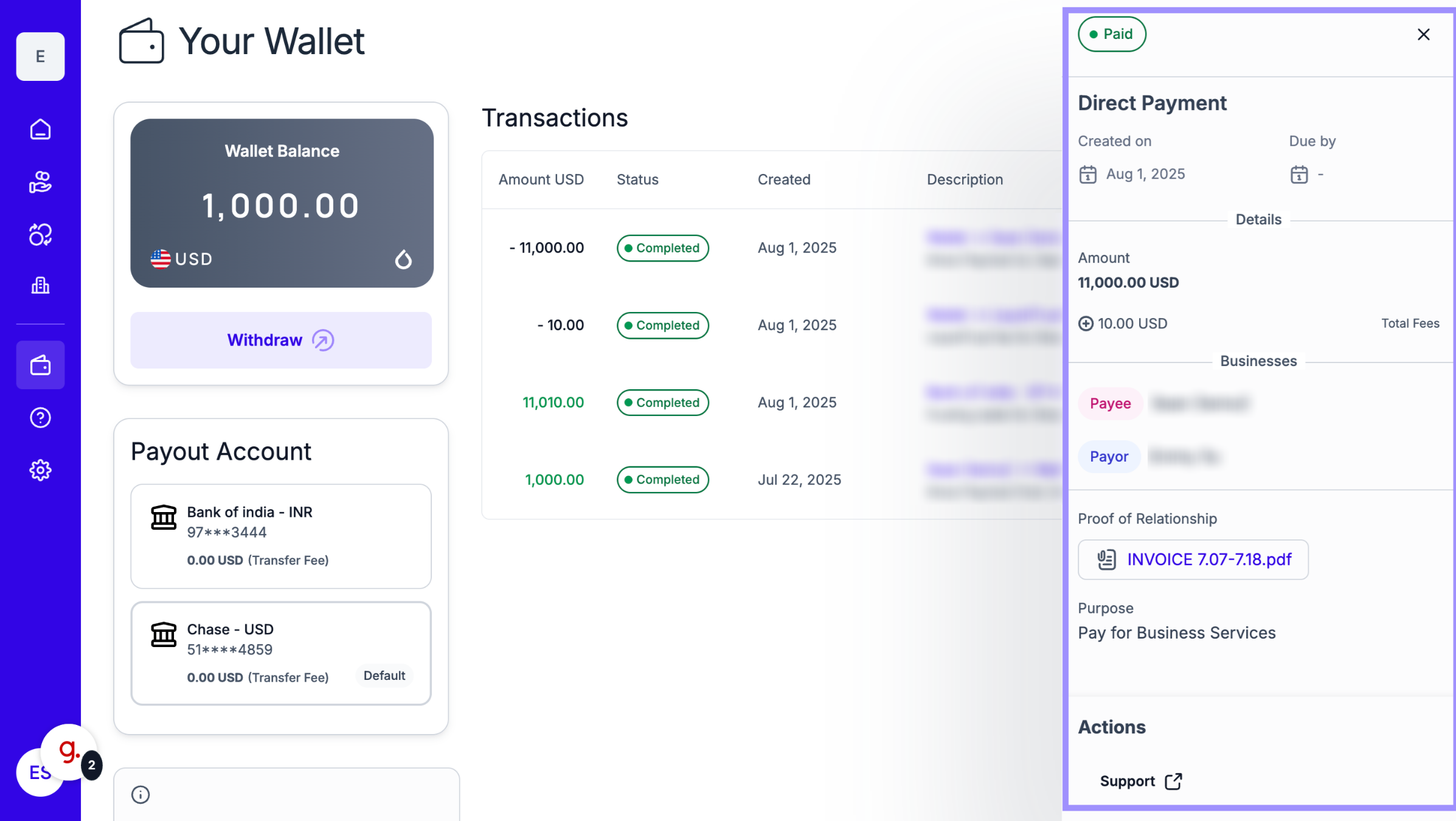
Why This Matters
Maintaining clear records of your payments and attached invoices is critical for tax compliance and efficient reconciliation. Accessing this history in one place allows your business to quickly track when a Payor sent funds, when a Payee received them, and where the original documentation is located.
