How to Duplicate a Previous Payment
If you need to send a similar transaction again, you can save time by copying or duplicating a previous Simple Pay or Protected Pay without having to enter all the details from scratch.
You can duplicate a payment with any status—Draft, Awaiting Acceptance, or Paid—and the system will create a new draft for you to edit.
Step-by-Step Instructions
Go to Your Dashboard
Once you have successfully logged in, you will be taken to your dashboard.
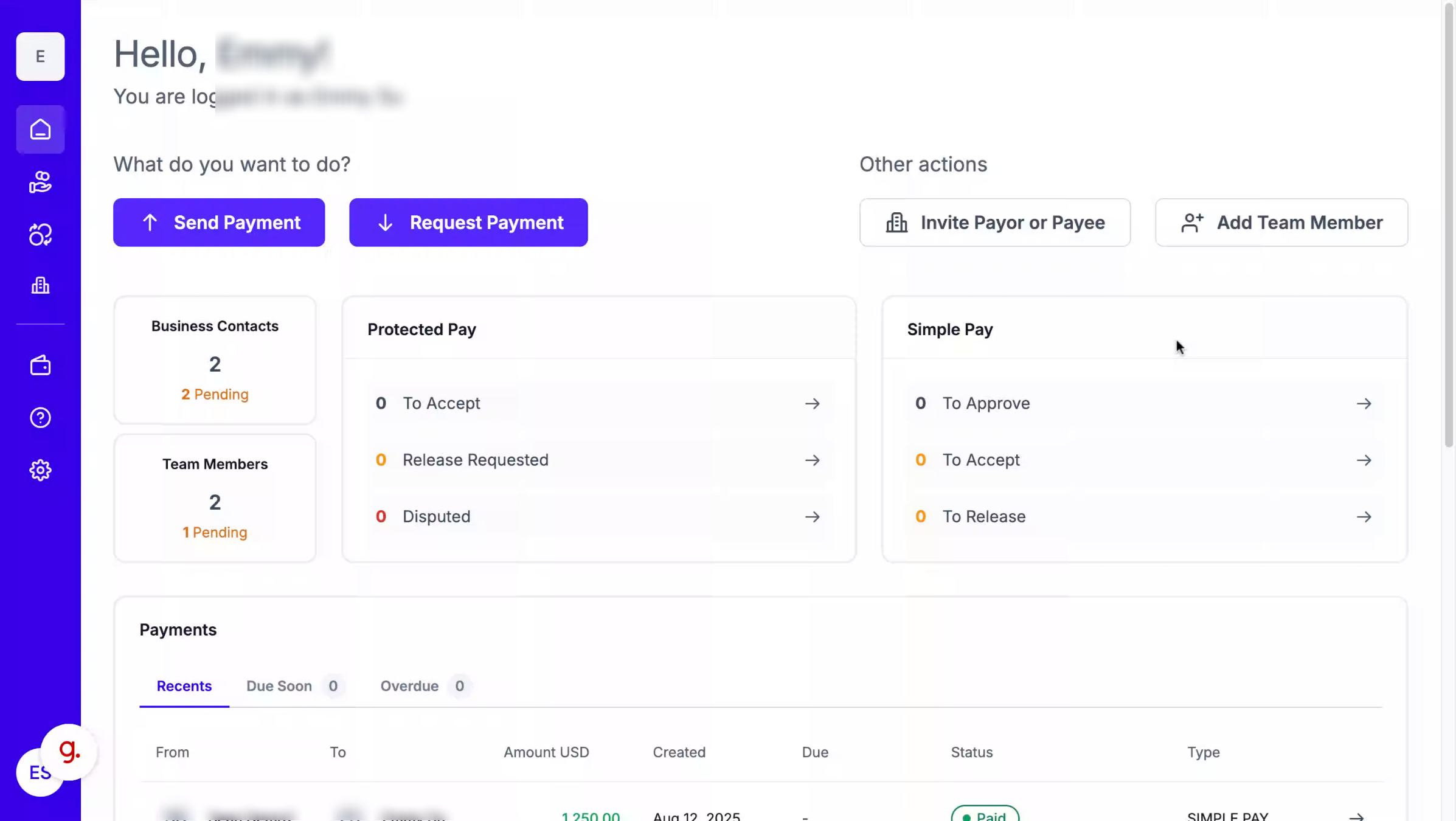
2. Navigate to Simple Pay
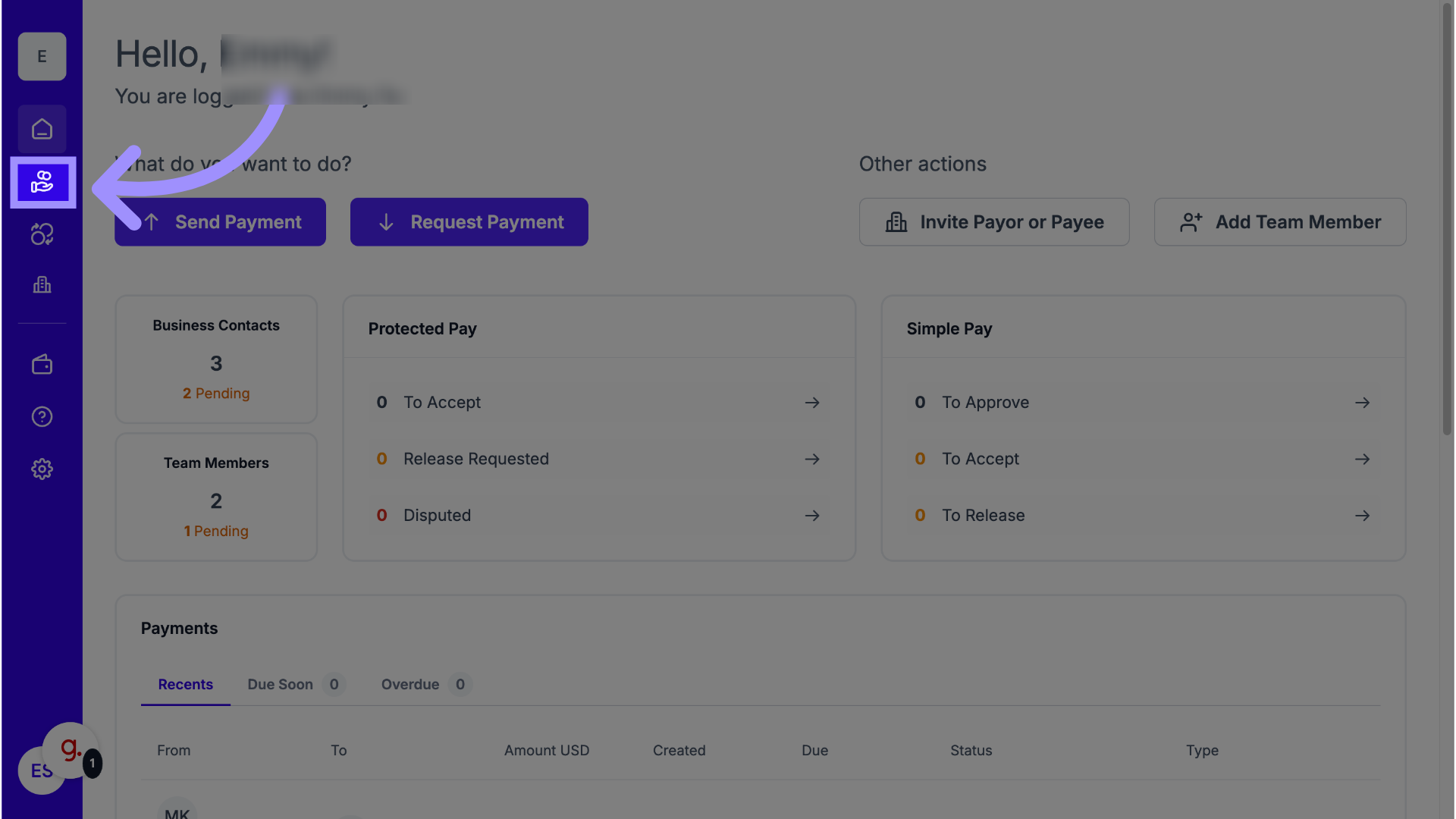
3. Navigate to Protected Pay
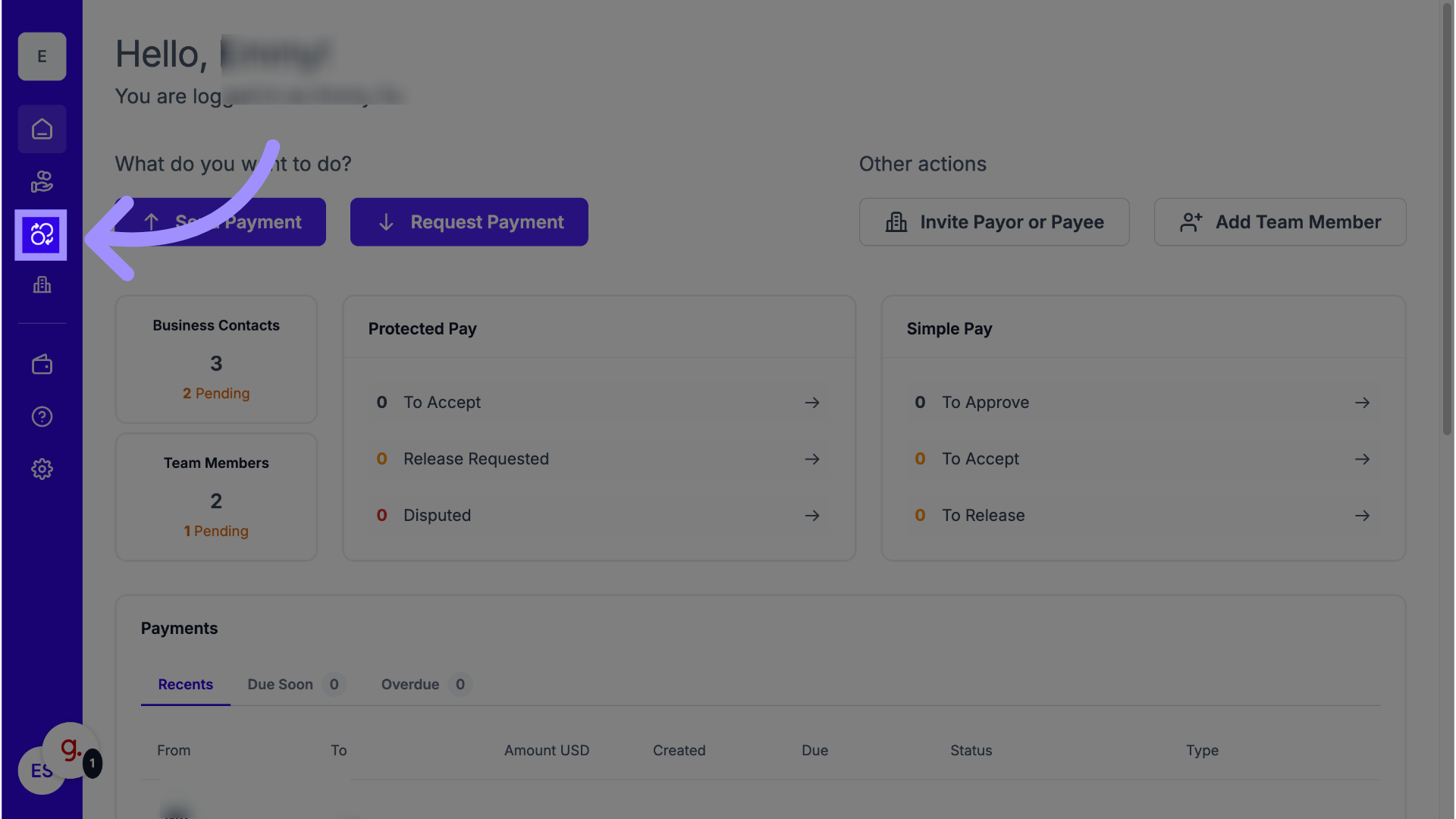
4. Click the Duplicate Icon
In the Payments Overview, find the payment you would like to copy. Click the Duplicate icon next to that payment. This will create a new draft payment containing the same details as the original.
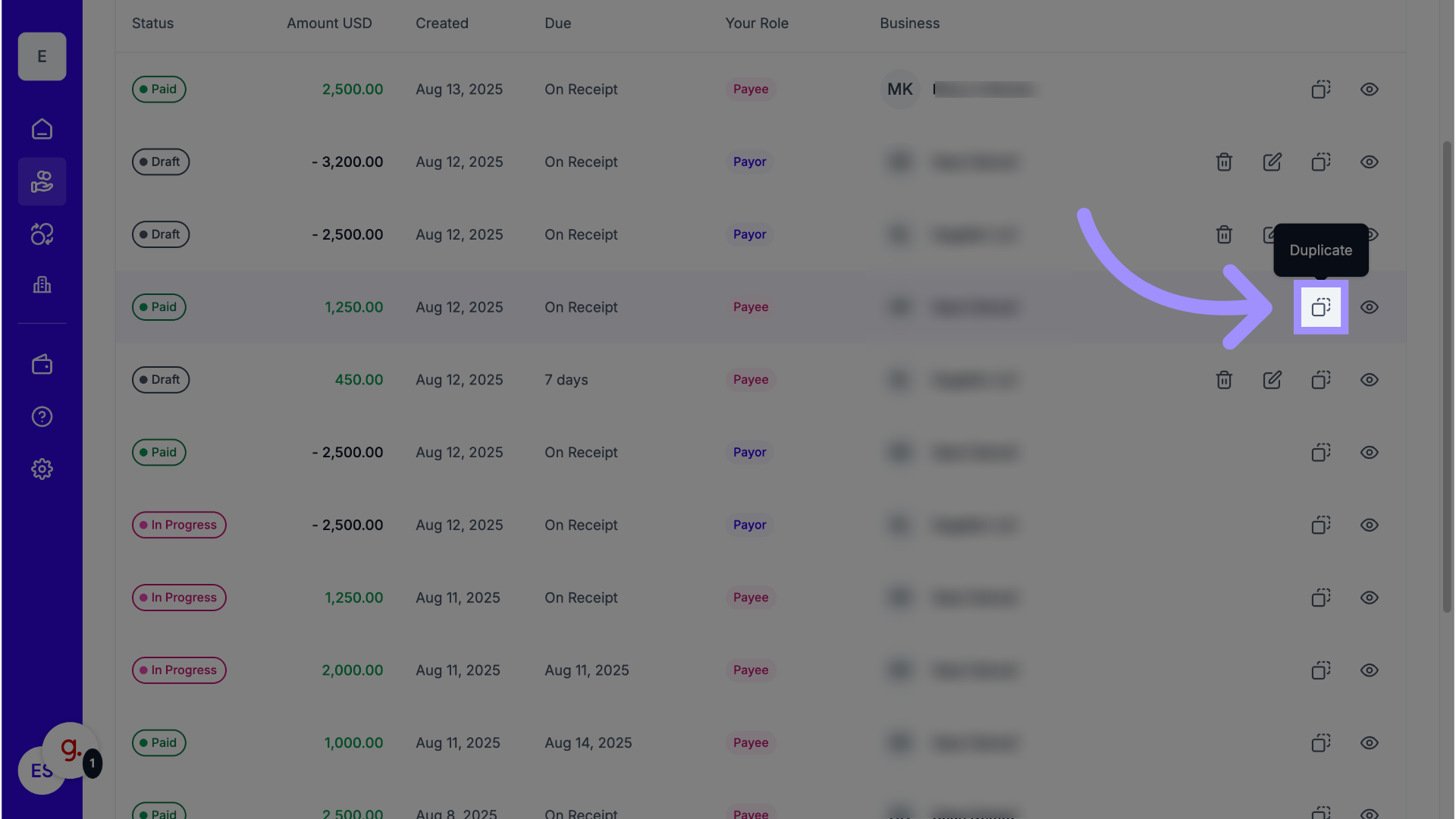
5. Edit the Duplicated Draft
Open the newly created draft payment by clicking the Edit icon. From here, you can adjust any details such as the amount, description, or recipient before submitting the new transaction.
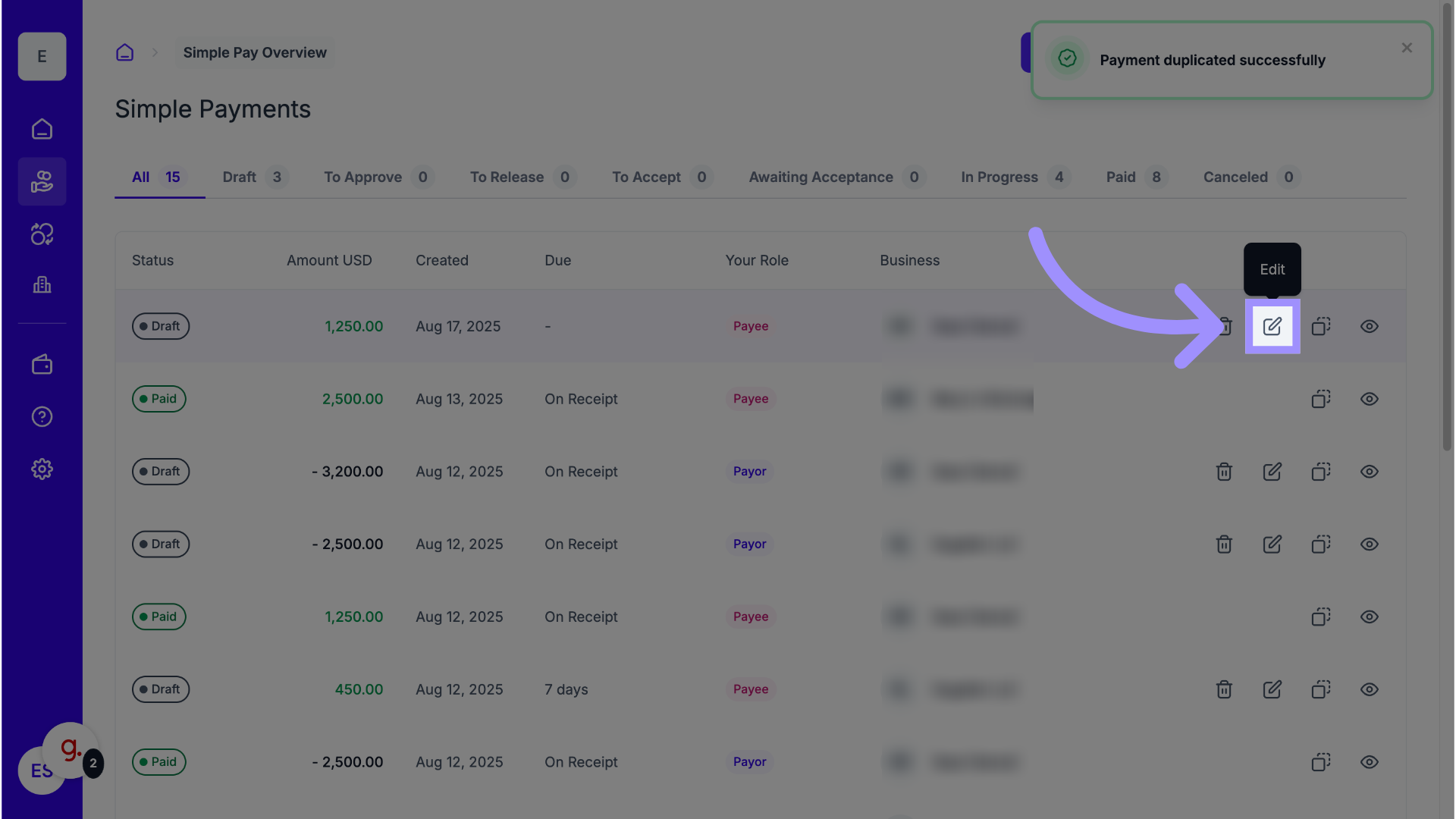
Why This Matters
Duplicating a previous payment ensures consistency and accuracy when dealing with recurring transactions or similar invoices for the same Payor or Payee. It eliminates the need for manual re-entry, saving you valuable time on administrative tasks.
