Getting Help: Reporting Bugs and Contacting Support
If you encounter an issue while using LiquidTrust, you can quickly reach our Support team through the in-app Support icon.
You’ll be able to describe what happened, attach details, and send a message directly to our team for resolution.
1. Go to Your Dashboard
After logging in, you’ll land on your main dashboard.
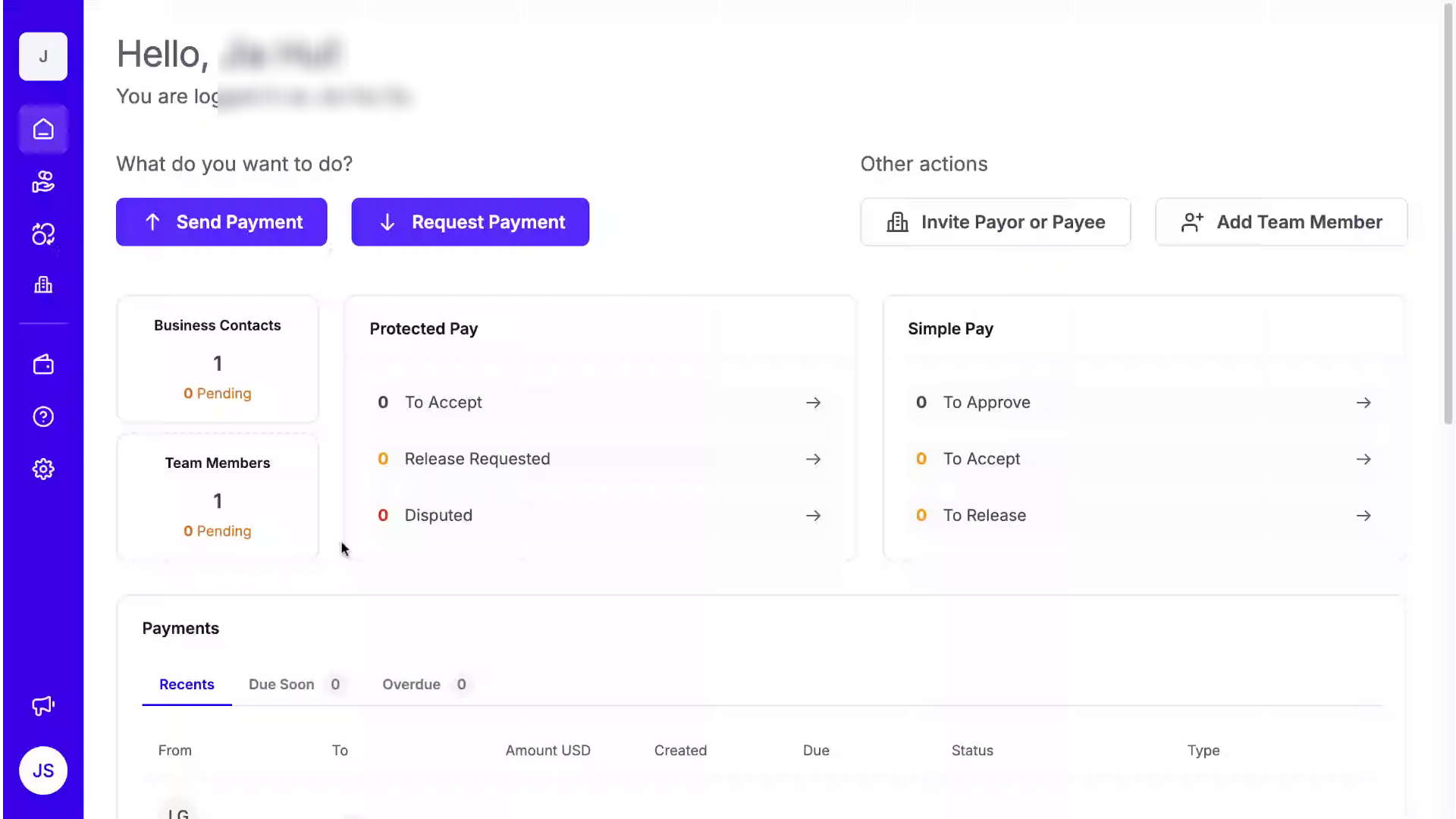
2. Open Support
From the left-hand navigation panel, click the Support icon.
This opens a chat window for real-time assistance.
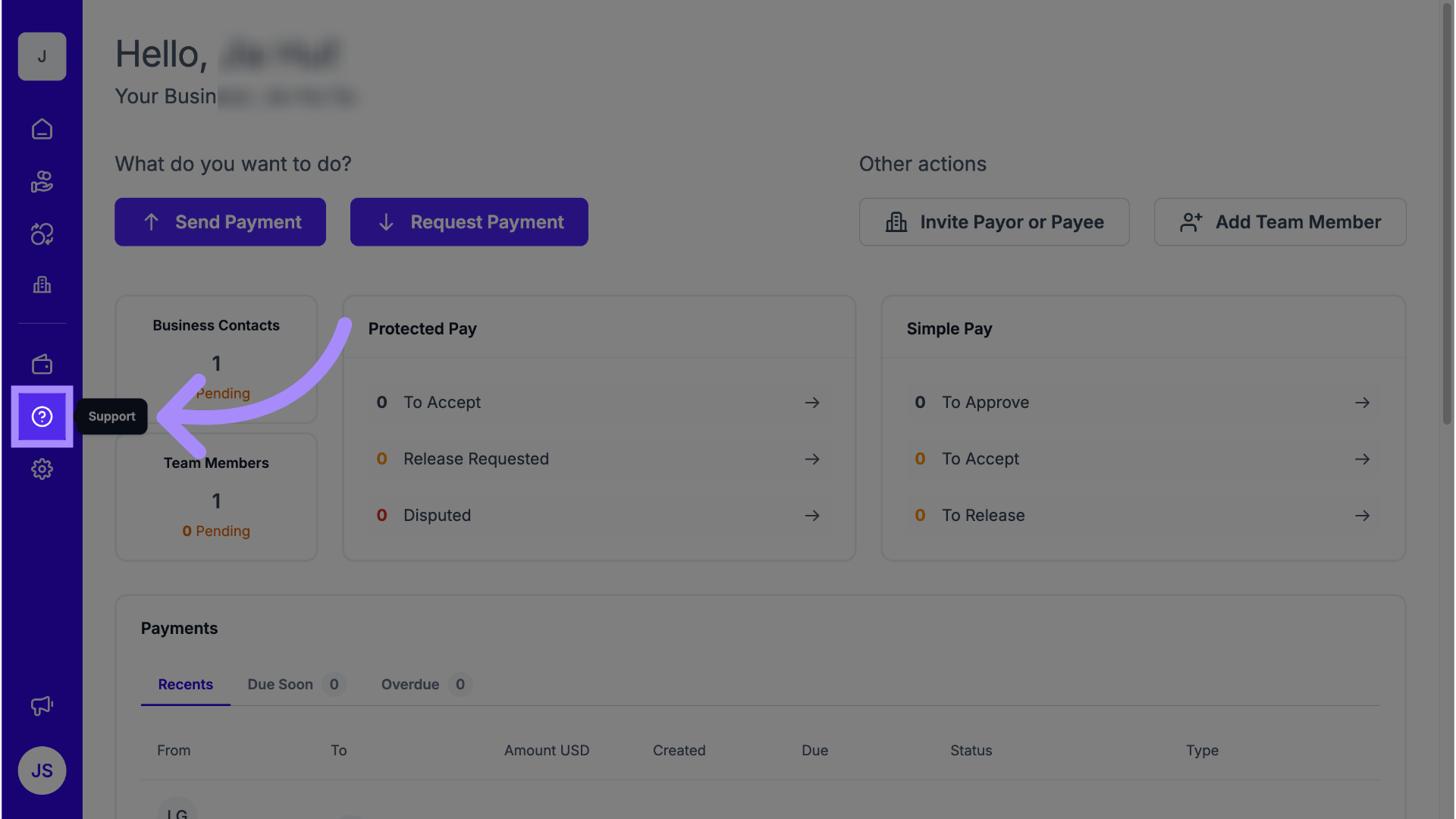
3. Start a Chat
When the chat pop-up appears, let us know that you’d like to report a bug.
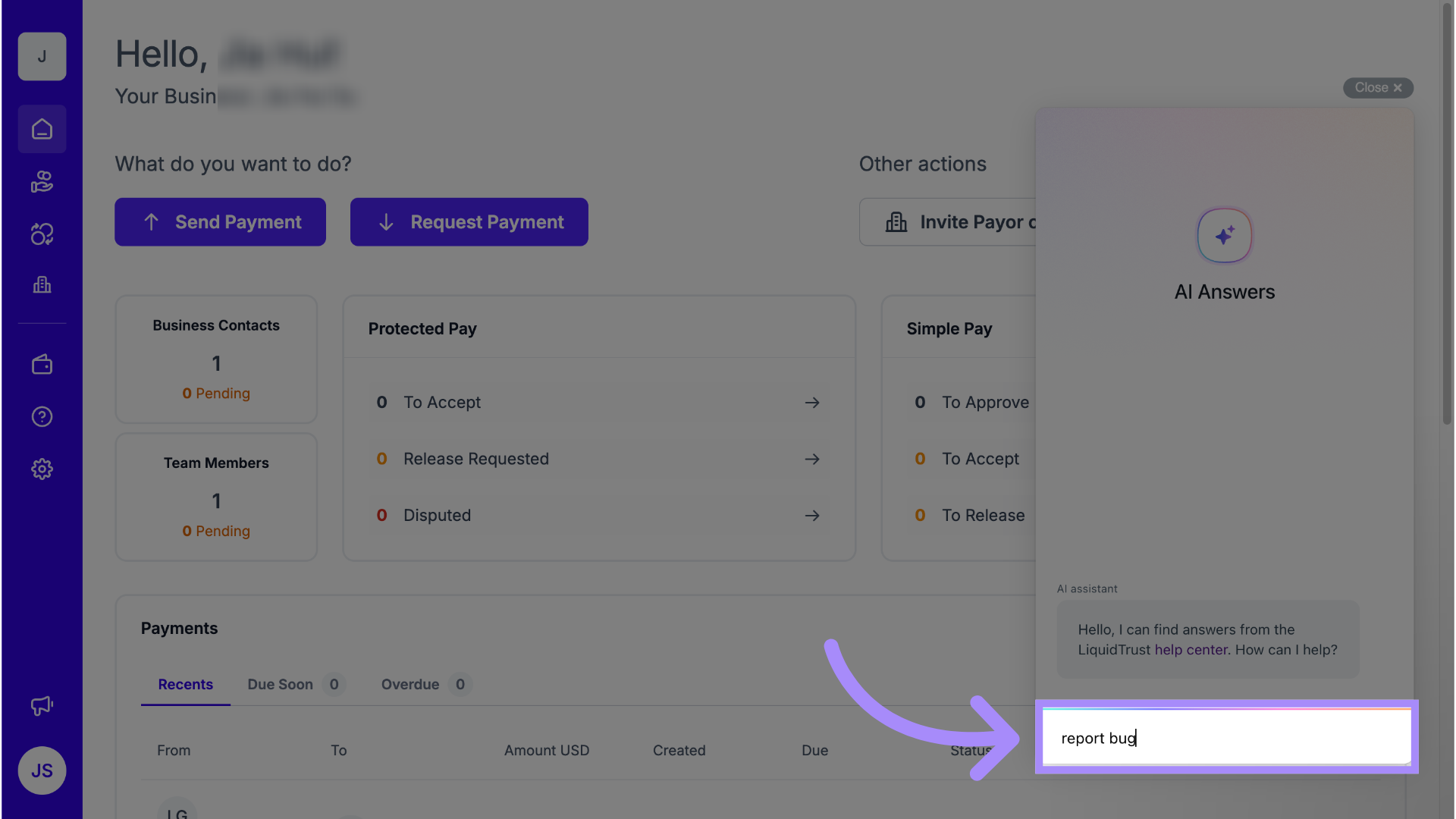
4. Describe the Bug
Provide a brief description of what you observed and where it occurred.
If you saw an error message, include the exact text or a screenshot.
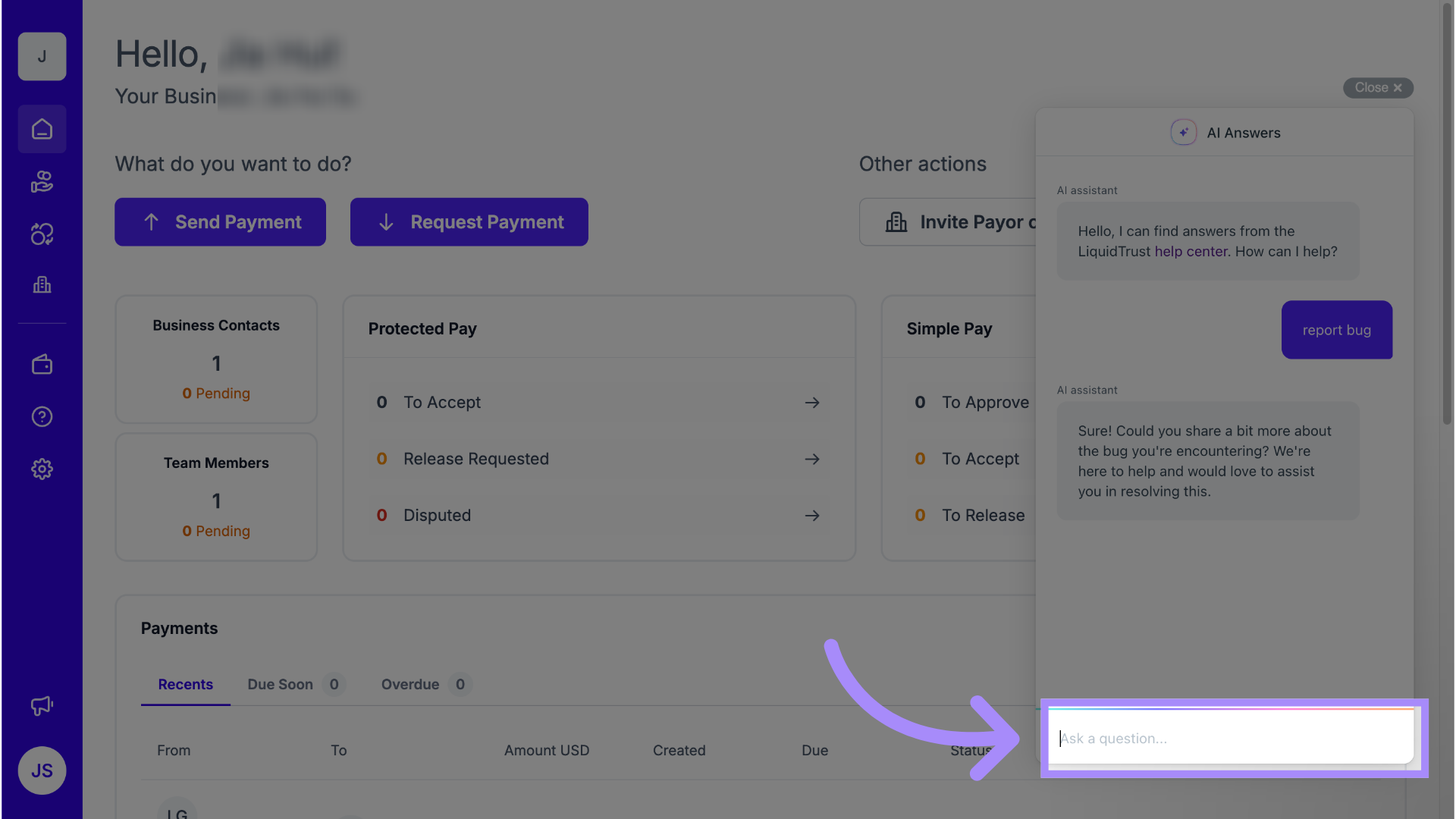
5. Send via Email (If Needed)
If the chatbot can’t resolve the issue, select Email to send your report to the Support team.
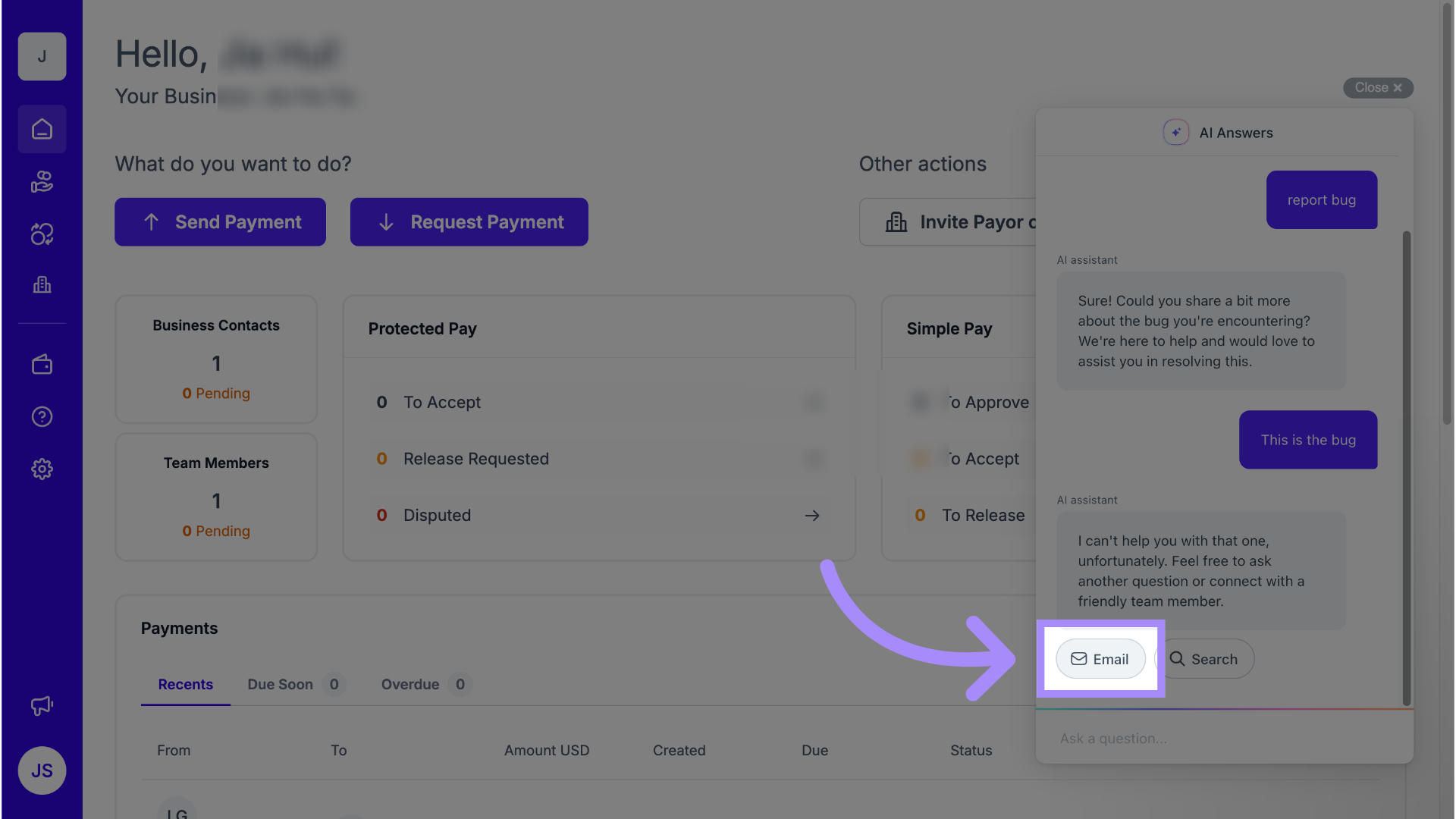
6. Add Details
Include any helpful information such as:
- What action you were trying to perform
- What happened (and what you expected to happen)
- Any visible error messages or transaction IDs
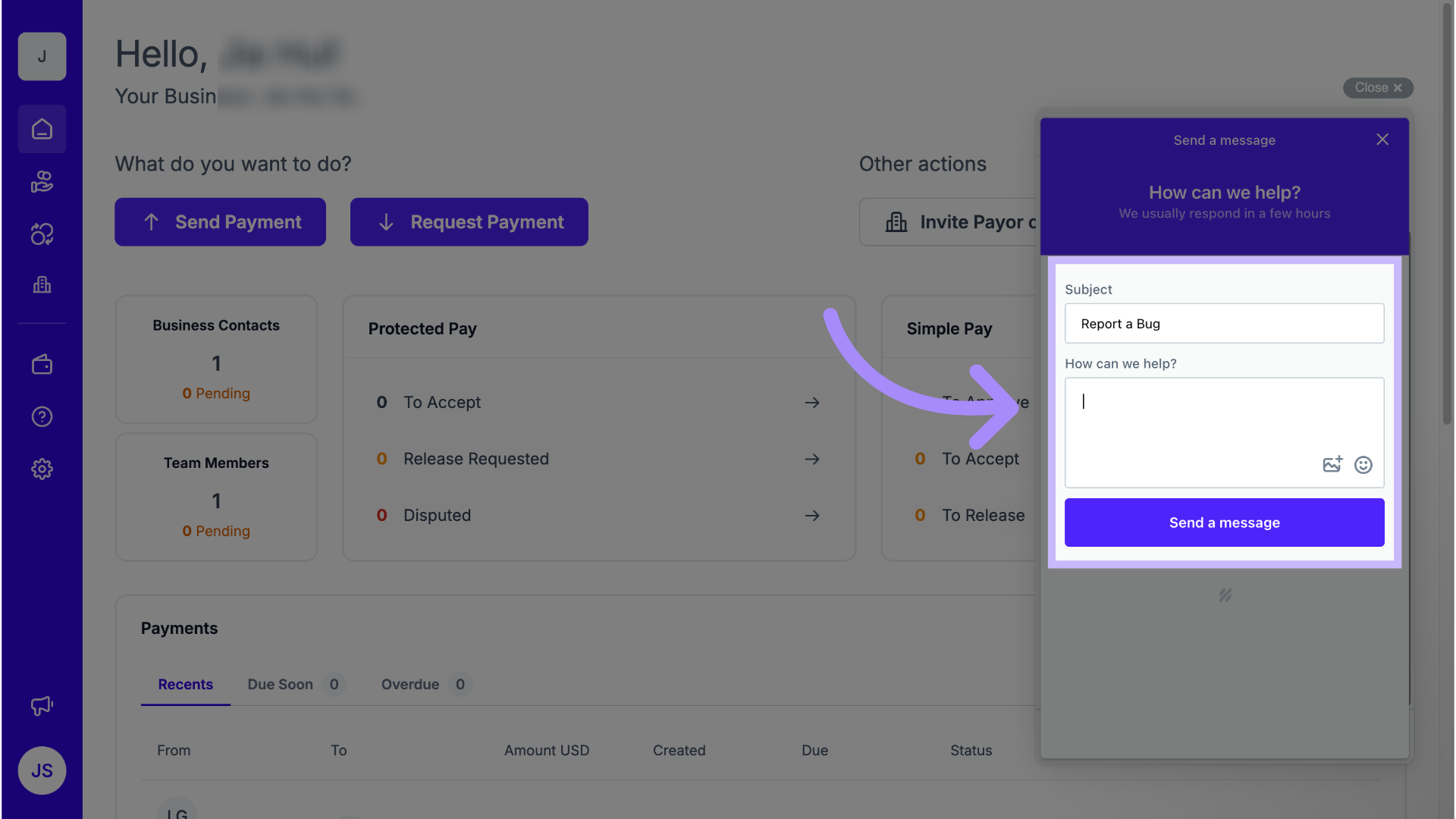
7. Send Message
Click Send to submit your report.
Our Support team will review your message and get back to you shortly.
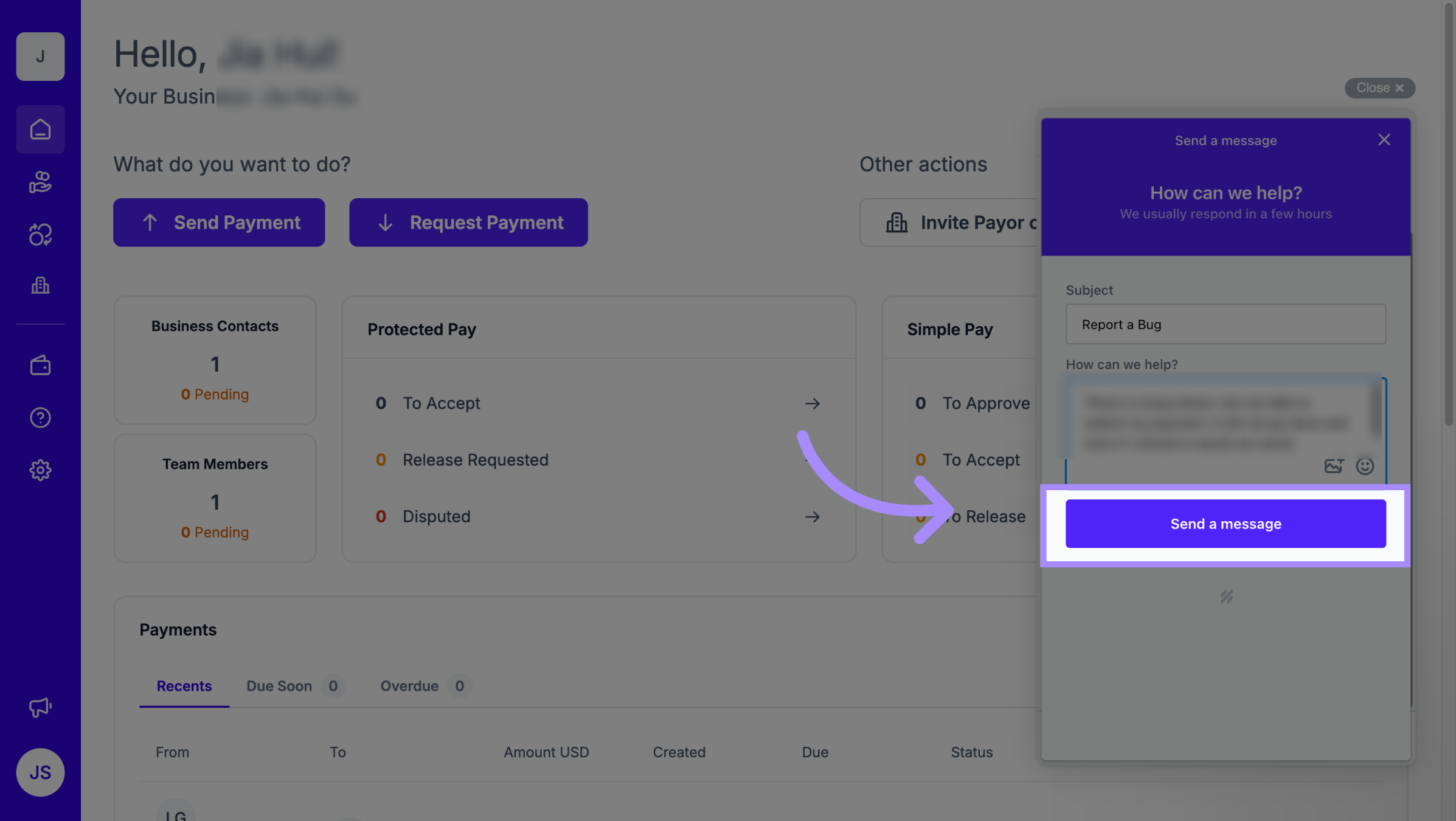
Why This Matters
Reporting bugs helps us resolve issues quickly and improve the LiquidTrust experience for everyone.
Providing clear details ensures our team can identify and fix problems faster.
Tips and Notes
- Support is available directly in the app or by emailing support@liquidtrust.io.
- Include screenshots when possible—they help us pinpoint the issue.
- Our team responds to most requests within one business day.
