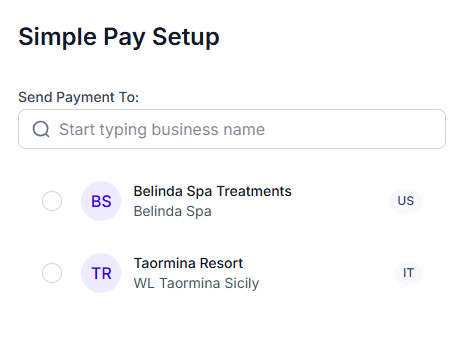Sending a Payment
As an Admin on a business making payments, you can send a payment directly to a Payee or vendor and it will immediately start the payment process. It will no longer require that the Payee accept the payment to move the payment to In Process.
How to Send a Payment
- Go to the Simple Pay page and select Send Payment at the top of the page.
- If you don't see this button, your account isn't enabled to make payments, just receive them. If you need to make payments from a US-based business and don't see this option, contact Support.
On the Simple Pay Setup page, select the Payee you wish to send a payment to.
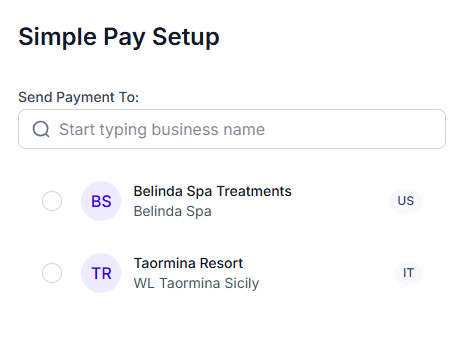
- Enter in the amount you wish to send. The fees will be calculated based on the payee's location and added to your total. Then click Save and Continue at the bottom of the page.

- Select the Purpose of Payment, enter in the Reason for Payment, and upload an invoice. Click Save and Continue.

- Review the information entered before clicking Release at the bottom of the page. Since this payment is originating from the Payer, the Approval step is skipped.

- The final confirmation modal will display. After you click Confirm on this step, the payment process will begin and the payment will be withdrawn from your bank account.

After the green success screen displays, the funds will begin moving to the Payee's wallet and will arrive within 2 business days. No further approval is needed.

Sending a Payment as a Manager
A manager can also send a payment, but it must be Released by an Admin before funds are withdrawn from the bank. See the Approval and Release page for details.
Summary
- As an Admin, sending a Payment to a recipient is simple and doesn't require extra approvals from either the recipient or other members of your business.
- As a Manager, sending a Payment requires the Release step by an Admin. However, it doesn't require additional approvals by the Payee before the funds are sent.