How to Create a Protected Pay
In this guide, you will learn how to create a Protected Payment in LiquidTrust.
1. Go to Your Dashboard
From your Dashboard, you can create a Protected Payment in two ways.
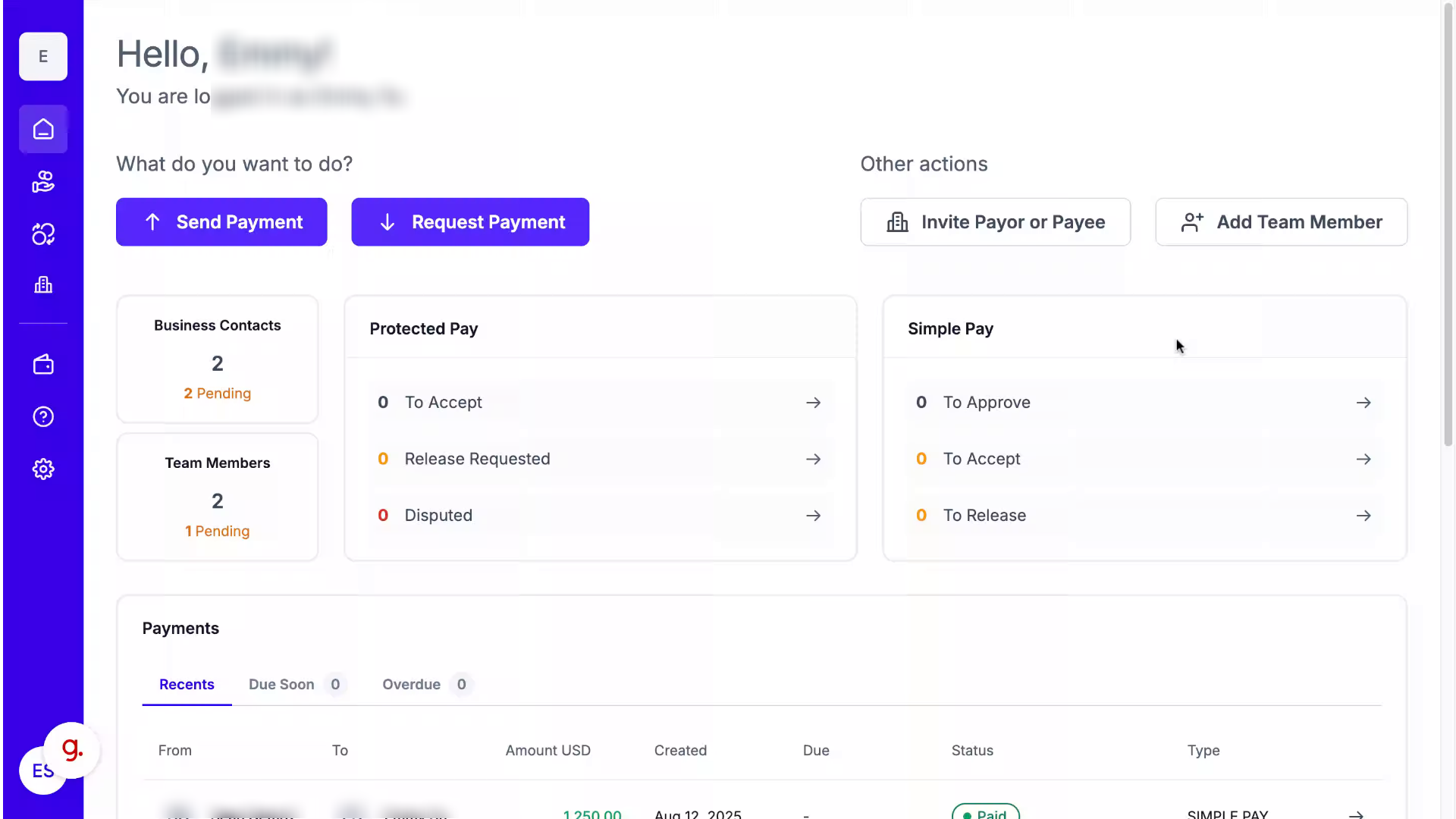
2. Choose from Dashboard
From the Dashboard, click Send or Request Payment.
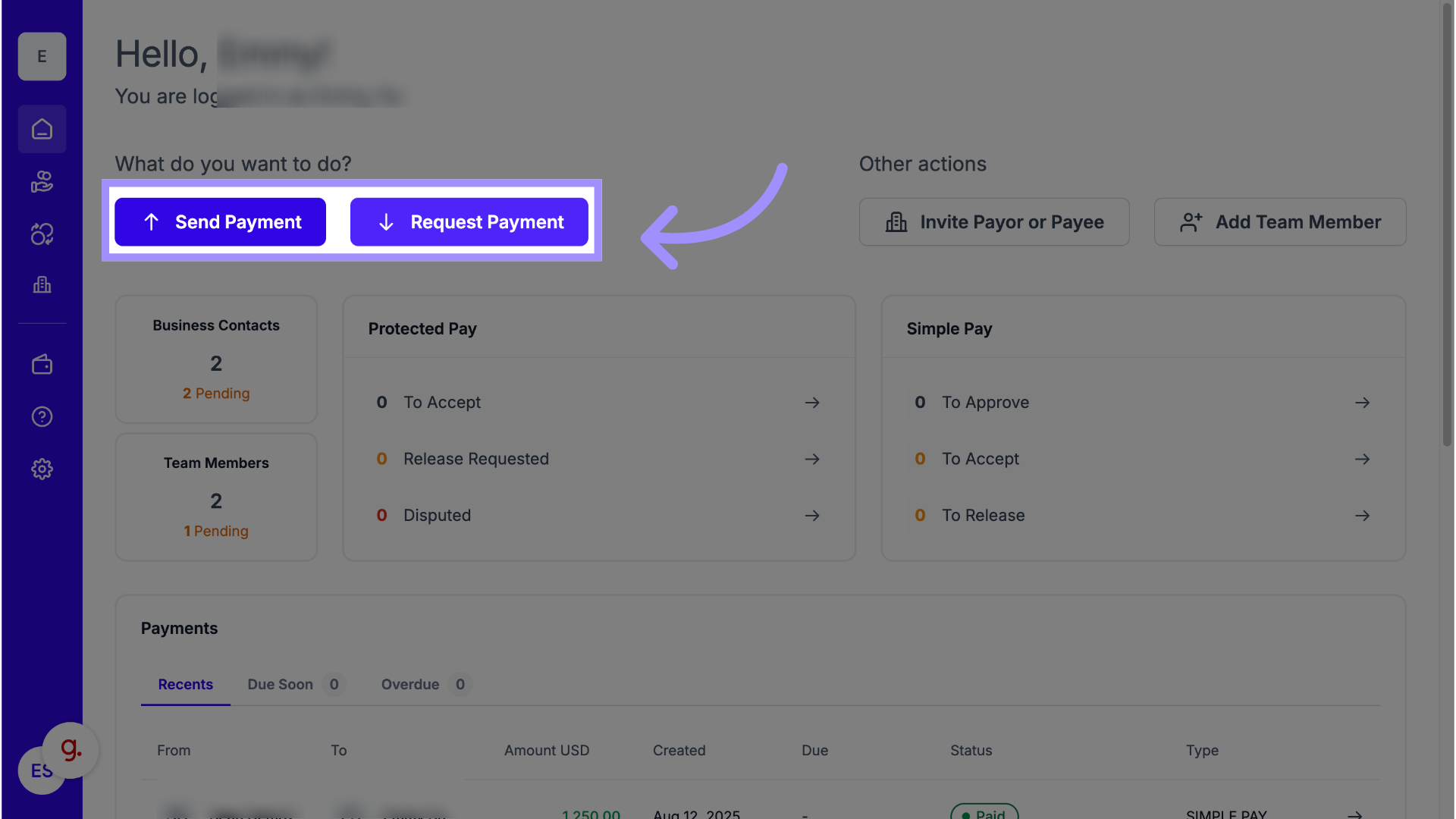
3. Choose Type of Payment
Then select Protected Pay.
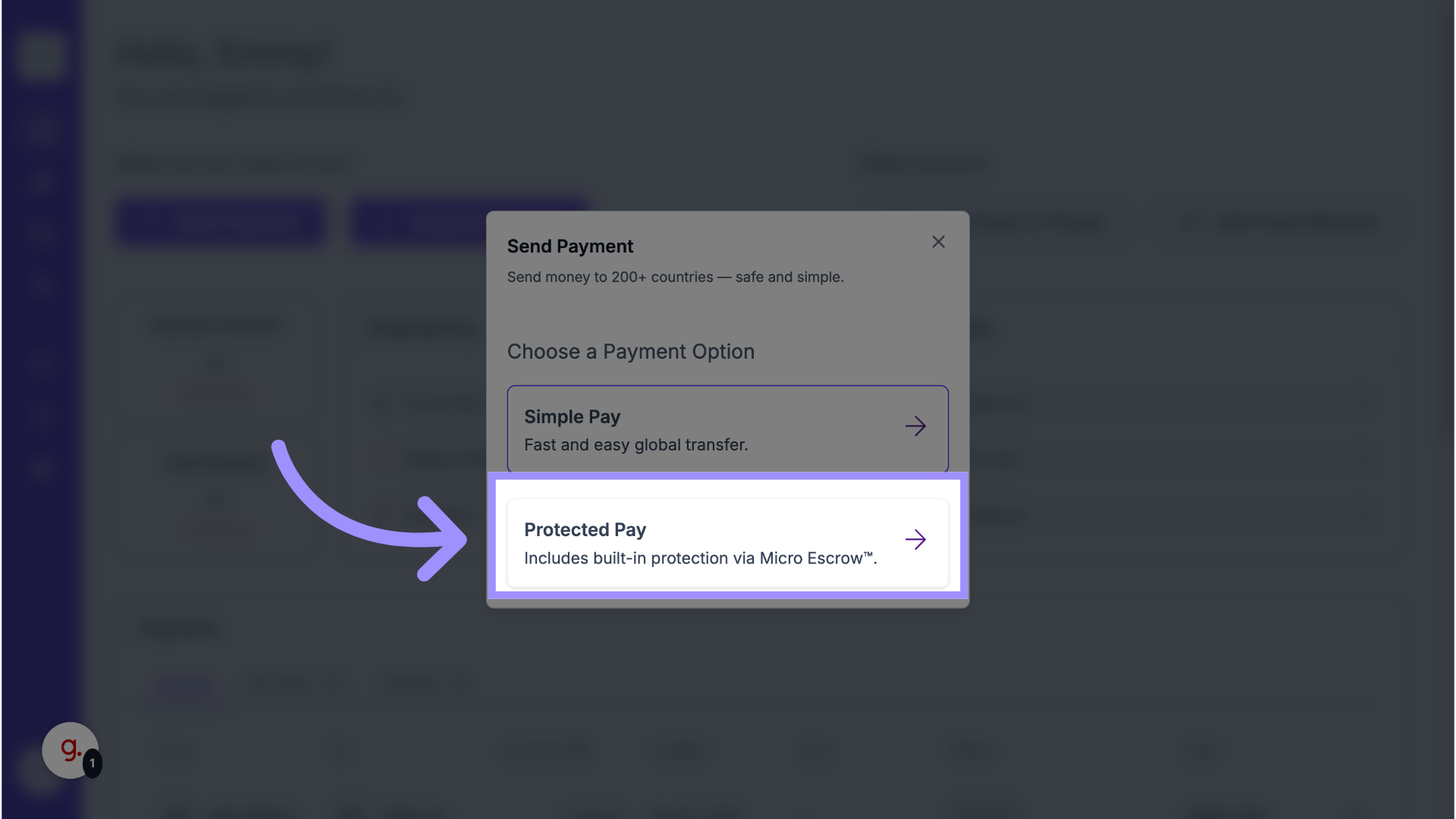
4. Left Navigation Panel
Alternatively, from the left navigation panel, click the Protected Pay icon.
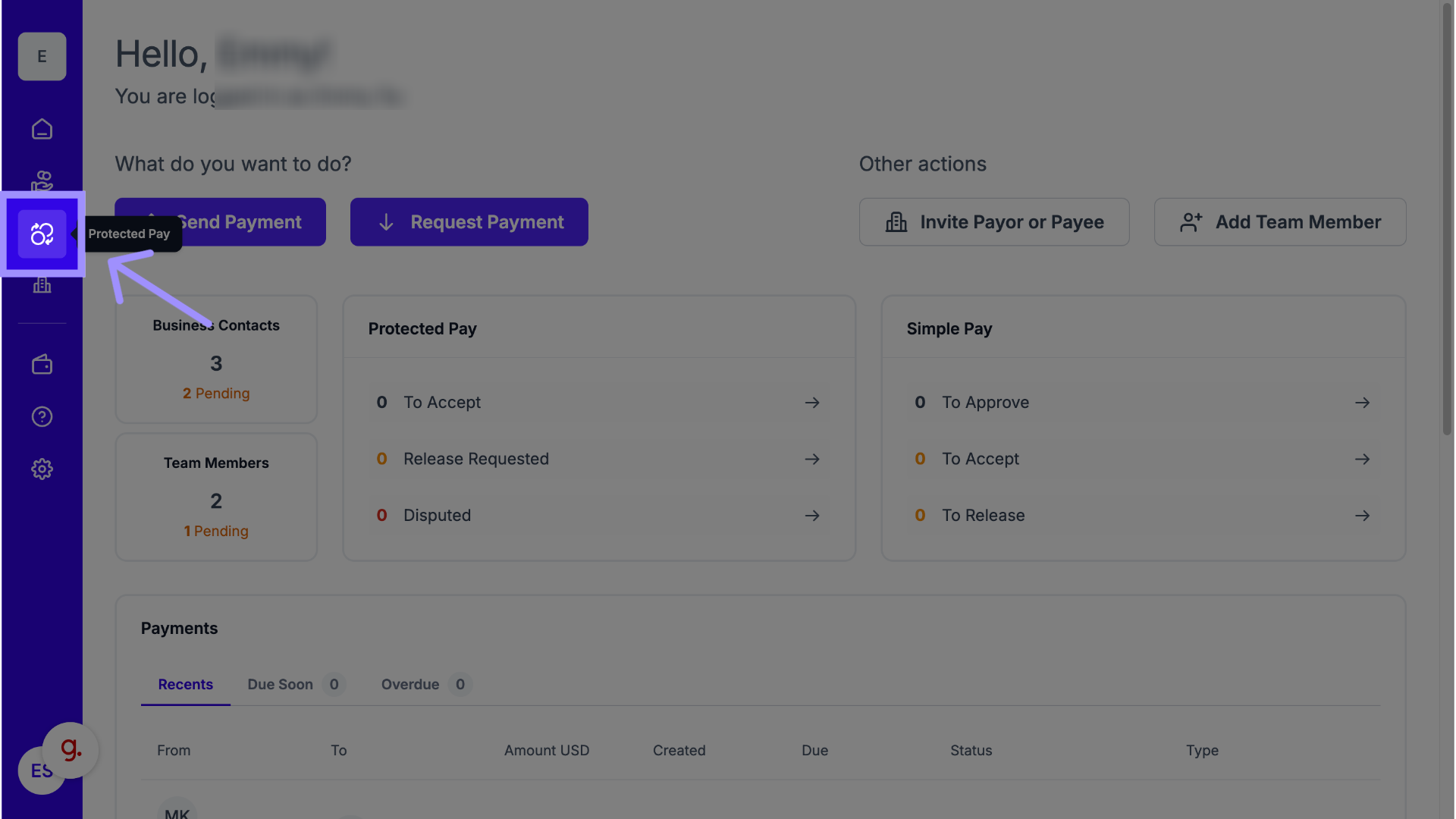
5. Send or Request Payment
Then click Send or Request Payment at the top right.
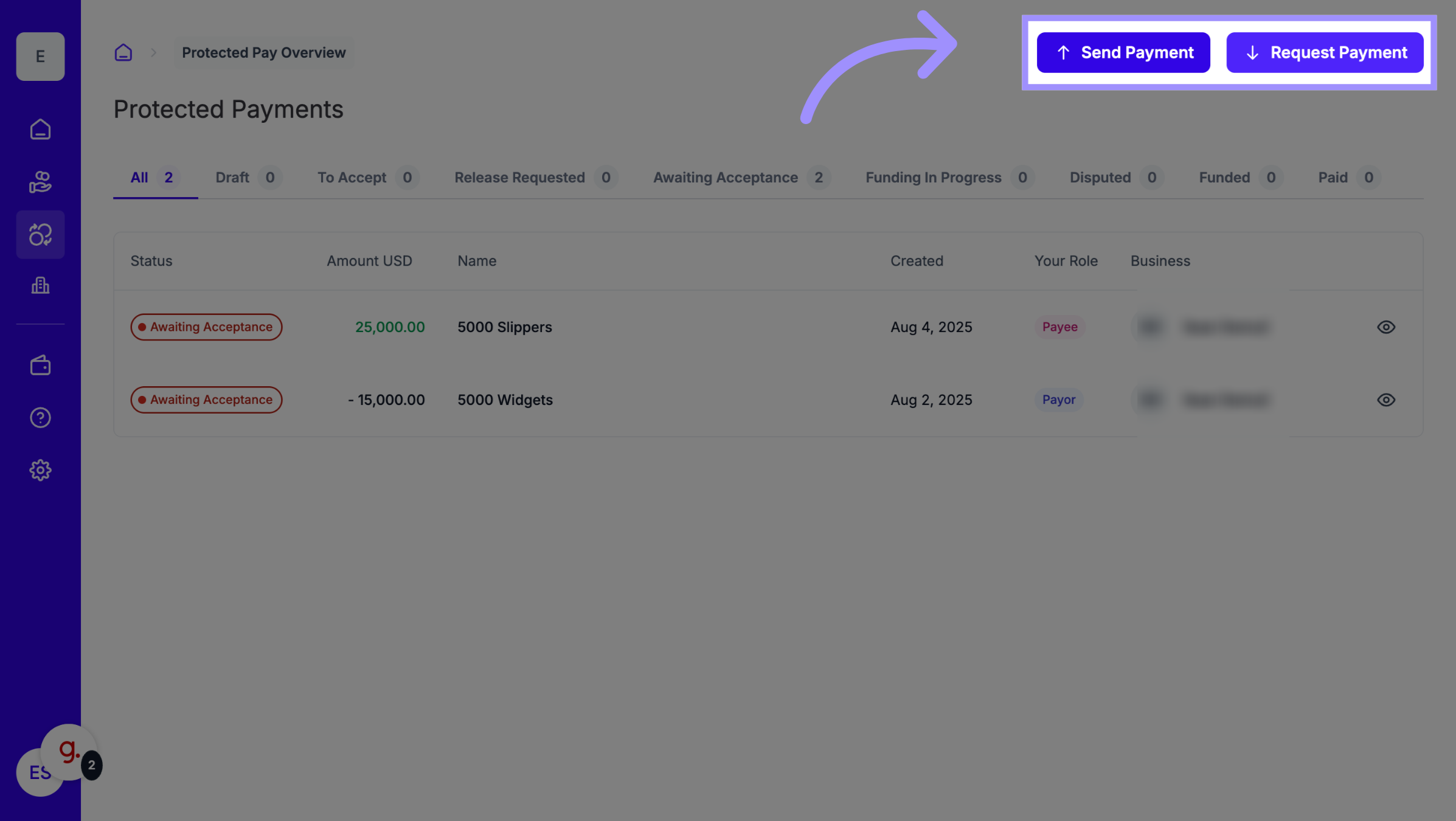
6. Ensure You're Connected
To send or request any type of payment, you must first be connected with the payor or payee as a business contact. If you aren't already connected with them, you or the other business must send and accept a connection invitation first. You won't be able to send or request payment otherwise. For more details, see the article titled "How do I Invite Another Business to Pay or Get Paid by Them?" If you are already connected with that business, you can select them from your contacts list on this page.
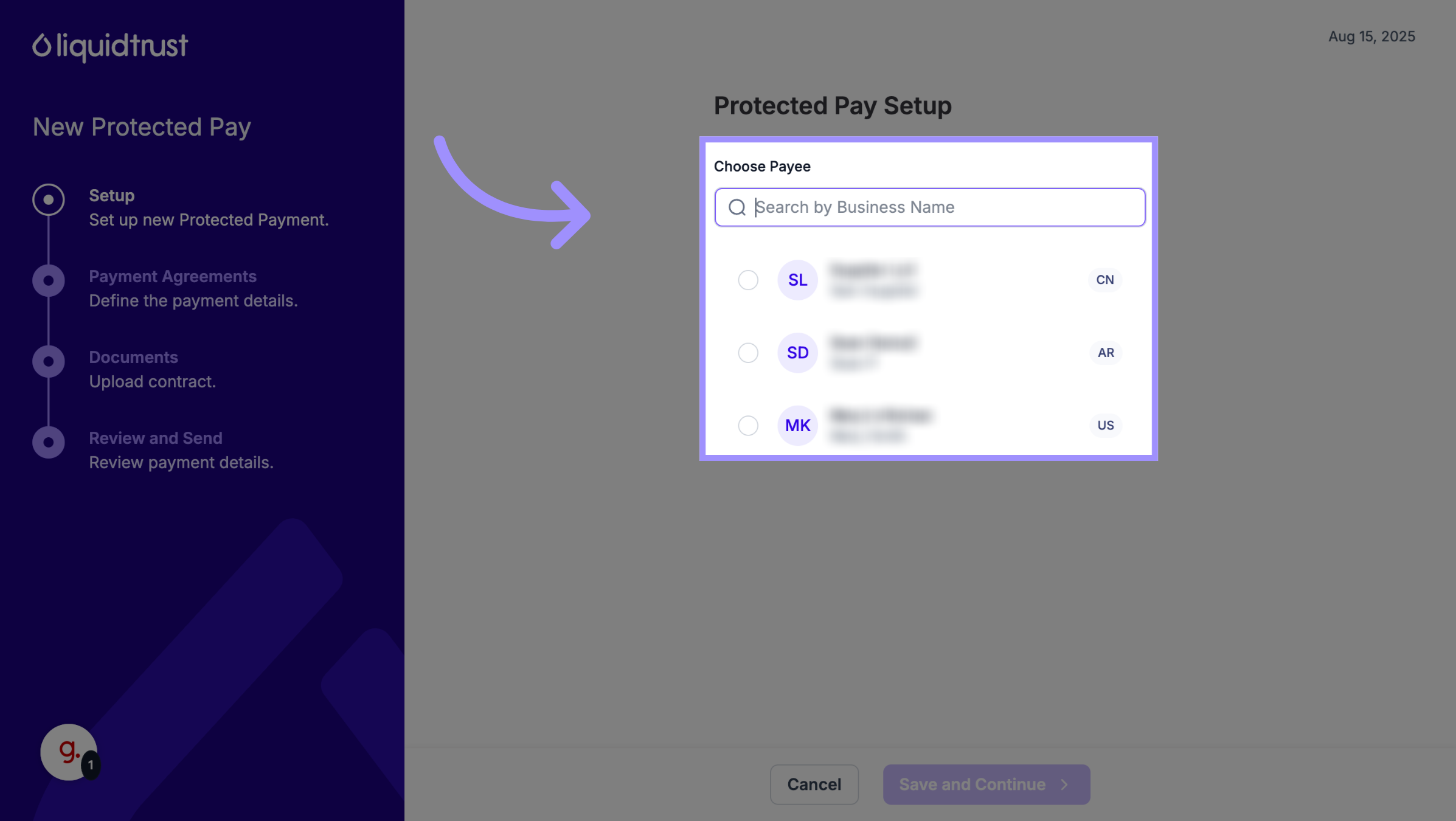
7. Provide the Purpose of Payment
Next, select the Purpose of Payment from the dropdown list. The options available will depend on the country in which the payee's default payment method is located.
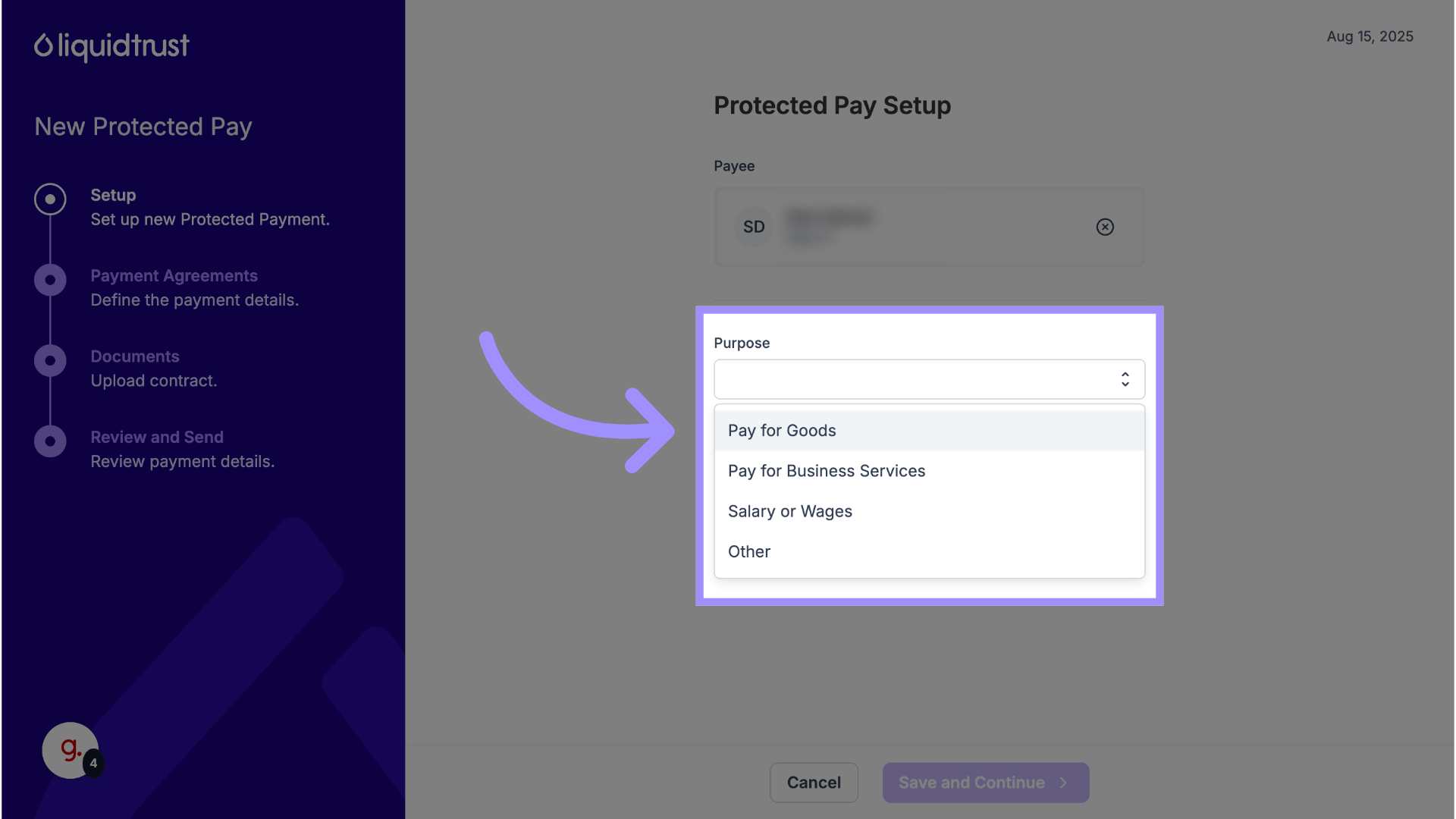
8. Click "Name This Payment"
Assign a name to the payment.
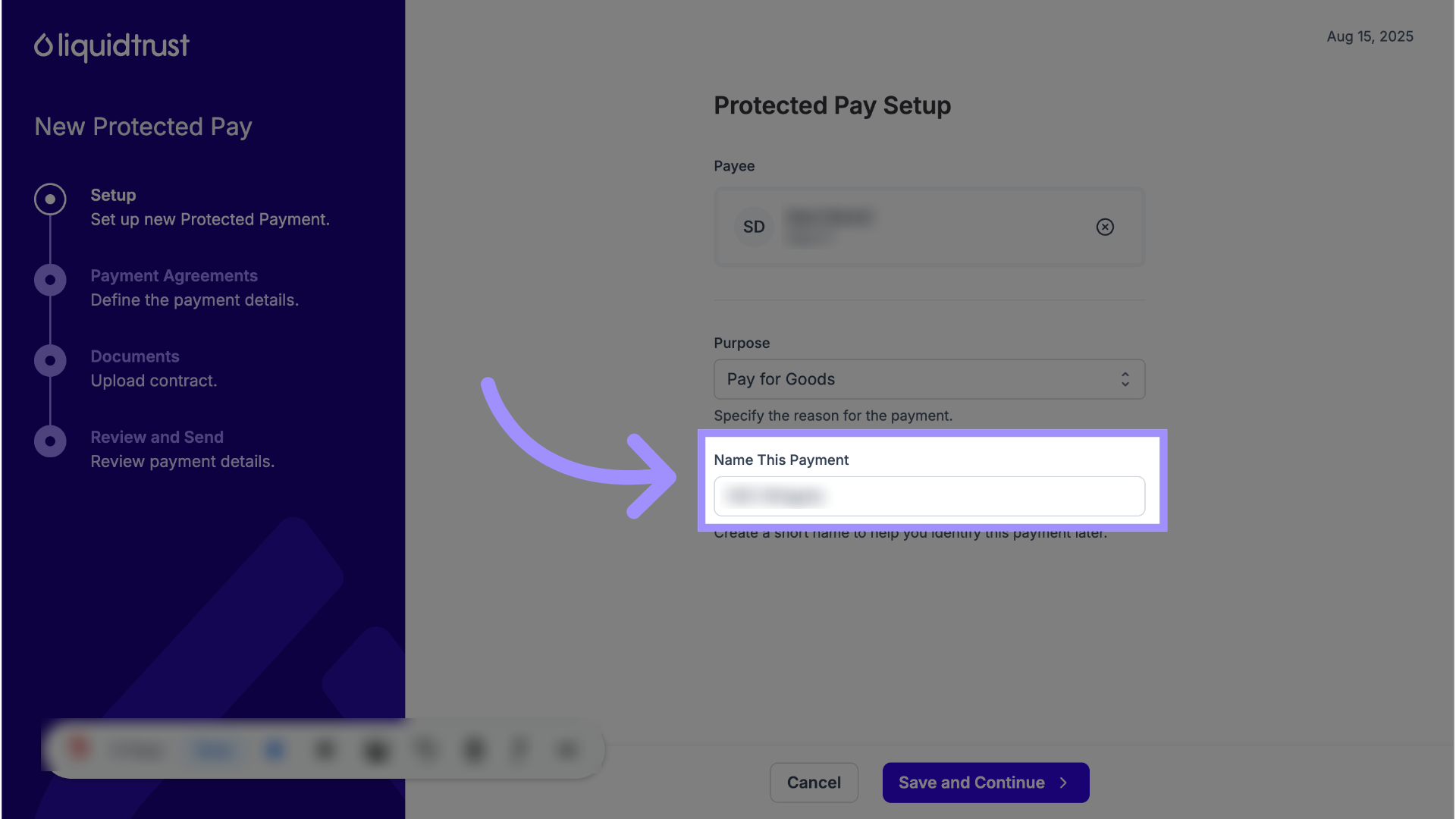
9. Click "Save and Continue"
Save the entered information and proceed.
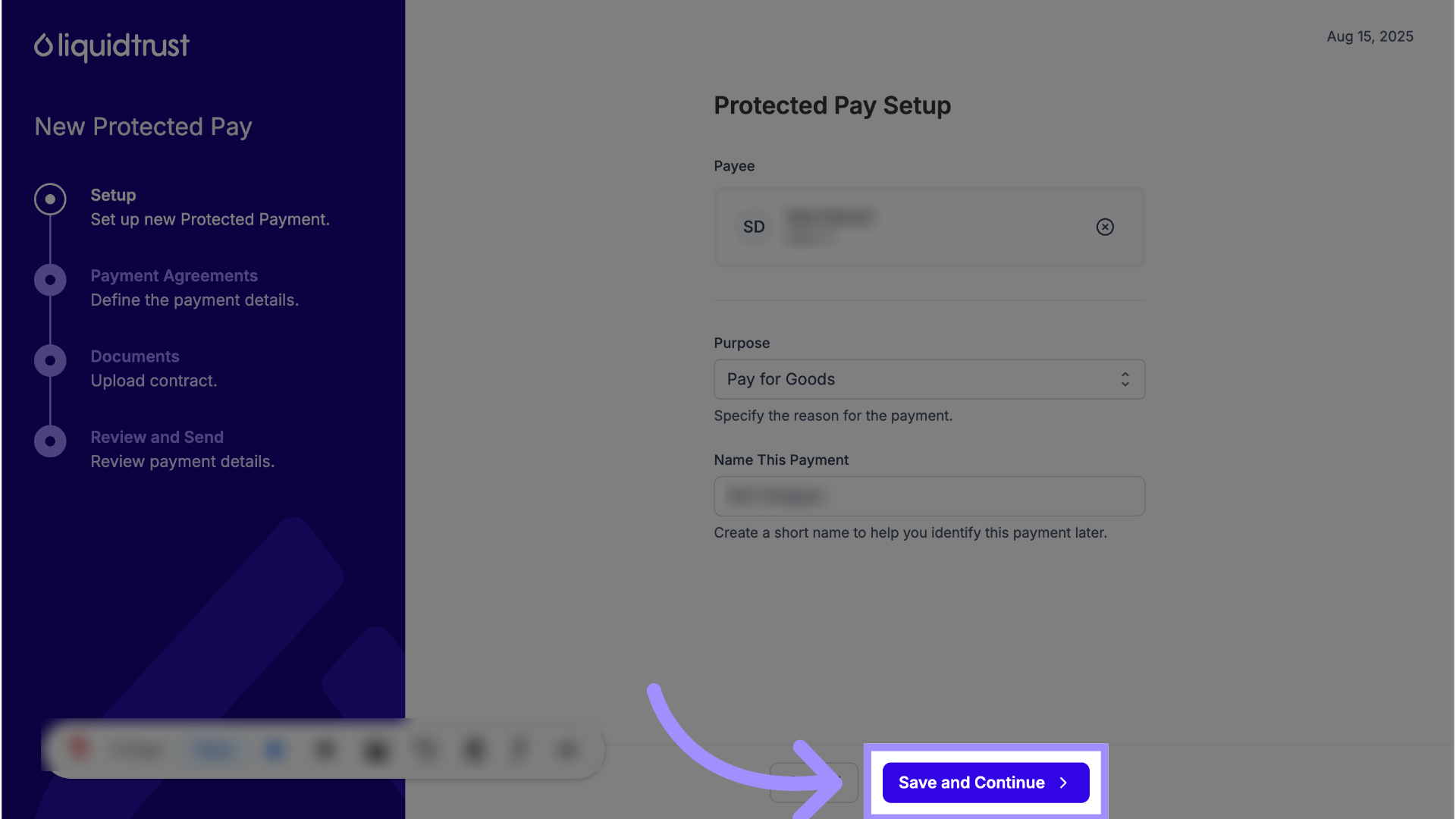
10. Enter the Payment Amount
Then specify the payment amount.
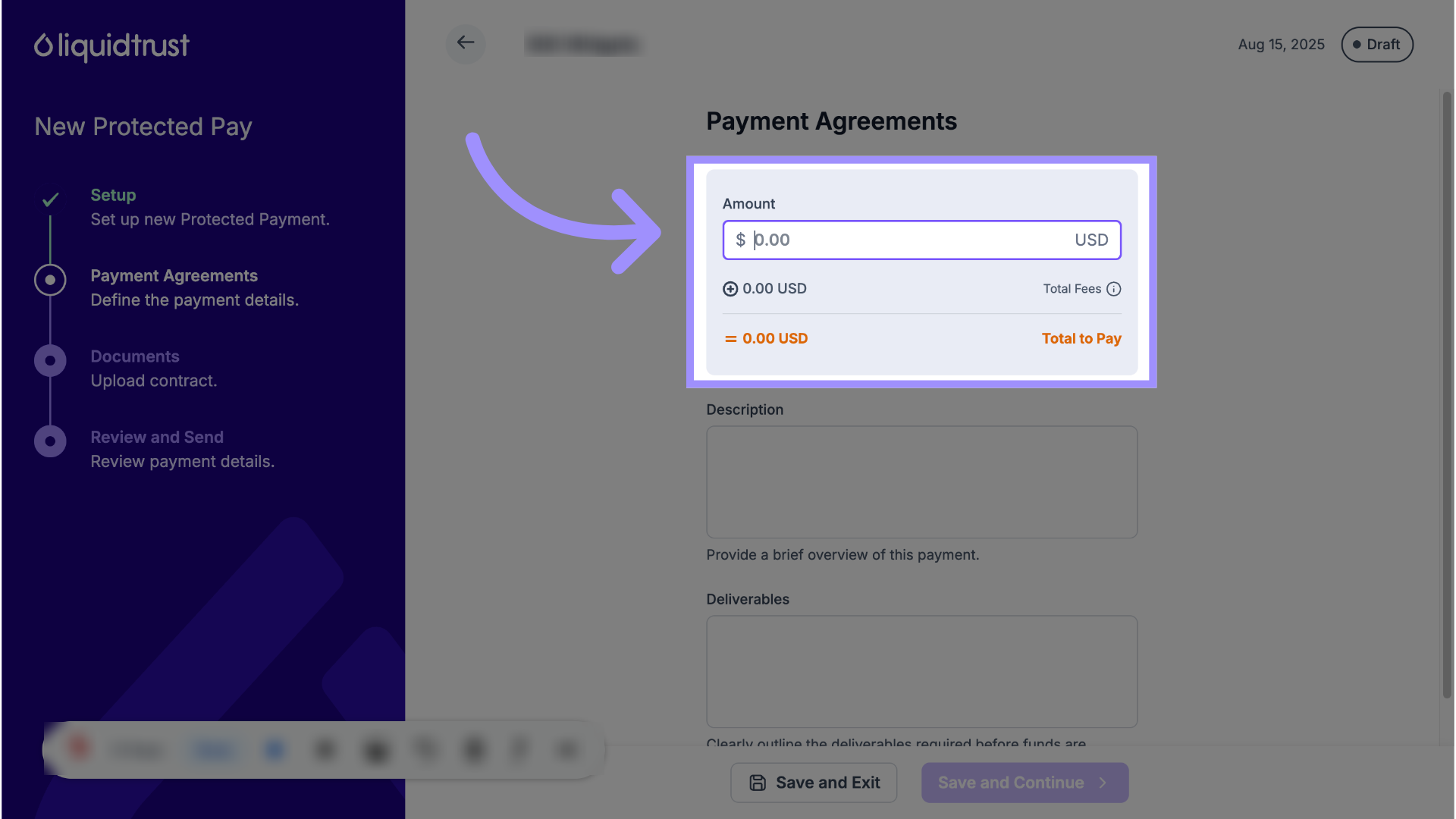
11. Reason for Payment
Then, in the Description field, describe what the Protected Payment is for.
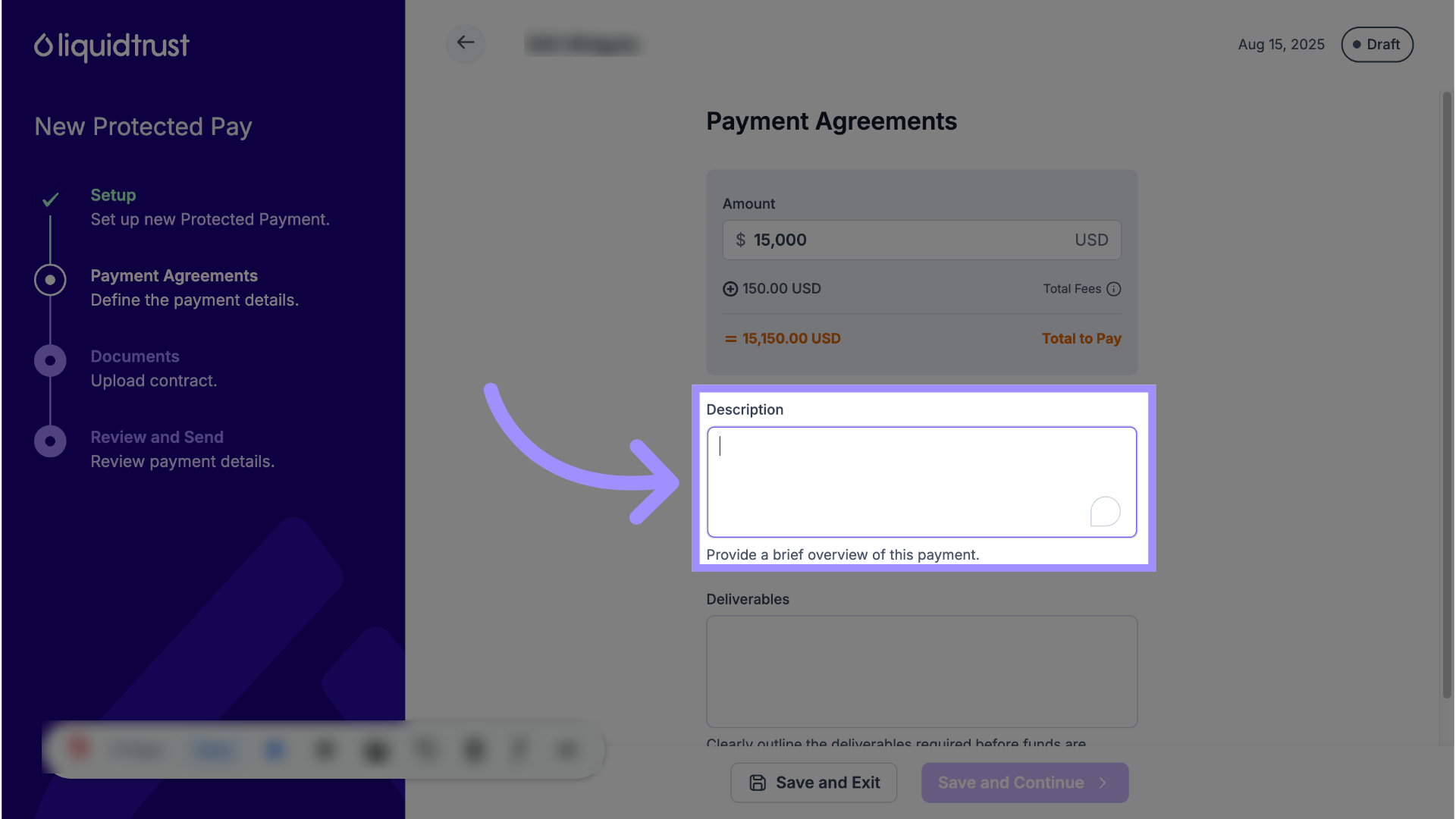
12. Click "Deliverables"
Define the expected deliverables or the release conditions for the payment (that is the steps the payee will agree to take in order for funds to be released).
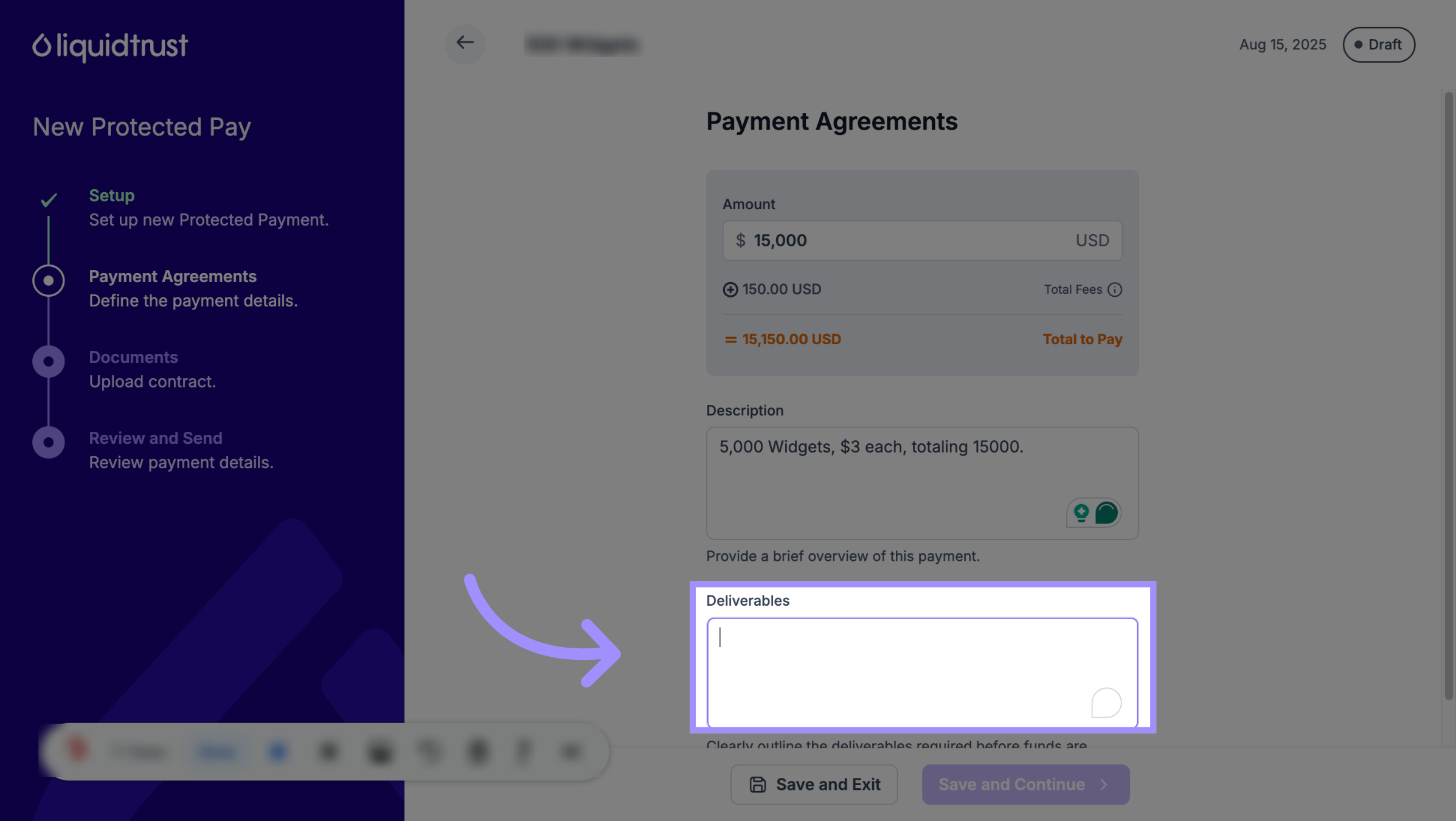
13. Save and Continue
Save the Payment Agreement and proceed.
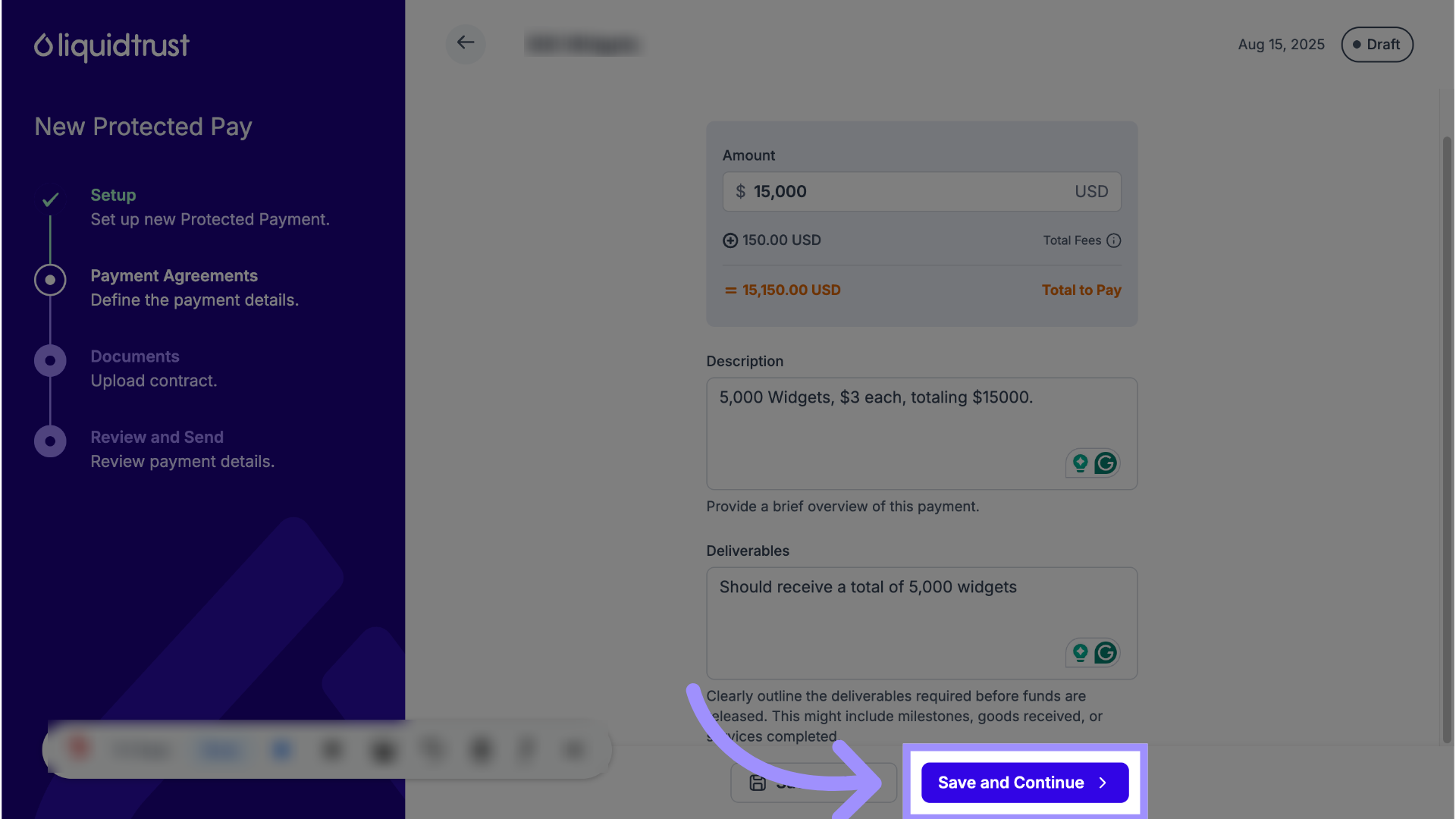
14. Upload Documents
You must provide evidence of the business relationship between you and your payor/payee.
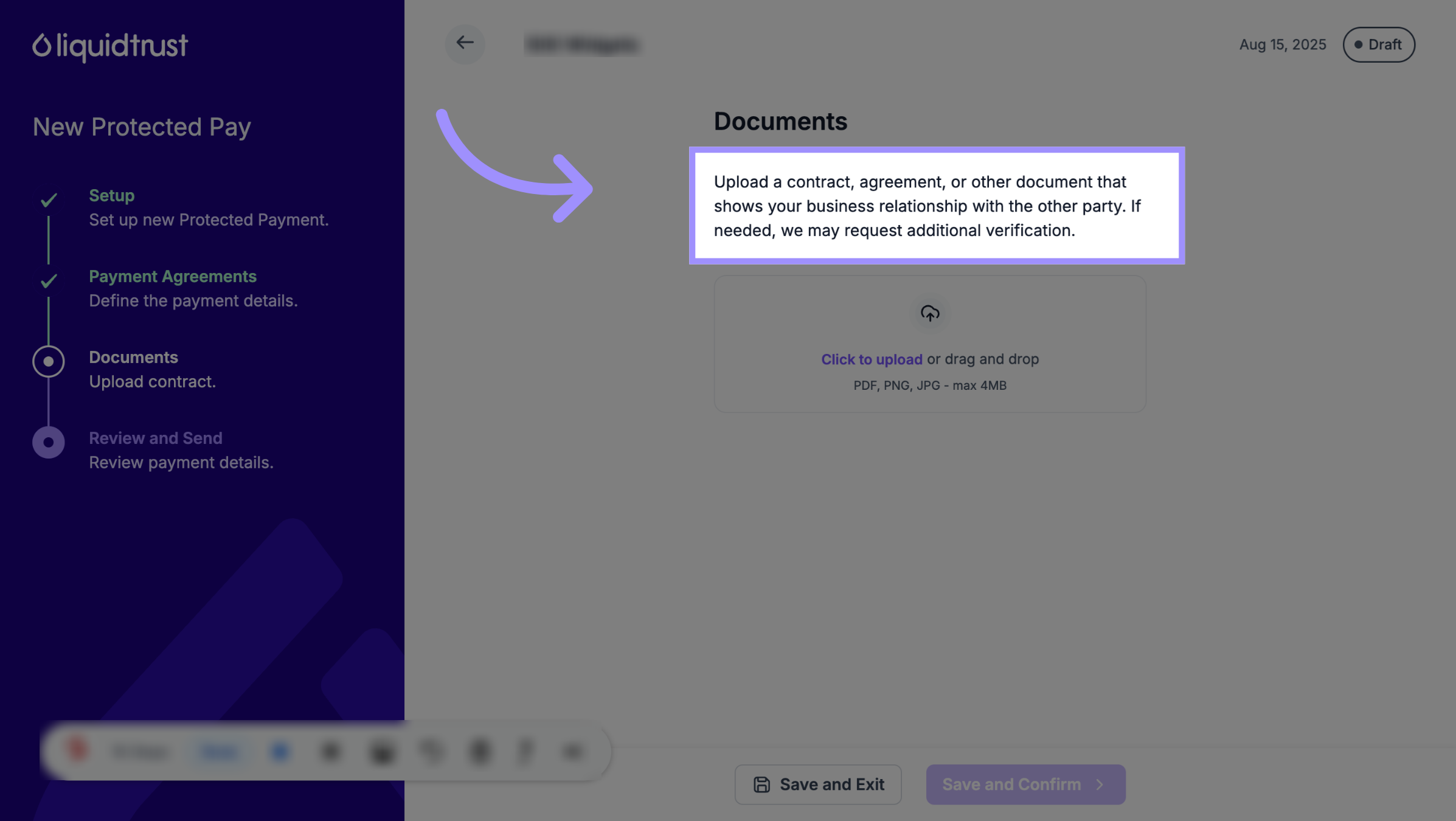
15. Upload Documents
Upload the document.
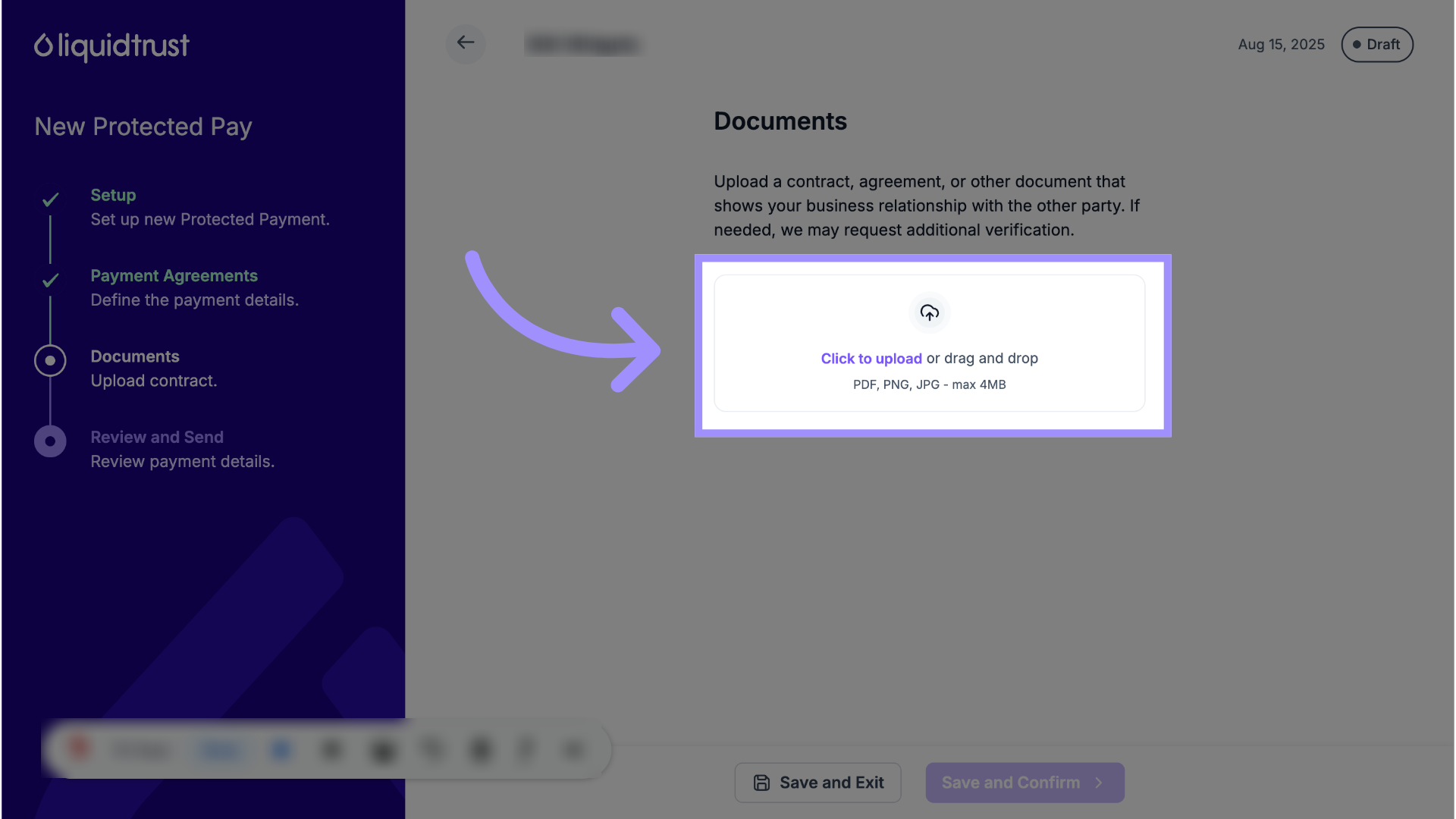
16. Save and Confirm
Save and Confirm.
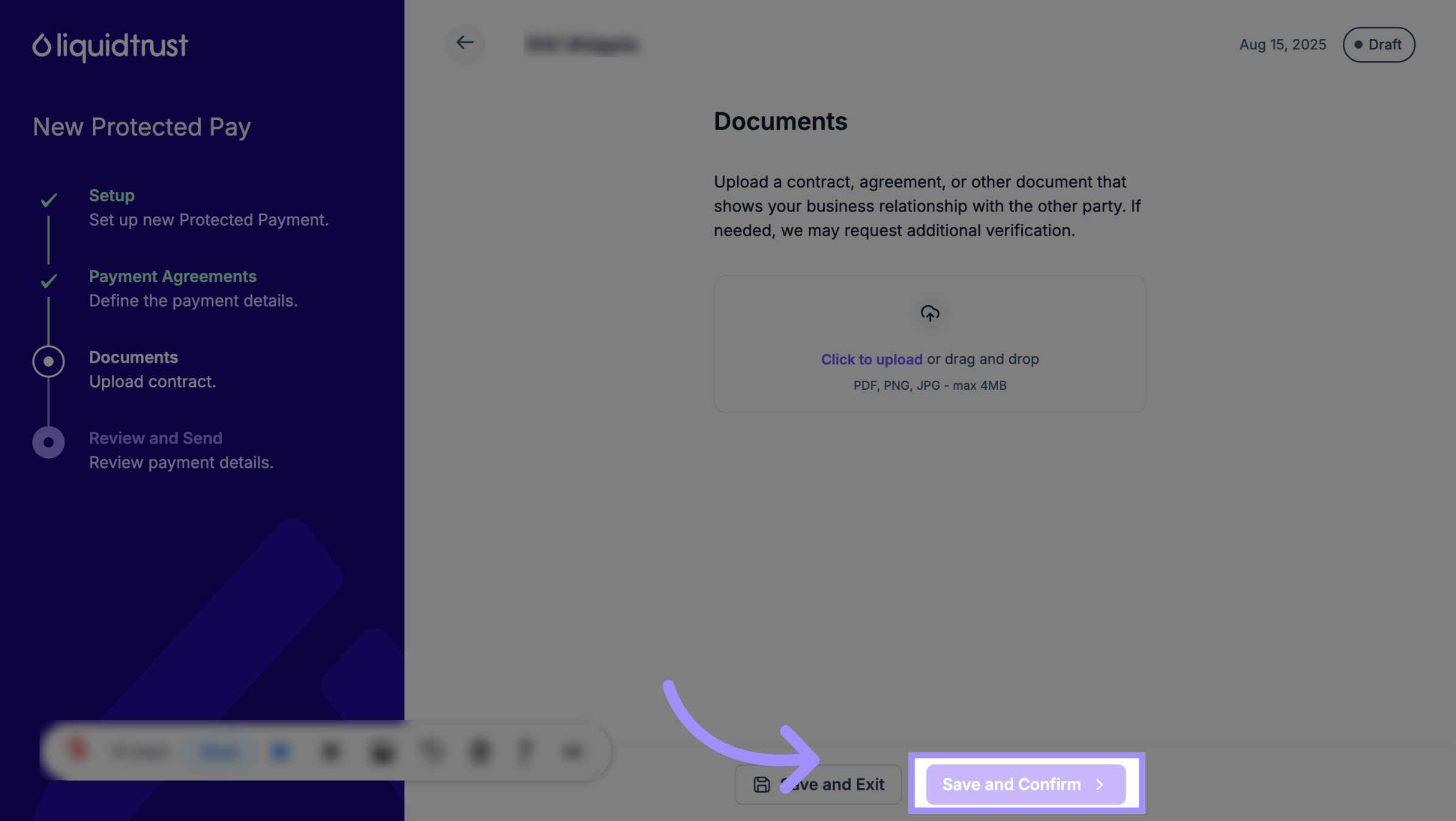
17. Click Confirm Details and Send Invitation
Verify payment details and send an invitation, which will send this proposed Protected Payment to your payor/payee.
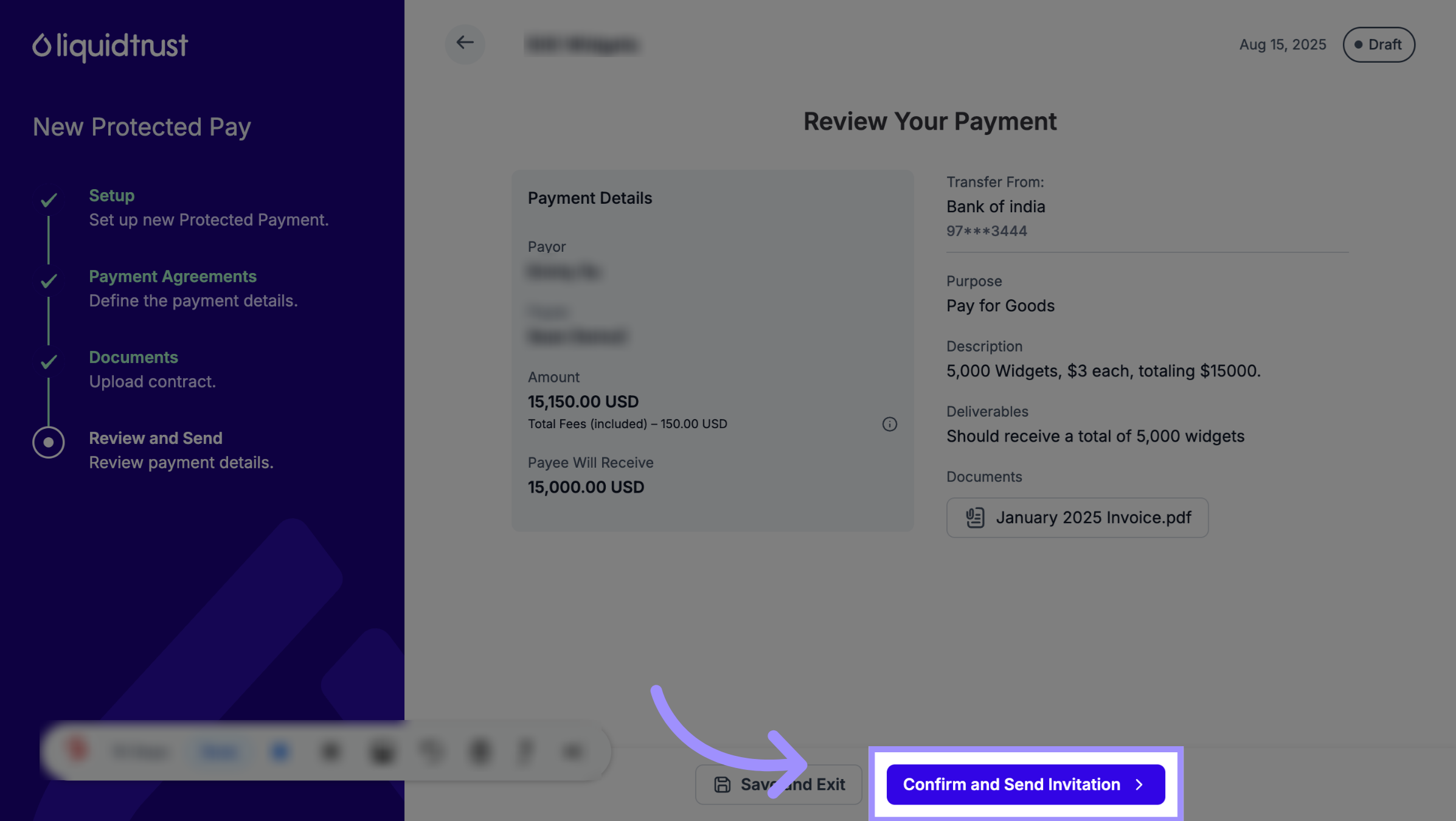
18. Click "Confirm"
Acknowledge the Terms of Service and click Confirm.
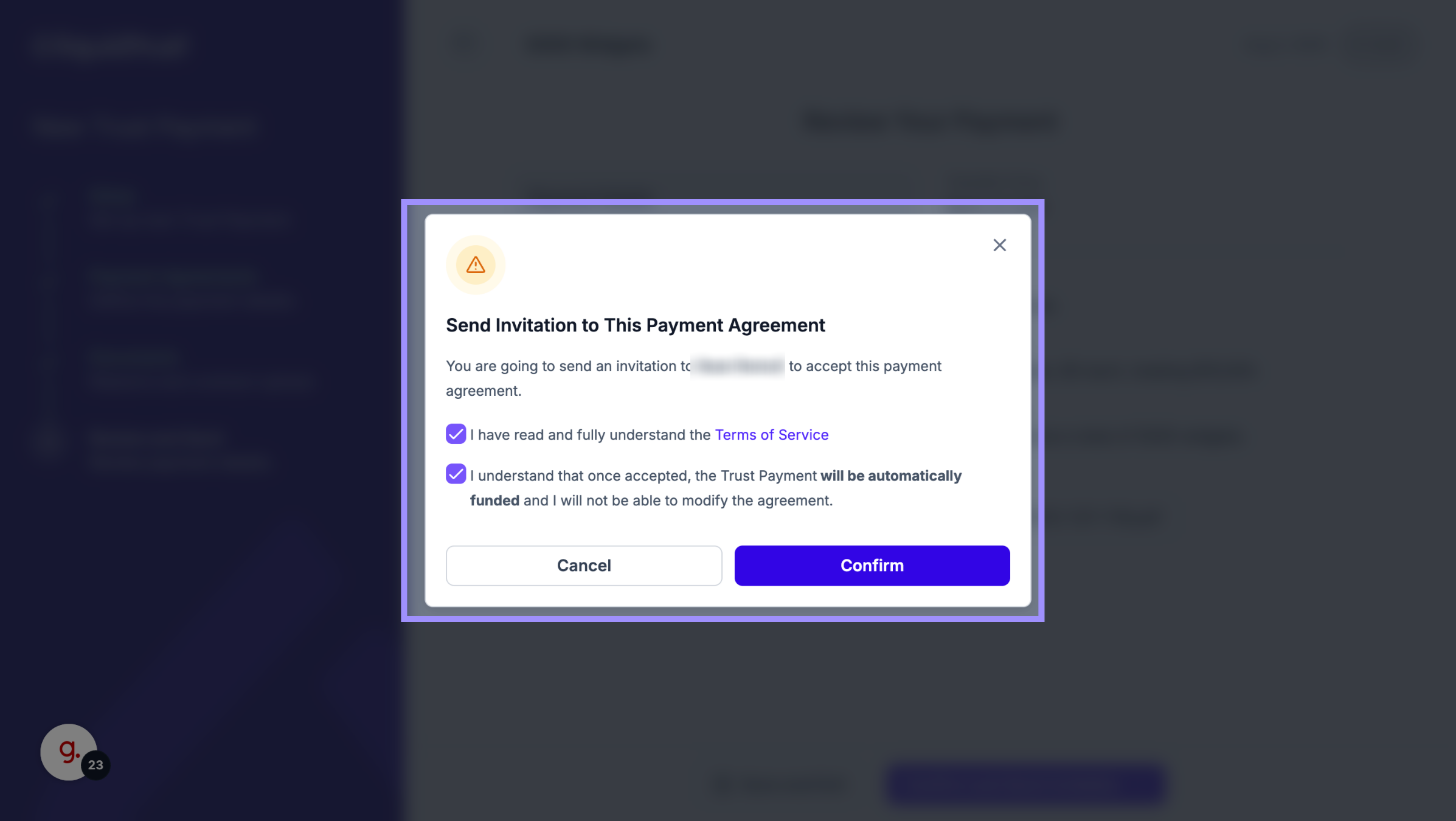
Now you have successfully created a Protected Payment. If you need more assistance, please email us at support@liquidtrust.io
