How to Release or Dispute a Protected Payment
In this guide, you will learn how to release funds to a Payee in a Protected Payment or dispute a release request.
1. Go to Your Dashboard
Once you have successfully logged in, you will be taken to your dashboard.
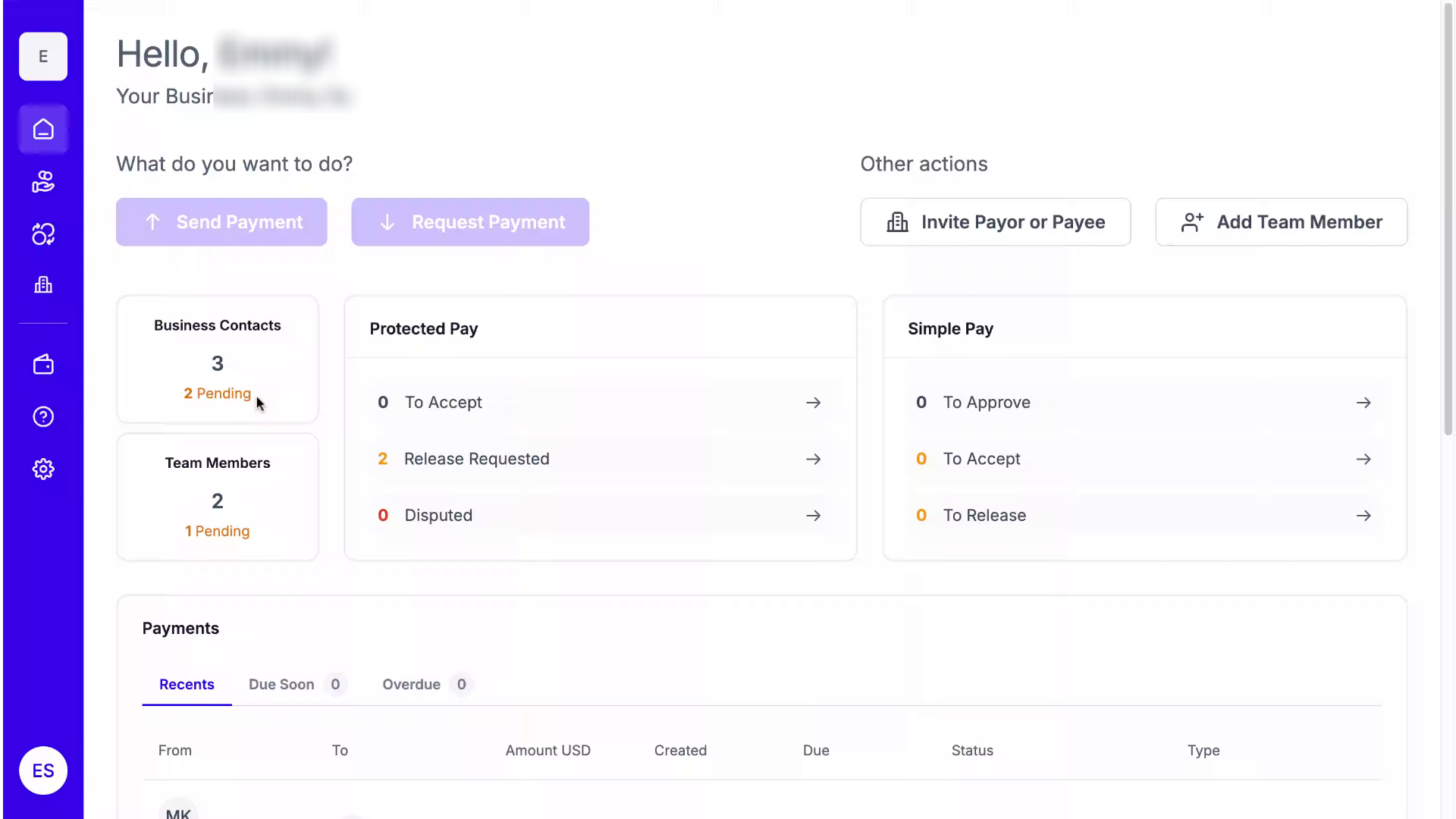
2. Protected Pay
From there, navigate to the left-hand panel and click on the Protected Pay Icon.
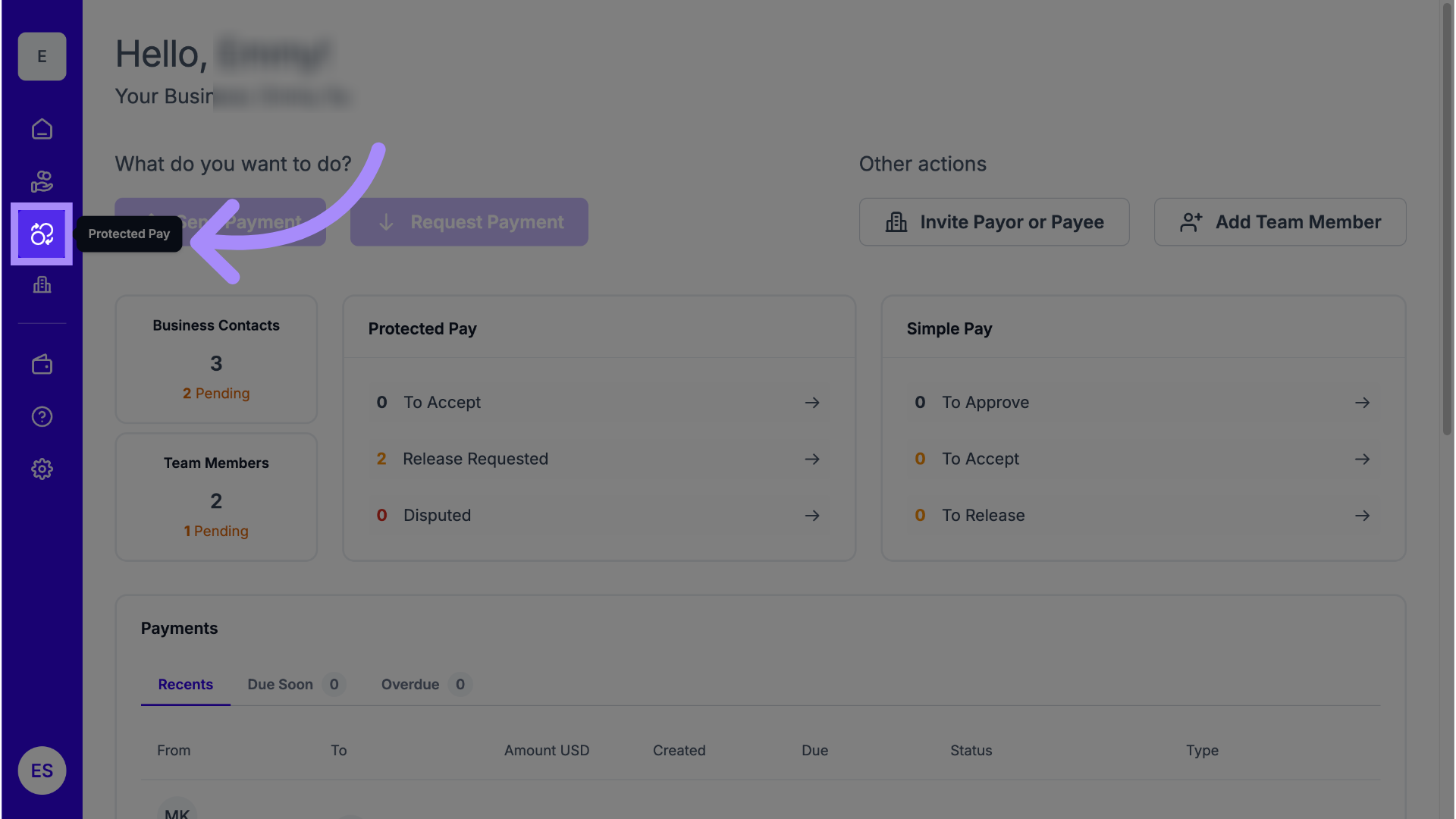
3. Locate Awaiting Release Status
Find any Protected Payment that has a status of Awaiting Release.
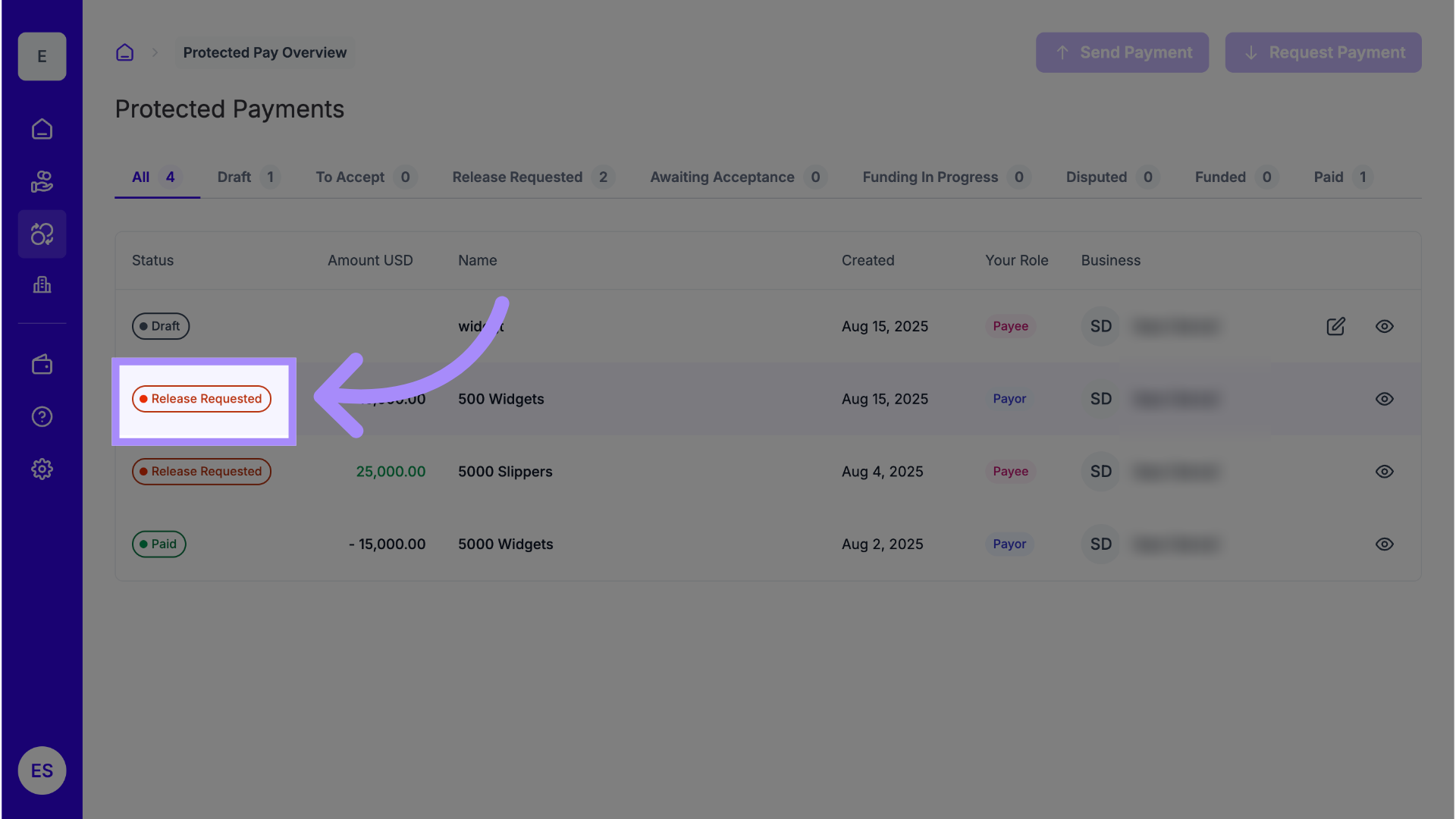
4. You are the Payor
Confirm you are the Payor for that transaction.

5. See Details
Click on the eyeball icon to see details of the transaction.
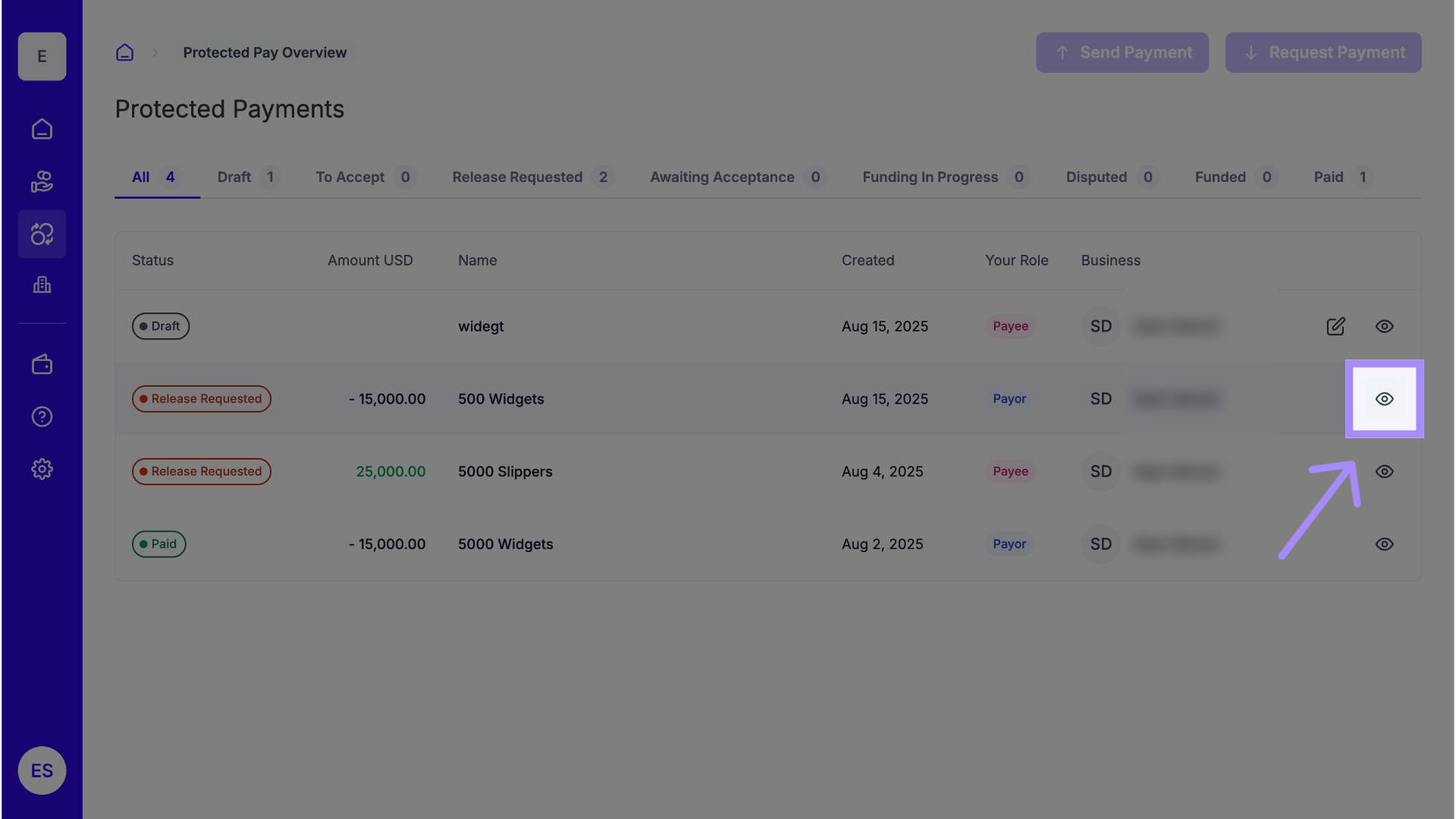
6. Click "Release Funds"
Click Release Funds to approve and release the payment to your Payee.
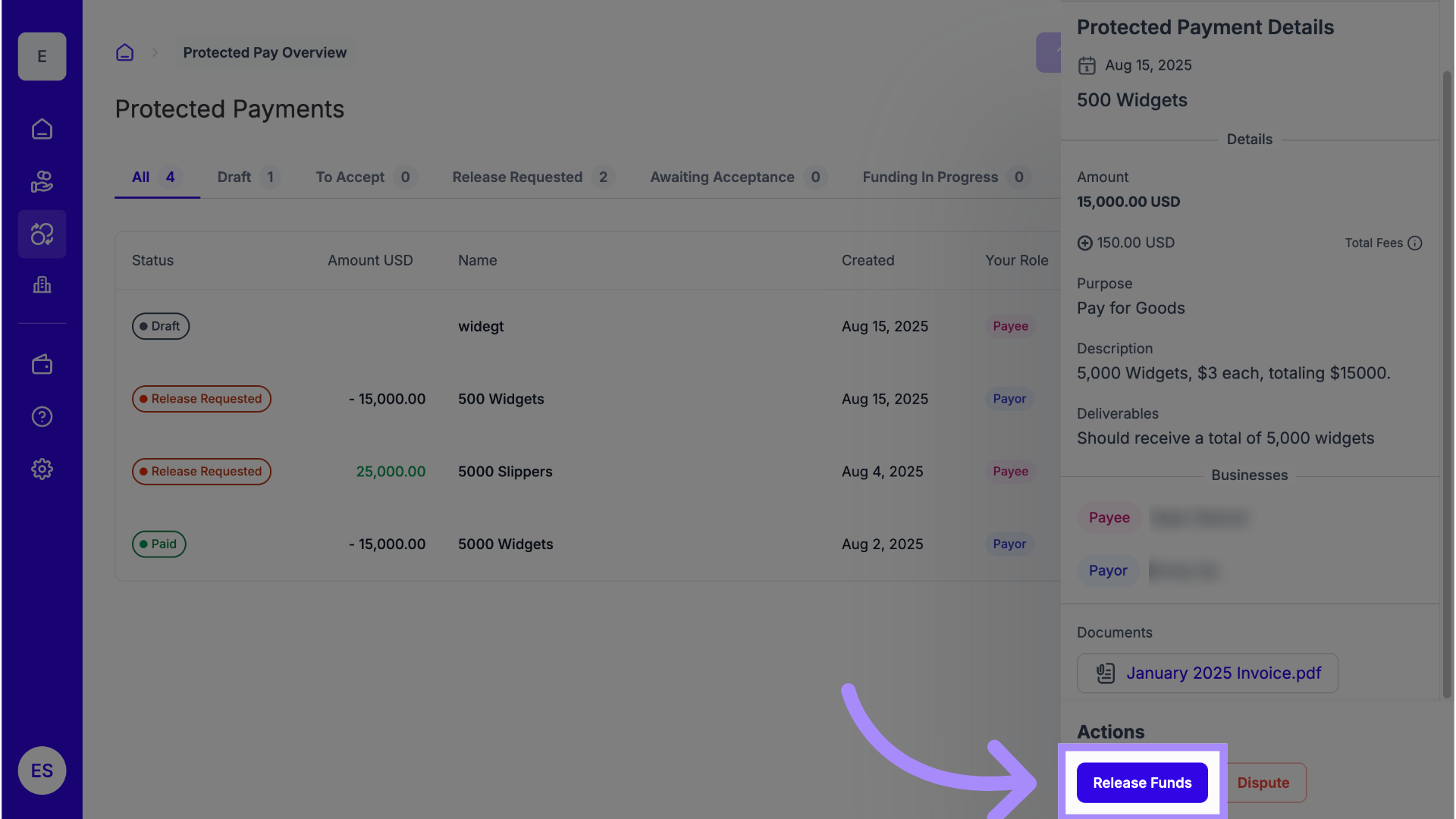
7. Disputes
If you believe your Payee has not satisfied the terms for the Protected Pay transaction, initiate a dispute by clicking the Dispute button.
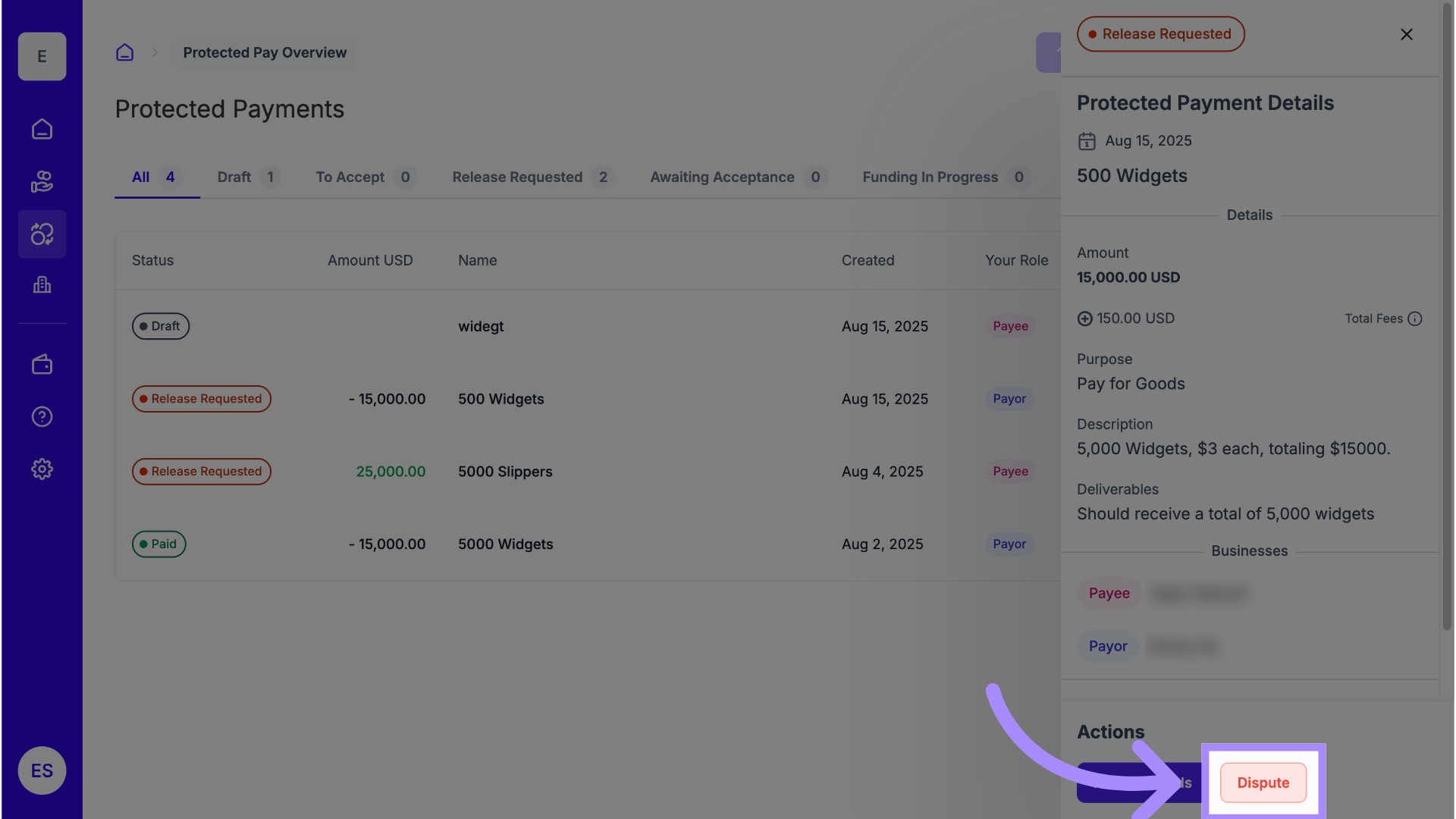
8. Describe Reason
Fill in the description box and clearly describe the reason for your dispute.
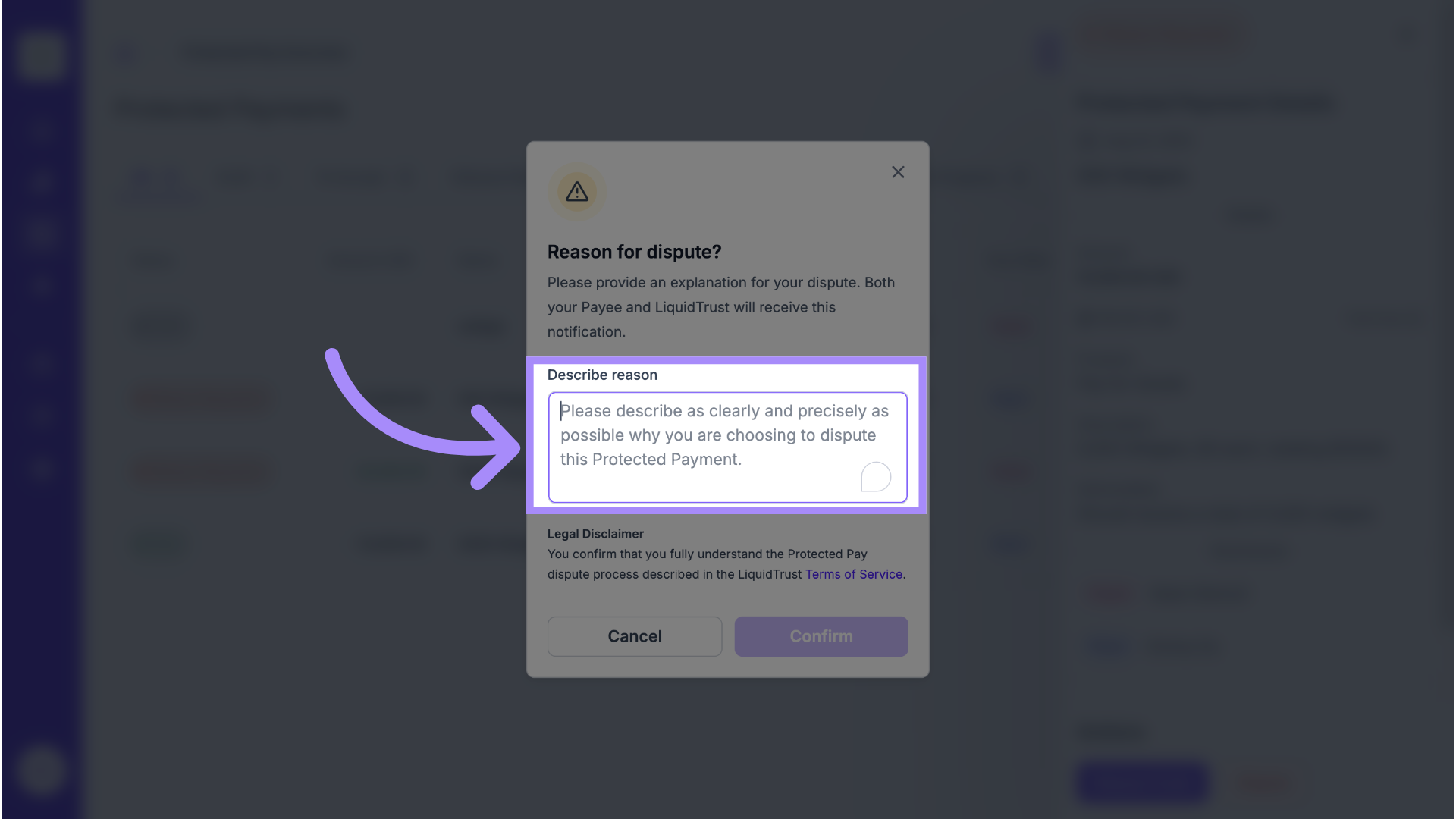
9. Confirm
Click Confirm to initiate the dispute process. See the article titled "How do Disputes Work in LiquidTrust?" for more information.
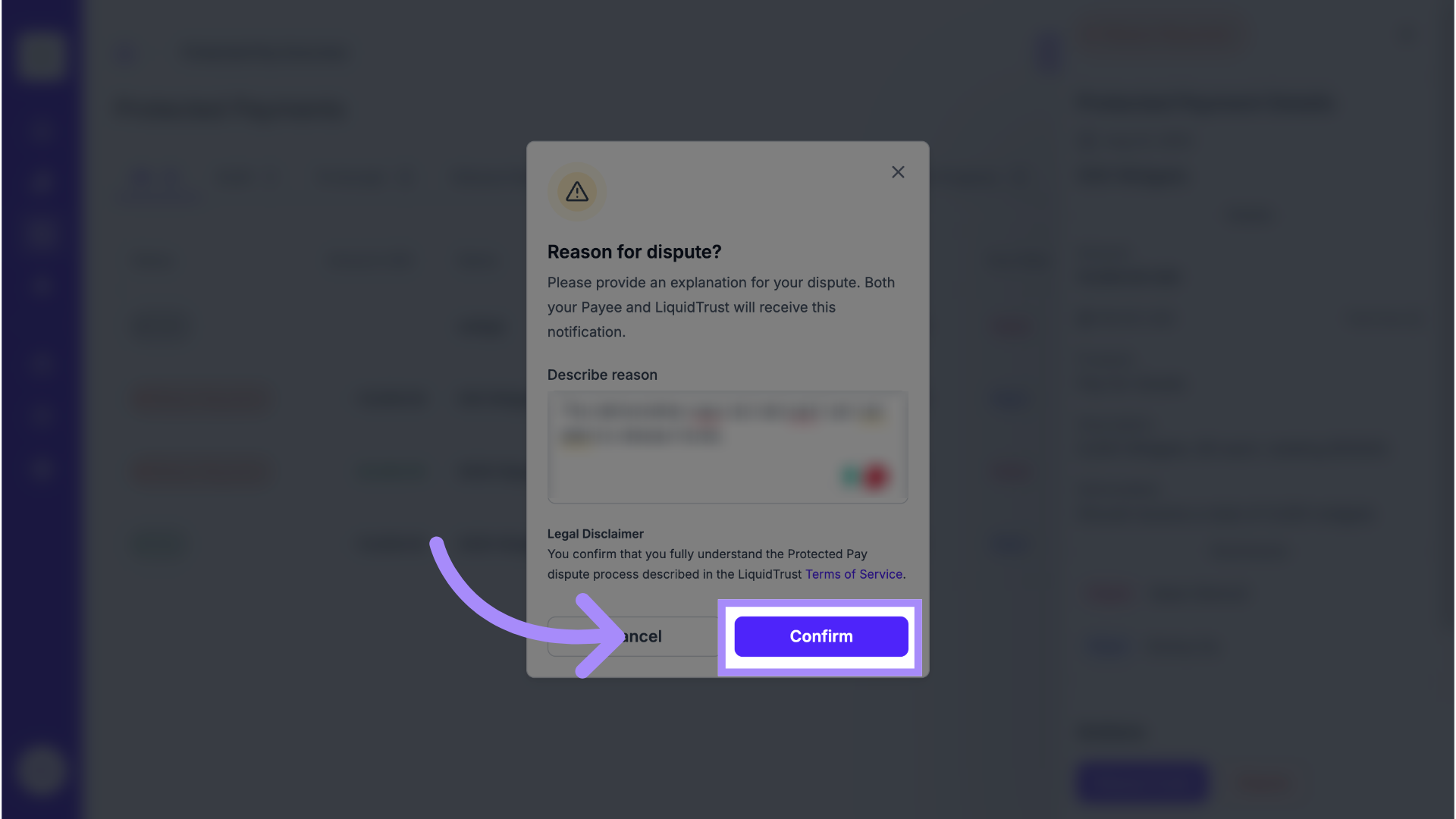
Now you have learned how to release funds to a Payee in a Protected payment or dispute a release request. If you require more assistance, please email support@liquidtrust.io
